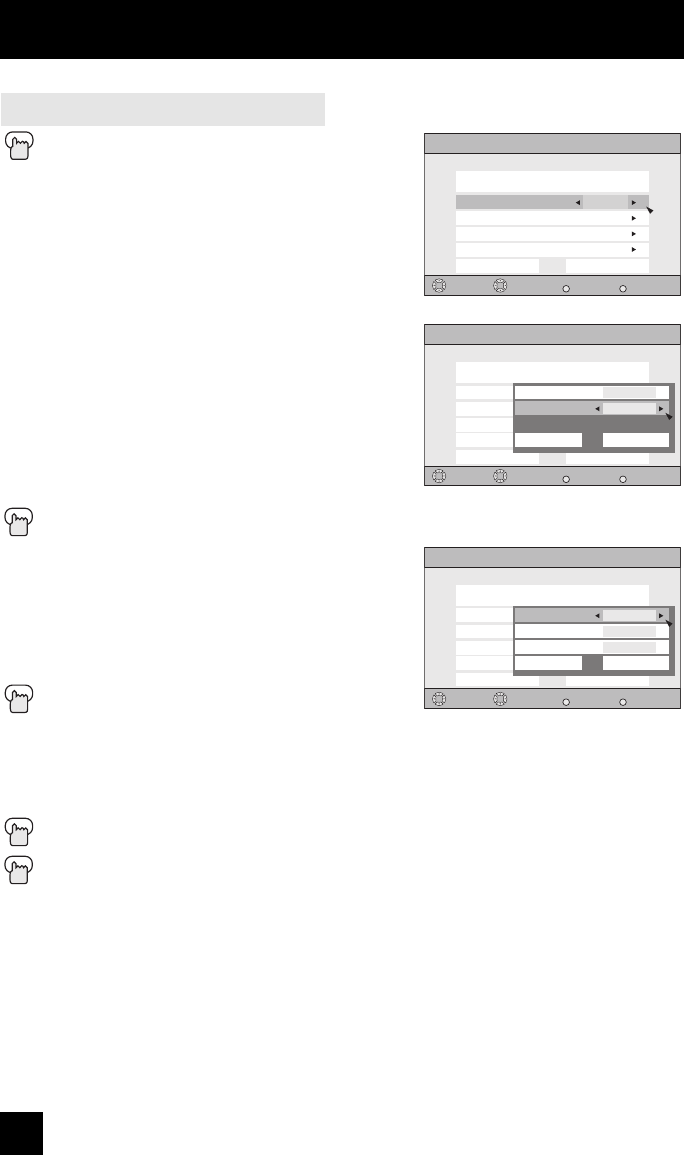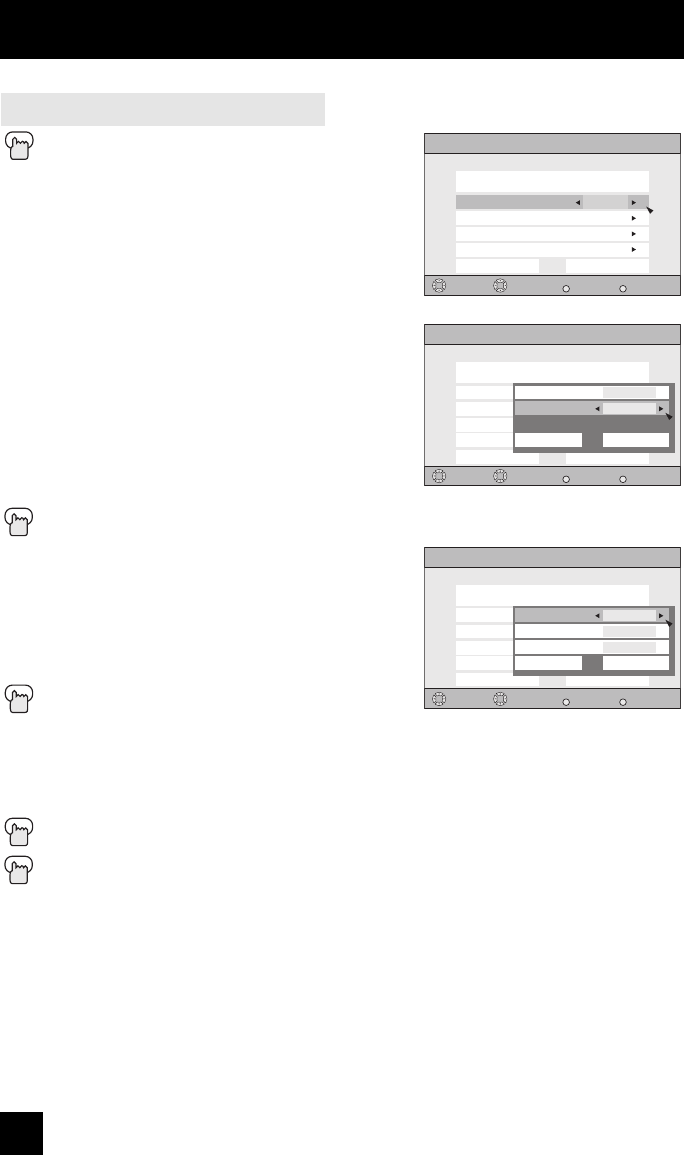
48
Initial Setup
• Closed caption subtitles are usually found on closed caption channel CC1. Some programs
may include additional text information which is usually found on text channel T1. The other
channels are available for future use.
• Closed captioning may not work correctly if the signal being received is weak or if you are
playing a video tape.
• Most broadcasts containing closed captioning will display a notice at the start of the program.
• To select the mode, press the C.C. button. See page 66.
Notes:
Press the M
ENU button
π†
To CLOSED CAPTION
è
To enter
π†
To Type
è
To select Auto, Advanced or Basic
π†
To Service
è
To select 1, 2, 3, 4, 5 or 6
π†
To Appearance
è
To enter
è
To select Manual
π†
To Font
è
To enter
π†
To select Font Size or Font Style
è
To select the setting you like
Font Size: Auto, Standard, Large or Small
Font Style: Auto, Serif Mono, Serif, Sanserif mono,
Sanserif, Casual, Cursive or Small Capital
π†
To Set
Press the OK button to save
π†
To Colors
è
To enter
π†
To select Text, Edge or Background
è
To select the setting you like
Auto, White, Black, Red, Green, Blue,
Yellow, Magenta or Cyan
π†
To Set
Press the OK button to save
π†
To Opacities
è
To enter
π†
To select Text/Edge or Background
è
To select Auto, Transparent, Translucent, Solid or Flashing
π†
To Set
Press the OK button to save
Press the MENU button when finished
Digital Manual Setting
Digital Closed Caption > Appearance
Preview
Select
Back
BACK
Exit
MENU
Closed Caption Sample
Manual
Cancel Set
Appearance Mode
Font
Colors
Opacities
Operate
Digital Closed Caption > Appearance
Preview
Select
Back
BACK
Exit
MENU
Closed Caption Sample
Manual
Cancel Set
Appearance Mode
Font
Colors
Opacities
Operate
Cancel Set
Standard
Auto
Font Size
Font Style
Digital Closed Caption > Appearance
Preview
Select
Back
BACK
Exit
MENU
Closed Caption Sample
Manual
Cancel Set
Appearance Mode
Font
Colors
Opacities
Operate
Cancel Set
Te xt
Edge
Background
White
White
Black
AV-48\56P775\785 48 9/28/04, 11:19:20 AM