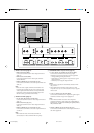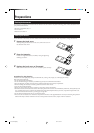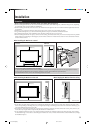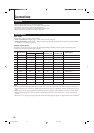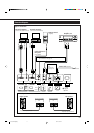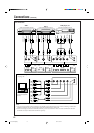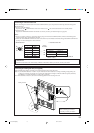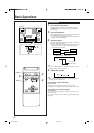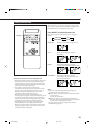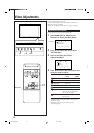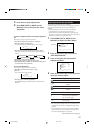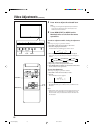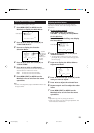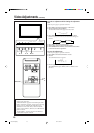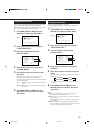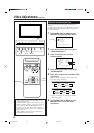15
Changing the Aspect Ratio
Precautions for using the screen mode switching function
• This Monitor features a screen mode switching (aspect ratio
change) function. If you select a mode different in aspect
ratio from software such as TV programs, the picture may
look different from original picture. Be aware of this point
when you are selecting a screen mode.
• If you select a wide screen mode while viewing
conventional video programs of the aspect ratio 4:3, some
portions (edges) of the original picture will be cut off, or
deformed. To enjoy the original picture as it is, select
“REGULAR” while viewing such programs.
• If you place the Monitor in a tea room, hotel, etc. for
business purposes or public viewing and modify the picture
by using the screen mode switching (aspect ratio change)
function, this could violate the copyright protected by the
copyright law, which requires your special attention.
• If you make the screen very bright and watch programs
selecting “REGULAR,” for a long period of time, the
Monitor screen may happen to be burned in. If this occurs,
watching programs using a wide screen mode for a while
will reduce the burn-in gradually.
With this Monitor, you can select among three types of wide
screens (FULL, ZOOM, and PANORAMIC) in addition to the
REGULAR screen of conventional 4:3 aspect ratio.
Press ASPECT to select the screen size
Each time you press the button, the screen size changes as
follows:
REGULAR: Displays at conventional 4:3 aspect ratio.
FULL: REGULAR size display is enlarged
horizontally.
ZOOM: REGULAR size display is enlarged
vertically and horizontally at the same ratio.
PANORAMIC: REGULAR size display is enlarged
horizontally to the extent that the picture
does not look abnormally.
Notes:
• When one of the following signals is being input, you
cannot select the aspect ratio you want.
■ 1080i, 1035i or 720p signal through the COMPONENT/RGB
B input terminals
You can only select FULL.
■ When any signal other than RGB15K-60 and RGB15K-50
through the RGB A or COMPONENT/RGB B input terminals
You can select only REGULAR and FULL.
• The aspect ratio can also be changed on the Function
Selection Menu (page 21).
REGULAR FULL
ZOOMPANORAMIC
ASPECT
DISPLAY ASPECT POWER
RGB A
COMPO.
VIDEO BVIDEO A
MUTING
MENU/EXIT
RM-C576 REMOTE CONTROL UNIT
VOLUME
RGB B
14-23.GM-P420[US]f 02.4.1, 2:20 PM15