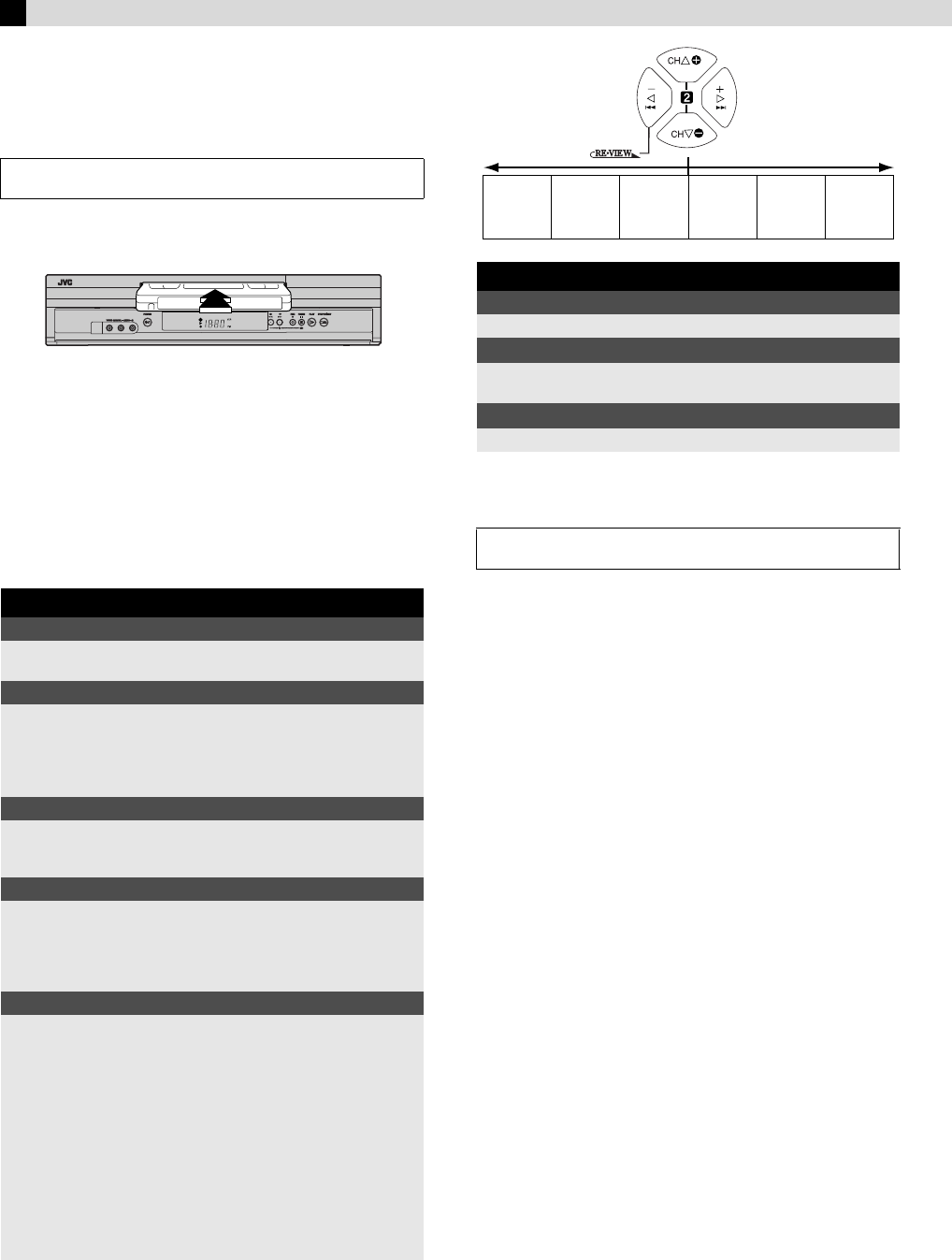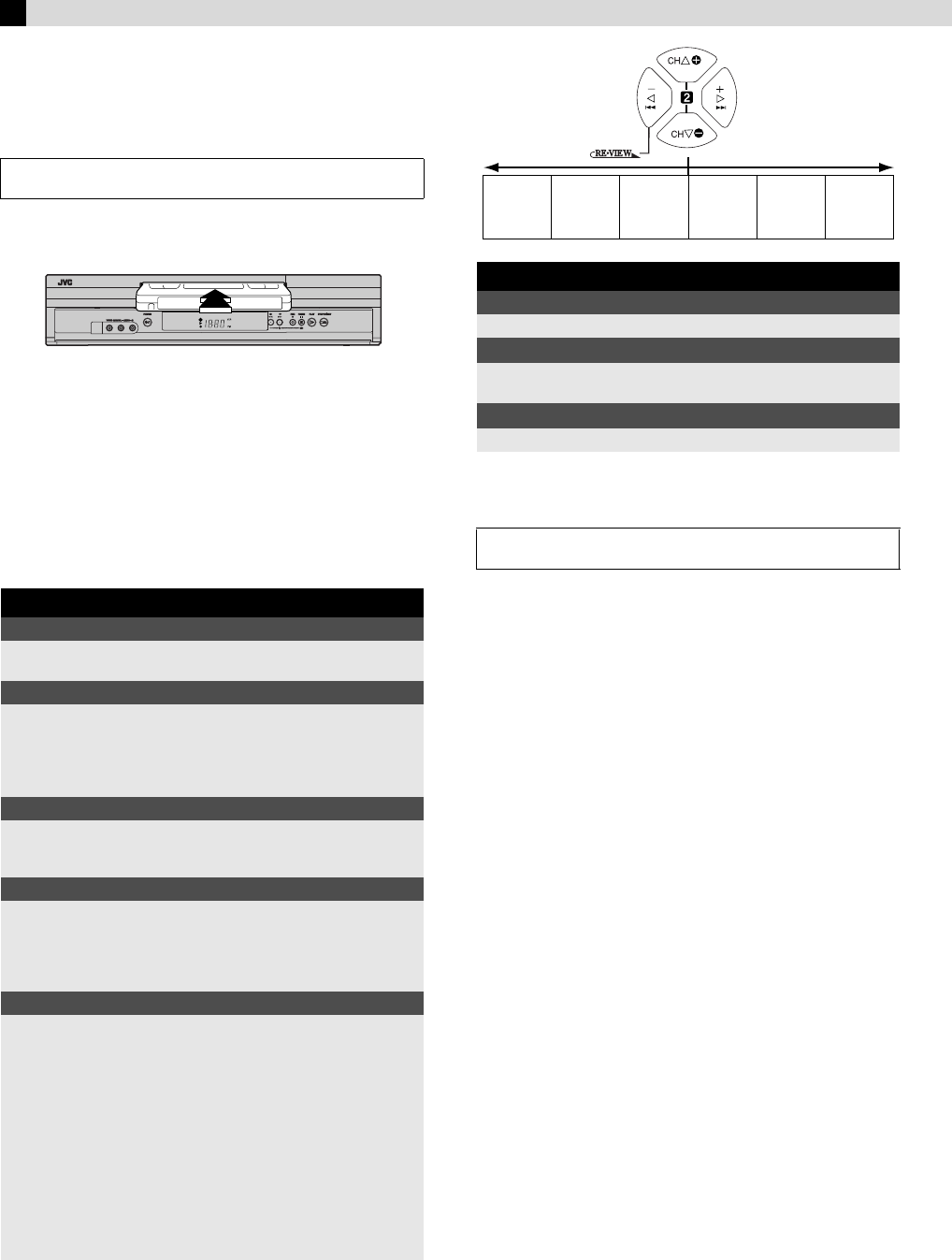
Page 8 November 28, 2002 7:16 pm
—8—
Playback
Basic Playback
A
Load a cassette
Make sure the window side is up, the rear label side is facing you
and the arrow on the front of the cassette is pointing towards the
VCR.
● Do not apply too much pressure when inserting.
● The VCR turns on, and the counter on the on-screen display is
reset, automatically.
● If the cassette’s record safety tab has been removed, playback
begins automatically.
B
Start playback
Press PLAY (
4
).
Playback Features
Adjusting tracking condition
— Tracking Adjustment
Automatic tracking adjustment
Whenever you insert a tape and start playback, automatic tracking
starts working and continuously analyzes the signal to enable
optimum picture quality during playback.
Manual tracking adjustment
If automatic tracking cannot eliminate noises well during
playback, follow the procedures below.
On the Remote
A
Press SP/EP to activate manual tracking.
B
Press CH
r
/
t
to eliminate the noises. Press it briefly for a fine
adjustment, or press and hold for a coarse adjustment.
● Press SP/EP again to reactivate automatic tracking.
Selecting monitor sound
— Audio Monitor
While playing back a tape on which stereo sound or SAP sound is
recorded, press A. MONITOR on the Remote. Each time you press
the button, sound changes.
HI-FI: Normally select this. Hi-Fi sound is played back.
HI-FI L: Sound on the left Hi-Fi channel is played back.
HI-FI R: Sound on the right Hi-Fi channel is played back.
NORM: Sound on the normal track is played back.
NORM HI-FI: Both sounds on the Hi-Fi track and normal track are
mixed and played back.
NOTE:
The above indication appears when “SUPERIMPOSE” is set to
“ON” (
੬
pg. 12), though the monitor sound changes in
sequence.
Automatic operations after rewinding
— Next Function Memory
The Next Function Memory “tells” the VCR what to do after
rewinding is complete. Ensure that the VCR is in stop mode.
Turn on the VCR and TV, and select the VCR channel (or AV
mode).
During playback
Stop playback
Press STOP (
8
) on the
Remote.
OR Press STOP/EJECT (
0
) on
the VCR.
Pause playback and view still picture
Press PAUSE (
9
).
● Press PLAY (
4
) to resume normal playback.
NOTE:
During still picture, vertical vibration may appear on the TV
screen. Use CH
r
/
t
on the Remote to get a clearer picture.
Pause and Frame-by-Frame playback
Press PAUSE (9) to pause, then press 6 (or PAUSE (9))
repeatedly.
● Press PLAY (
4) to resume normal playback.
High-Speed Picture Search
Press REW (
3
) or FF (
5
).
● Press PLAY (
4
) to resume normal playback
● If you press and hold REW (
3
) or FF (
5
) for more than 2
seconds, simply releasing it cancels the picture search, and
normal playback resumes.
Variable-Speed Picture Search (including slow-motion)
Press 2 or 6 repeatedly.
● Press PLAY (
4
) to resume normal playback.
● Each time you press
2
or
6
, the playback speed
changes. To decrease the speed during picture search, press the
opposite direction button repeatedly.
● During still picture, press and hold
6
to start forward slow
motion playback (or
2
to start reverse slow motion
playback). When you release the button, still picture resumes.
During still picture, holding PAUSE (
9
) for more than
2 seconds also starts forward slow motion playback. If you
press PAUSE (
9
) again, still picture resumes.
NOTE:
During slow motion picture, some noise might appear on the TV
screen. Press CH
r/t on the Remote to eliminate the noise.
When the tape is not running
Rewind/fast-forward
Press REW (
3
) or FF (
5
).
Eject the tape
Press STOP/EJECT (0).
● You can also eject the cassette when the VCR is turned off.
Turn off the VCR
Press POWER (1).
Turn on the VCR and TV, and select the VCR channel (or AV
mode).
Reverse Forward
Reverse
search
2steps
Reverse
play
Reverse
slow
motion
2steps
Slow
motion
2steps
Normal
play
Forward
search
3steps
CONTINUED ON NEXT PAGE
HR-J692U-1.fm Page 8 Thursday, November 28, 2002 7:29 PM