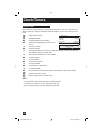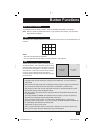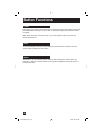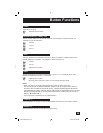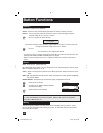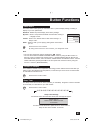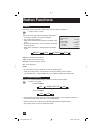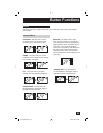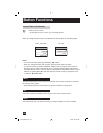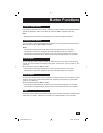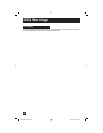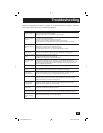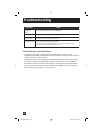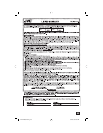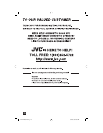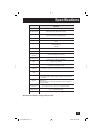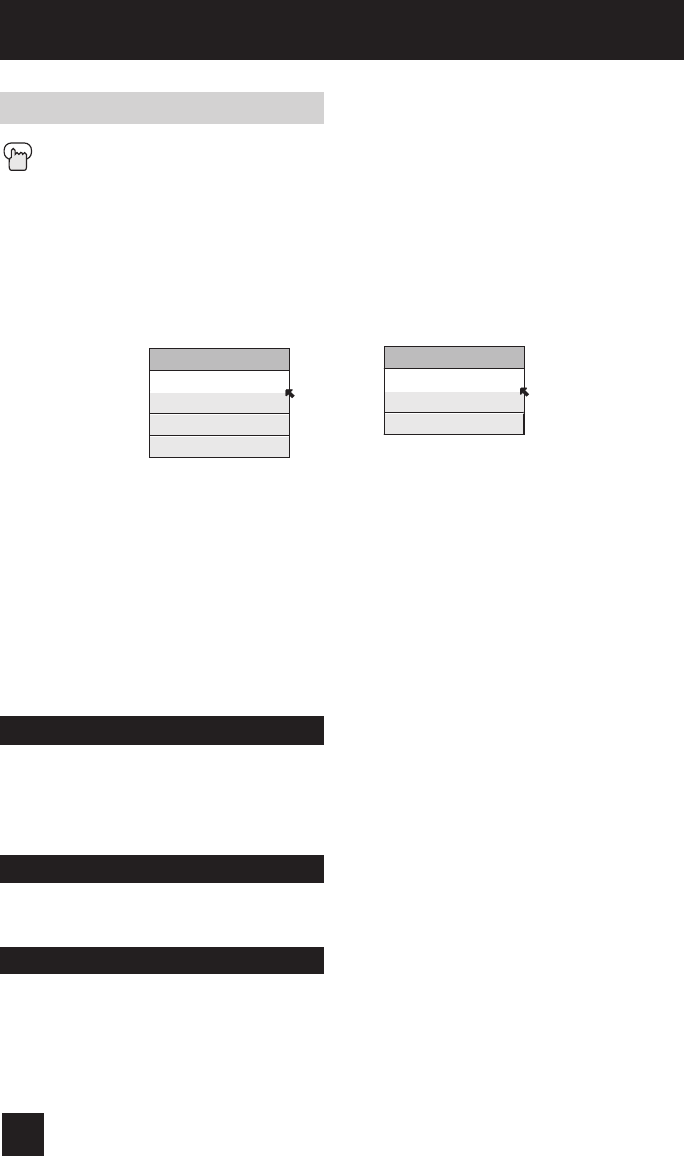
64
Button Functions
The Menu button allows you to access JVC’s onscreen menu system. Press MENU to activate
the onscreen menu system.
• See individual topics like “Sound Adjust” for specific information on using menus.
Menu
Back
OK
This button allows you to go back in the menu to change a selection or correct a mistake.
This button confirms your selection when you are in one of the onscreen menus.
When you change the aspect ratios, it is different from their broadcast or recorded program.
Aspect Ratios (Continued)
Press the ASPECT button
• By pressing the A
SPECT button, you can change the size.
ASPECT
PANORAMA
CINEMA
FULL
REGULAR
ASPECT
HD PANORAMA
CINEMA ZOOM
FULL
Notes:
• You can also choose the size by pressing the
π†
buttons.
• When you change the aspect ratio or signal, reset the picture position to center.
• You can also access the FRONT CONTROL PANEL screen by using the MENU button on
the front of the TV instead of the remote control. It appears between INITIAL SETUP and
PICTURE ADJUST screen, and it has INPUT, VIDEO STATUS and ASPECT menus. Choose
ASPECT by pressing Menu
†
on the front panel and choose a mode by using the CHANNEL
+/- buttons (
√
OPERATE
®
).
HD, 720pNTSC, 480i, 480p
PD-42V485\475 Eng 64 5/21/04, 9:57:38 AM