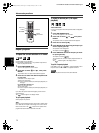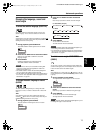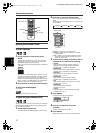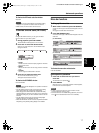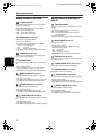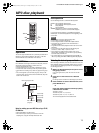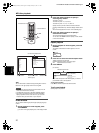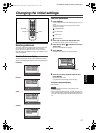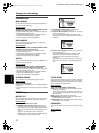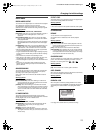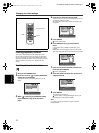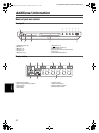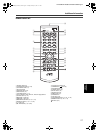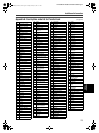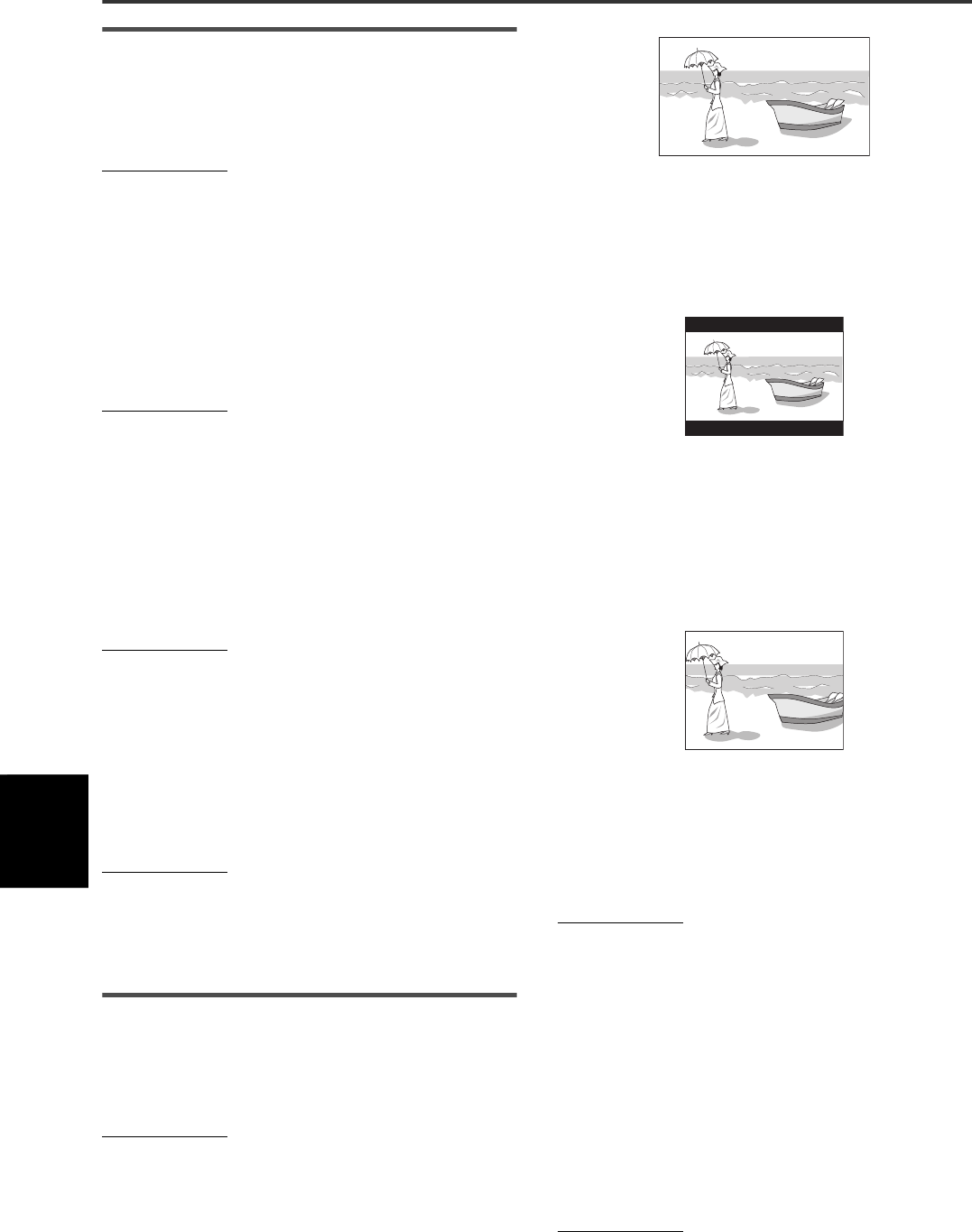
Changing the initial settings
22
XV-N30BK/XV-N33SL/GNT0024-001B/English
Changing t
he
initial s
ettings
LANGUAGE menu
MENU LANGUAGE
You can select the default menu language to be displayed if it is
contained on a DVD VIDEO disc.
Setting options
ENGLISH, SPANISH, FRENCH, CHINESE, GERMAN, ITALIAN,
JAPANESE, language code from AA to ZU
• If the disc does not have a menu in the selected language, the
disc’s default language will be used.
• For details about language codes, see “Appendix B: Table of
languages and their abbreviations” on page 30.
• You cannot change the setting during playback.
AUDIO LANGUAGE
You can select the default audio language to be played if it is
contained on a DVD VIDEO disc.
Setting options
ENGLISH, SPANISH, FRENCH, CHINESE, GERMAN, ITALIAN,
JAPANESE, language code from AA to ZU
• If the disc does not have the selected language, the disc’s
default language will be used.
• For details about language codes, see “Appendix B: Table of
languages and their abbreviations” on page 30.
• You cannot change the setting during playback.
SUBTITLE
You can select the default subtitle language to be displayed if it is
contained on a DVD VIDEO disc.
Setting options
OFF, ENGLISH, SPANISH, FRENCH, CHINESE, GERMAN,
ITALIAN, JAPANESE, language code from AA to ZU
• If the disc does not have a subtitle in the selected language, the
disc’s default language will be used.
• For details about language codes, see “Appendix B: Table of
languages and their abbreviations” on page 30.
• You cannot change the setting during playback.
ON SCREEN LANGUAGE
You can select the on-screen display language of the unit.
Setting options
ENGLISH, SPANISH, FRENCH
• Some on-screen messages are shown in English regardless of
the setting.
• You cannot change the on-screen language shown on the MP3
display.
PICTURE menu
MONITOR TYPE
You can select the monitor type to match your TV when you play
back DVD VIDEO discs recorded for wide-screen televisions.
Setting options
16:9 NORMAL, 16:9 AUTO, 4:3 LB, 4:3 PS
[16:9 NORMAL] (Wide television screen): select when you
connect the unit to a wide-screen (16:9) TV whose aspect
ratio is fixed to 16:9 (the unit automatically adjusts the screen
width of the output signal correctly when playing back a 4:3
source).
If you play a 4:3 DVD VIDEO source using the [16:9
NORMAL] mode, the picture character changes slightly due
to the process for converting the picture width.
[16:9 AUTO] (Wide television screen): select when you
connect the unit to a wide-screen (16:9) TV.
[4:3 LB] (Letter Box conversion): select when you connect the
unit to a normal (4:3) TV.
When playing back a DVD VIDEO disc recorded in wide
picture format, the picture is shown with black bars at the top
and bottom.
[4:3 PS] (Pan Scan conversion): select when you connect the
unit to a normal (4:3) TV.
When playing back a DVD VIDEO disc recorded in wide
picture format, the picture is zoomed to fill the screen
vertically, and the left and right sides of the image are
chopped off.
Note, however, that the picture will be shown in the 4:3 LB
mode even if you select the 4:3 PS mode depending on the
disc.
PICTURE SOURCE
This mode selects whether the content on the disc is processed
by field (video source) or by frame (film source). You can obtain
optimal picture quality according to the source type to be played
back by selecting an appropriate option.
Setting options
AUTO, FILM, VIDEO(NORMAL), VIDEO(ACTIVE)
[AUTO]: select when playing back a disc containing both video
and film source materials.
The unit recognizes the picture type (film or video source) of
the current disc according to the disc information. Normally,
select this option.
[FILM]: select when playing back a film source disc.
[VIDEO(NORMAL)]: select when playing back a video source
disc with relatively a few movements.
[VIDEO(ACTIVE)]: select when playing back a video source disc
with relatively a lot of movements.
SCREEN SAVER
You can set the screen saver function to ON or OFF. (See page
10.)
Setting options
ON, OFF
XV-N30BK_N33SLL(J).book Page 22 Tuesday, February 4, 2003 3:17 PM