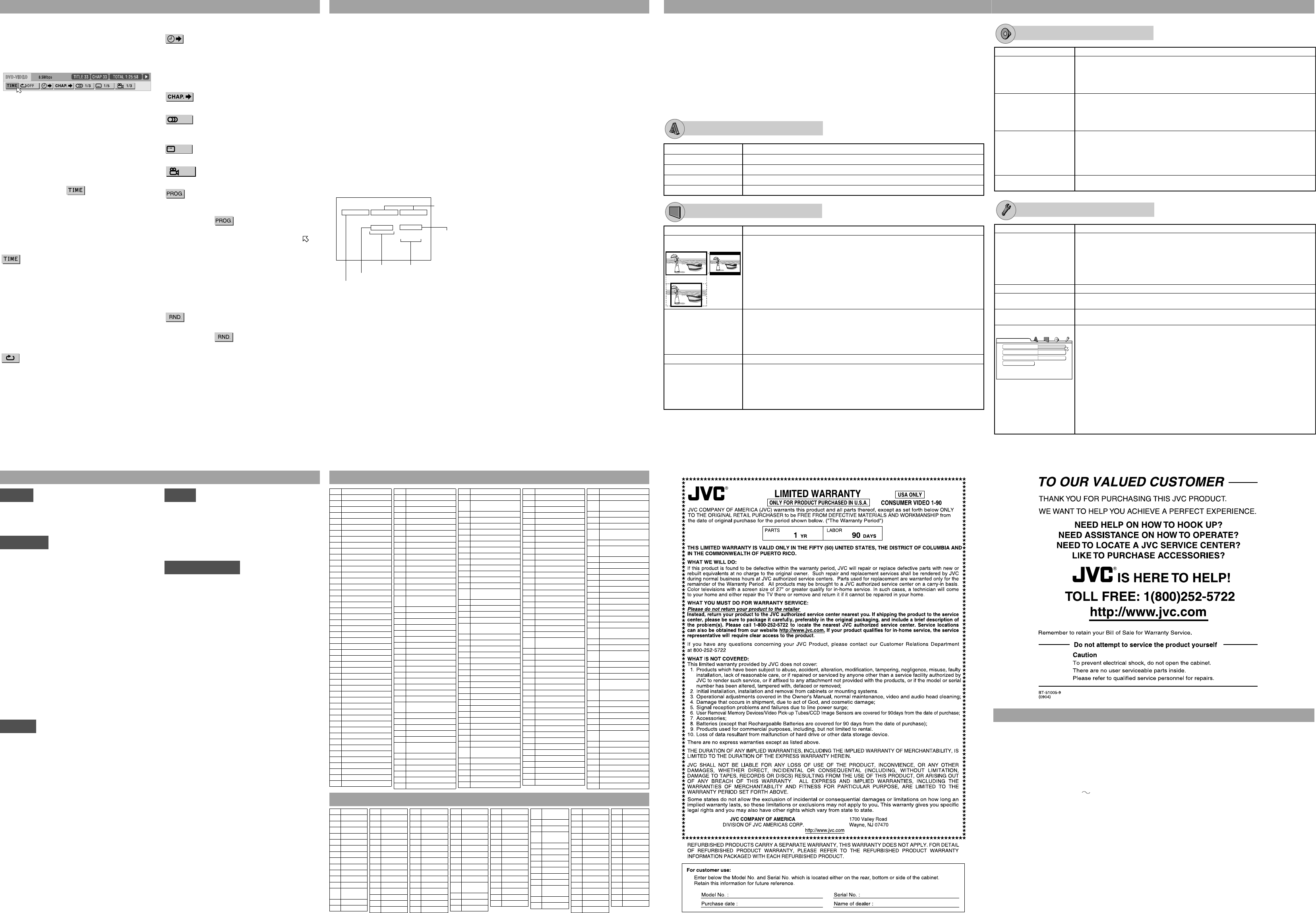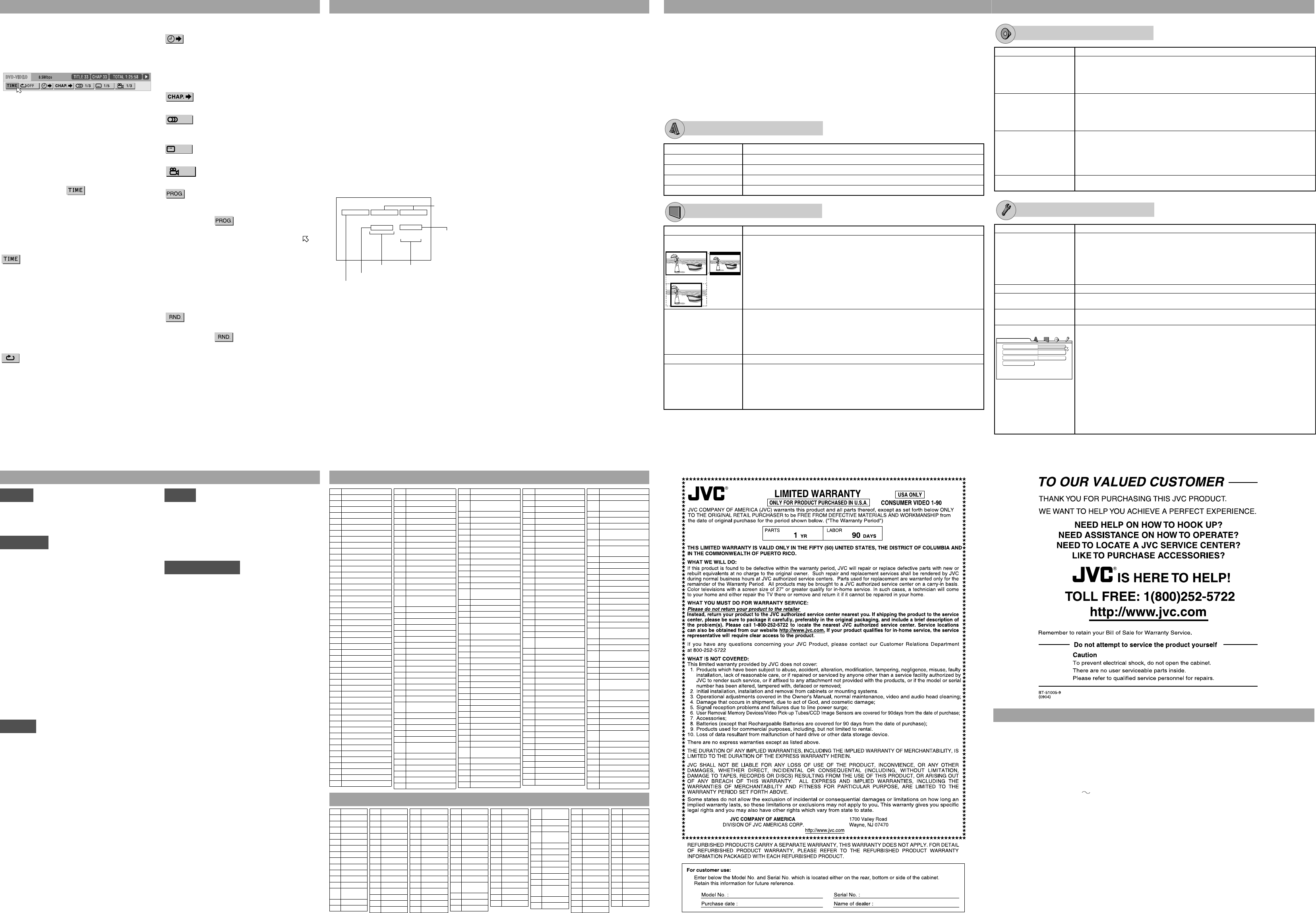
9
Menu bar functions
You can use various functions from the menu bar.
To bring up the menu bar
When a disc is inserted, press ON SCREEN twice.
A menu bar for the type of disc inserted will appear
under the status bar.
Ex.: Menu bar for DVD VIDEO
To dismiss the menu bar and the status bar, press ON
SCREEN.
Basic operation procedure
1
Press 2/3 to select the icon you want to work with.
2 Press ENTER.
After pressing ENTER:
(1)When a pull-down menu appears, press 5/∞ to
select the setting you want, then press ENTER.
(2)When a number-entry box appears, use the
numeric buttons to enter the number you want,
then press ENTER.
(3)When changing setting, press ENTER
repeatedly to select the setting you want.
NOTES
• The selected item on the menu bar is shown in green.
• The available functions differ depending on the
player status. Refer to the explanation below to check
when you can use a certain function.
Menu bar functions
selects the time mode shown in the display
window and the status bar.
• TOTAL:Elapsed time of current title (DVD) or a disc
(CD/VCD/SVCD)
• T.REM: Remaining time of current title (DVD) or a disc
(CD/VCD/SVCD)
(Except for DVD: while stopped, disc total
time)
• TIME: Elapsed time of current chapter (DVD) or
track (CD/VCD/SVCD)
• REM: Remaining time of current chapter (DVD) or
track (CD/VCD/SVCD)
(while stopped, current track total time)
selects repeat mode.
DVD: During playback
CD: In any condition
VCD/SVCD: In any condition except PBC playback
• CHAPTER: Current chapter repeat (DVD)
• TITLE: Current title repeat (DVD)
• TRACK: Current track repeat (CD/VCD/SVCD)
• ALL: All track repeat (CD/VCD/SVCD)
• A-B: A-B repeat (During playback). After
selecting A-B, press ENTER at the
beginning point of repeat, then press
ENTER again at the end point.
• OFF: Repeat mode deactivated. Select this to
quit repeat mode.
specifies beginning point of a title (DVD) or a
disc (CD/VCD/SVCD) by the time.
DVD: In any condition
CD: In any condition except program or
random playback
VCD/SVCD: In any condition except PBC or program
or random playback
specifies a chapter to play back from
(DVD only).
selects the audio language (DVD), sound
track (DVD), or audio channel (VCD/SVCD) during
playback.
selects the subtitle language (DVD) or
subtitle (SVCD) during playback.
selects a desired scene angle in a multi-
angle part (DVD only).
specifies the playback order of tracks while
stopped (unavailable for DVD). You can program up to
99 tracks.
1. After selecting icon, press the numeric
buttons to specify tracks in the desired order.
• To correct the program, press 5/∞ to move to
the track to be corrected, then press CANCEL. The
track is erased and the subsequent programmed
tracks move up.
Pressing 7 clears all the programmed tracks.
2. Press 3(SELECT) to start program playback.
• During program playback, you cannot edit the
program contents.
• To exit the program mode, press ON SCREEN after
clearing the program.
activates random playback while stopped
(unavailable for DVD).
After selecting icon, press ENTER.
The player starts random playback.
10
Audio/Video files playback
You can play back MP3/WMA/JPEG files on a CD/CD-R/RW.
The player supports discs recorded with up to five multiple sessions.
Precautions
• Use “ISO 9660” as the disc format.
• The player does not support “packet writing (UDF
files)” discs.
• The player may be unable to play back a disc due to
the characteristics or recording conditions.
• The player recognizes up to the fifth layer of groups,
999 files per group (including unplayable files), and
up to 250 groups per disc.
• Add the appropriate extension (“.mp3”, “.jpg”, and
“.wma”) to the file name.
• MP3i and MP3 Pro are not available.
• The player supports WMA files recorded with a bit rate
of 48 kbps or higher.
• The player cannot play back a picture of more than
5120 x 3413 pixels (baseline JPEG) or 2048 x 1536
pixels (progressive JPEG).
Selecting a specific file or group
You can select files or folders (groups) using the
Control display on the TV screen.
Control display
Press 5/∞/2/3 to move the cursor bar to a desired
file, then press 3(SELECT).
• When you press ENTER, only the selected file is
played back (except for MP3 files).
Various playback mode
• To play back a disc continuously, select NORMAL.
Repeat playback
1. While stopped, press 5/∞/2/3 to move the cursor
bar to playback mode.
2. Press ENTER repeatedly to select the desired repeat
mode.
• REPEAT 1: Repeats the current file.
• REPEAT GROUP: Repeats all files in the current
group.
• REPEAT ALL: Repeats all files on the disc.
3. Press 3 to move the cursor bar to the file column,
then press 3(SELECT).
Random playback
1. While stopped, press 5/∞/2/3 to move the cursor
bar to playback mode.
2. Press ENTER repeatedly to select RANDOM.
3. Press 3 to move the cursor bar to the file column,
then press 3(SELECT).
Program playback
1. While stopped, press 5/∞/2/3 to move the cursor
bar to playback mode.
2. Press ENTER repeatedly to select PROGRAM.
3. Press 5/∞/2/3 to select the desired file, then press
ENTER.
4. Repeat step 3 until all the desired files are selected.
• To erase the last programmed file, press 2 to
move the cursor bar to the programmed files
column, then press CANCEL.
5. Press 3(SELECT).
Various JPEG files playback
To zoom in a picture
Press ZOOM.
Each time you press ZOOM, you can magnify a JPEG
file (x1.5/x2).
NOTE
This function is not available for some JPEG files
depending on their resolution size and JPEG format.
To rotate/reflect a still picture
While a still picture is played back:
• Pressing 2/3 rotates the picture by 90°.
• Pressing 5 reflects the picture vertically.
• Pressing ∞ reflects the picture horizontally.
To select a JPEG files from the thumbnail list
1. Press and hold THUMBNAIL/LIST while a JPEG file
is selected on the Control display.
2. Press 5/∞/2/3 to select the desired picture, then
press ENTER.
• You can change the page of thumbnail list by
pressing 4/¢.
Slide show playback of JPEG files
Press 3(SELECT) while a JPEG file is selected on the
Control display.
• To select slide show effect
Press and hold ANGLE-SLIDE EFFECT until
[SLIDE EFFECT MODE:] and the current mode
appears on the TV screen.
By pressing and holding the button repeatedly, you
can select the effect from 11 effects, random effect
selection (RAND), and no effect (NONE).
The effect is not applied to progressive JPEG files.
NORMAL
GROUP
MP3
SLIDESHOW
MIX
--
PICT01.jpg
PICT02.jpg
PICT03.jpg
MUSIC01.mp3
MUSIC02.mp3
DISC CONTROL
Select these
sections to show the
upper layer.
Current file
Group column
Current group
Current playback mode
File column
12
AUDIO menu
Item Contents
DIGITAL AUDIO OUTPUT Set this item correctly according to the logo on your receiver or decoder.
[PCM ONLY]: Receiver/decoder bearing neither Dolby Digital nor DTS logo, or
digital recorder.
[DOLBY DIGITAL/PCM]: Receiver/decoder bearing Dolby Digital logo and no DTS.
[STREAM/PCM]: Receiver/decoder bearing both Dolby Digital and DTS logos.
ANALOG DOWNMIX Set this item properly according to your analog audio connection to play the sound of
the surround multichannel audio on a DVD VIDEO.
[DOLBY SURROUND]: Select this when connecting to a surround decoder.
[STEREO]: Select this when connecting to a stereo amplifier or TV, or in case you
want to record from a DVD VIDEO to a MiniDisc, cassette, etc.
D.RANGE CONTROL Set this item to listen to DVD VIDEO recorded in Dolby Digital format at low or middle
volume.
[WIDE RANGE]: You can enjoy powerful playback sound.
[NORMAL]: Normally, select this.
[TV MODE]: Select this if the sound level of DVD VIDEO is lower than the one of TV
program to make the sound at a lower volume clear.
OUTPUT LEVEL Set this item to attenuate the level of the signal output from the analog AUDIO OUT
terminals. If the sound from the speaker is distorted, select [LOW].
OTHERS menu
Item Contents
RESUME You can select the resume playback mode.
[ON]: The player resumes playback from the position where playback has been
stopped if the disc is still in the disc tray.
[OFF]: This function is deactivated.
[DISC RESUME]: The player resumes playback of the last 10 discs played. The
player retains a memory of the stopped position of each disc even if the disc is
removed from the disc tray.
ON SCREEN GUIDE Activate or deactivate the on-screen guide.
AUTO STANDBY Set the time until the player turns off (into standby) automatically if playback is stopped
for more than 30 minutes or 60 minutes.
AV COMPULINK MODE Set this item correctly when using the AV COMPU LINK system. See “Using the AV
COMPU LINK system” in “Connections.”
PARENTAL LOCK Select this item, then press ENTER to show the PARENTAL LOCK menu for limiting
playback by children. Scenes which are limited by this function are not played or
replaced with other scenes.
[COUNTRY CODE]: Select the code of your country/area.
[SET LEVEL]: Select the level of restriction. (“1” is the strictest.)
[PASSWORD]: Enter your 4-digit password by pressing the numeric buttons (0 to 9).
[EXIT]: Select this and press ENTER to go back to the OTHERS menu.
Notes:
•Some DVD VIDEO cannot be played by this function. If you try to play such a disc,
the PARENTAL LOCK menu appears on the TV and asks whether you want to
release the lock or not.
To release the lock and play, select “TEMPORARY RELEASE,” press ENTER, then
enter your password. Otherwise, eject the disc.
• To change the setting of the limitation, you need to enter your password.
•If you forget your password, enter “8888.”
SET LEVEL
NONE
PASSWORD
_ _ _ _
PARENTAL LOCK
EXIT
COUNTRY CODE
US
11
Initial settings
You can change the settings of this player according to your preferences and playing environment.
How to set the Initial settings
1 Press SET UP.
2 Press 2/3 to select the menu.
3 Press 5/∞ to move to select the item.
4 Press ENTER.
5 Press 5/∞ to select the options, then press
ENTER.
To dismiss a preference display
Press SET UP.
NOTES
•Some items in the menus cannot be changed during
playback.
•During MP3 files playback, you cannot show the
menus.
•If the upper and lower parts of the menu are cut off,
adjust the picture size control of the TV.
•For settings of the LANGUAGE menu or the
PARENTAL LOCK menu, see also “Language codes”
below.
•Depending on the disc, the settings may not apply
correctly.
Item Contents
MENU LANGUAGE You can select the default menu language of DVD VIDEO.
AUDIO LANGUAGE You can select the default audio language of DVD VIDEO.
SUBTITLE You can select the default subtitle language of DVD VIDEO.
ON SCREEN LANGUAGE
You can select “ENGLISH,” “FRENCH,” or “SPANISH” as the on-screen language.
LANGUAGE menu
PICTURE menu
Item Contents
MONITOR TYPE You can select the monitor type to match your TV when you play back DVD VIDEO
discs recorded for wide-screen televisions.
[16:9] (Wide television screen): For a wide-screen (16:9) TV.
[4:3 LB] (Letter Box conversion): For a normal (4:3) TV. Displays a wide-screen
picture to fit the width of the TV screen keeping the aspect ratio.
[4:3 PS] (Pan Scan conversion): For a normal (4:3) TV. The picture is zoomed up
to filling the screen vertically and the left and right sides of the picture are cut off.
PICTURE SOURCE
You can obtain optimal picture quality by selecting the source type of the disc contents.
[AUTO]: Normally, select this option. The player recognizes the picture type (film or
video source) of the current disc according to the disc information.
[FILM]: For a film source disc.
[VIDEO(NORMAL)]: For a video source disc with relatively a few movements.
[VIDEO(ACTIVE)]: For a video source disc with relatively a lot of movements.
SCREEN SAVER You can set the screen saver function to ON or OFF.
BACKGROUND You can use your favorite image as the opening display.
[STANDARD]: Display the JVC original image.
[USER]: Display your favorite image as the opening display when a JPEG image is
registered.
[SAVE AS BACKGROUND]: To register a new image, select this while a JPEG
image is displayed on the TV.
16:9 4:3 LB
4:3 PS
13
Troubleshooting
Power
Power does not come on.
\ Power plug is not inserted securely. Plug in
securely.
Operation
“REGION CODE ERROR!” is shown on the TV.
\ Region code of the inserted disc does not match the
player. Check the region code of the disc printed on
the disc jacket.
Operation is not possible.
\ Microcomputer malfunction due to lightning or static
electricity. Turn off the power and unplug the power
cord, then connect the power cord again.
\ Moisture condensation caused by a sudden change
of temperature or humidity. Turn off the power, then
turn it on a few hours later.
\ The disc does not allow the operation, or an
unplayable disc is inserted. Check and replace the
disc.
[LOCK] is displayed on the display window
and the disc tray does not open.
\ When you press 0 while pressing down 7 on the
player in standby mode, the tray lock function is
activated. The disc tray cannot be opened or closed
in this status. To release this status, press 0 while
pressing down 7 on the player in standby mode.
Picture
Picture is noisy.
\ The player is connected to a VCR directly and the
copyguard function is activated. Connect the player
so that the picture signal flows directly to the TV.
With some discs, the picture may be blurred when
[PICTURE SOURCE] is set to [FILM] or [AUTO].
Set [PICTURE SOURCE] to [VIDEO (NORMAL)] or
[VIDEO (ACTIVE)].
Picture is distorted when using
component (Y, P
B, PR) or S-VIDEO jack(s).
\ Both the component connection and S-video
connection are made. Disconnect the unused one.
No picture is displayed on the TV screen or the
screen is blurred or divided into two parts.
\ The player is in the progressive scanning mode
though it is connected to a TV via the VIDEO or
S-VIDEO jack. Observe the display window. If [P] is
turned on, the player is in the progressive scanning
mode.
Make the Progressive scanning mode inactive by
using the VFP - I/P button.
Audio
DVD VIDEO disc playback sound level is lower
than TV broadcast sound level.
\ Set the [D.RANGE CONTROL] preference to [TV
MODE].
Analog audio output is distorted.
\ Set the [OUTPUT LEVEL] preference to [LOW].
MP3/WMA/JPEG
No sound and/or no picture comes out.
\ MP3/WMA/JPEG disc is recorded with the “packet
writing (UDF file).” It cannot be played.
Check the files you want to play back.
Files (tracks) are not played in the recorded
order.
\ This player plays the files in the alphabetic order.
So, the playback order can vary.
WMA files cannot be played back.
\ The file is copy protected.
\ The file is recorded with a bit rate under 48 kbps.
The player does not support such WMA files.
14
Country/Area code list for Parental Lock
AD Andorra
AE United Arab Emirates
AF Afghanistan
AG Antigua and Barbuda
AI Anguilla
AL Albania
AM Armenia
AN Netherlands Antilles
AO Angola
AQ Antarctica
AR Argentina
AS American Samoa
AT Austria
AU Australia
AW Aruba
AZ Azerbaijan
BA
Bosnia and Herzegovina
BB Barbados
BD Bangladesh
BE Belgium
BF Burkina Faso
BG Bulgaria
BH Bahrain
BI Burundi
BJ Benin
BM Bermuda
BN Brunei Darussalam
BO Bolivia
BR Brazil
BS Bahamas
BT Bhutan
BV Bouvet Island
BW Botswana
BY Belarus
BZ Belize
CA Canada
CC
Cocos (Keeling) Islands
CF
Central African Republic
CG Congo
CH Switzerland
CI Côte d’Ivoire
CK Cook Islands
CL Chile
CM Cameroon
CN China
CO Colombia
CR Costa Rica
CU Cuba
CV Cape Verde
CX Christmas Island
CY Cyprus
CZ Czech Republic
DE Germany
DJ Djibouti
DK Denmark
DM Dominica
DO Dominican Republic
DZ Algeria
EC Ecuador
EE Estonia
EG Egypt
EH Western Sahara
ER Eritrea
ES Spain
ET Ethiopia
FI Finland
FJ Fiji
FK Falkland Islands
FM Micronesia (Federated
States of)
FO Faroe Islands
FR France
FX France, Metropolitan
GA Gabon
GB United Kingdom
GD Grenada
GE Georgia
GF French Guiana
GH Ghana
GI Gibraltar
GL Greenland
GM Gambia
GN Guinea
GP Guadeloupe
GQ Equatorial Guinea
GR Greece
GS South Georgia and the
South Sandwich
GT Guatemala
GU Guam
GW Guinea-Bissau
GY Guyana
HK Hong Kong
HM Heard Island and
McDonald Islands
HN Honduras
HR Croatia
HT Haiti
HU Hungary
ID Indonesia
IE Ireland
IL Israel
IN India
IO British Indian Ocean
Territory
IQ Iraq
IR
Iran (Islamic Republic of)
IS Iceland
IT Italy
JM Jamaica
JO Jordan
JP Japan
KE Kenya
KG Kyrgyzstan
KH Cambodia
KI Kiribati
KM Comoros
KN Saint Kitts and Nevis
KP Korea, Democratic
People’s Republic of
KR Korea, Republic of
KW Kuwait
KY Cayman Islands
KZ Kazakhstan
LA Lao People’s
Democratic Republic
LB Lebanon
LC Saint Lucia
LI Liechtenstein
LK Sri Lanka
LR Liberia
LS Lesotho
LT Lithuania
LU Luxembourg
LV Latvia
LY
Libyan Arab Jamahiriya
MA Morocco
MC Monaco
MD Moldova, Republic of
MG Madagascar
MH Marshall Islands
ML Mali
MM Myanmar
MN Mongolia
MO Macau
MP Northern Mariana
Islands
MQ Martinique
MR Mauritania
MS Montserrat
MT Malta
MU Mauritius
MV Maldives
MW Malawi
MX Mexico
MY Malaysia
MZ Mozambique
NA Namibia
NC New Caledonia
NE Niger
NF Norfolk Island
NG Nigeria
NI Nicaragua
NL Netherlands
NO Norway
NP Nepal
NR Nauru
NU Niue
NZ New Zealand
OM Oman
PA Panama
PE Peru
PF French Polynesia
PG Papua New Guinea
PH Philippines
PK Pakistan
PL Poland
PM Saint Pierre and
Miquelon
PN Pitcairn
PR Puerto Rico
PT Portugal
PW Palau
PY Paraguay
QA Qatar
RE Réunion
RO Romania
RU Russian Federation
RW Rwanda
SA Saudi Arabia
SB Solomon Islands
SC Seychelles
SD Sudan
SE Sweden
SG Singapore
SH Saint Helena
SI Slovenia
SJ
Svalbard and Jan Mayen
SK Slovakia
SL Sierra Leone
SM San Marino
SN Senegal
SO Somalia
SR Suriname
ST Sao Tome and
Principe
SV El Salvador
SY Syrian Arab Republic
SZ Swaziland
TC Turks and Caicos
Islands
TD Chad
TF French Southern
Territories
TG Togo
TH Thailand
TJ Tajikistan
TK Tokelau
TM Turkmenistan
TN Tunisia
TO Tonga
TP East Timor
TR Turkey
TT Trinidad and Tobago
TV Tuvalu
TW Taiwan
TZ Tanzania, United
Republic of
UA Ukraine
UG Uganda
UM United States Minor
Outlying Islands
US United States
UY Uruguay
UZ Uzbekistan
VA Vatican City State
(Holy See)
VC Saint Vincent and the
Grenadines
VE Venezuela
VG Virgin Islands (British)
VI Virgin Islands (U.S.)
VN Vietnam
VU Vanuatu
WF Wallis and Futuna
Islands
WS Samoa
YE Yemen
YT Mayotte
YU Yugoslavia
ZA South Africa
ZM Zambia
ZR Zaire
ZW Zimbabwe
Language codes list for the LANGUAGE menu
AA Afar
AB Abkhazian
AF Afrikaans
AM Ameharic
AR Arabic
AS Assamese
AY Aymara
AZ Azerbaijani
BA Bashkir
BE Byelorussian
BG Bulgarian
BH Bihari
BI Bislama
BN Bengali,Ban-
gla
BO Tibetan
BR Breton
CA Catalan
CO Corsican
CS Czech
CY Welsh
DA Danish
DZ Bhutani
EL Greek
EO Esperanto
ET Estonian
EU Basque
FA Persian
FI Finnish
FJ Fiji
FO Faroese
FY Frisian
GA Irish
GD Scots Gaelic
GL Galician
GN Guarani
GU Gujarati
HA Hausa
HI Hindi
HR Croatian
HU Hungarian
HY Armenian
IA Interlingua
IE Interlingue
IK Inupiak
IN Indonesian
IS Icelandic
IW Hebrew
JI Yiddish
JW Javanese
KA Georgian
KK Kazakh
KL Greenlandic
KM Cambodian
KN Kannada
KO
Korean (KOR)
KS Kashmiri
KU Kurdish
KY Kirghiz
LA Latin
LN Lingala
LO Laothian
LT Lithuanian
LV Latvian,
Lettish
MG Malagasy
MI Maori
MK Macedonian
ML Malayalam
MN Mongolian
MO Moldavian
MR Marathi
MS Malay (MAY)
MT Maltese
MY Burmese
NA Nauru
NE Nepali
NL Dutch
NO Norwegian
OC Occitan
OM
(Afan) Oromo
OR Oriya
PA Panjabi
PL Polish
PS Pashto,
Pushto
PT Portuguese
QU Quechua
RM Rhaeto-
Romance
RN Kirundi
RO Rumanian
RU Russian
RW Kinyarwanda
SA Sanskrit
SD Sindhi
SG Sangho
SH Serbo-
Croatian
SI Singhalese
SK Slovak
SL Slovenian
SM Samoan
SN Shona
SO Somali
SQ Albanian
SR Serbian
SS Siswati
ST Sesotho
SU Sundanese
SV Swedish
SW Swahili
TA Tamil
TE Telugu
TG Tajik
TH Thai
TI Tigrinya
TK Turkmen
TL Tagalog
TN Setswana
TO Tongan
TR Turkish
TS Tsonga
TT Tatar
TW Twi
UK Ukrainian
UR Urdu
UZ Uzbek
VI Vietnamese
VO Volapuk
WO Wolof
XH Xhosa
YO Yoruba
ZU Zulu
16
Specifications Specifications and appearance are subject to change without prior notice.
General
Readable discs:
DVD VIDEO, DVD-R (Video format), DVD-RW (Video
format), SVCD, Video CD, Audio CD (CD-DA),
CD-R/RW (CD-DA, SVCD, Video CD, MP3/WMA
format, JPEG)
Video format: NTSC, 480i/480p selectable
Other
Power requirements: AC 120 V , 60 Hz
Power consumption:
11.0 W (POWER ON), 1.0 W (STANDBY mode)
Mass: 1.5 kg (3.3 lbs)
Dimensions (W x H x D):
435 mm x 44 mm x 203.5 mm (17-3/16 inch x 1-3/4
inch x 8-1/16 inch)
Video outputs
Component (pin jacks)
Y Output: 1.0 Vp-p (75 Ω)
PB/PR Output: 0.7 Vp-p (75 Ω)
VIDEO (pin jack): 1.0 Vp-p (75 Ω)
S-VIDEO (S jack)
Y Output: 1.0 Vp-p (75 Ω)
C Output: 286 mVp-p (75 Ω)
Horizontal resolution: 500 lines or more
Audio outputs
ANALOG OUT (pin jack): 2.0 Vrms (10 kΩ)
DIGITAL OUT (COAXIAL): 0.5 Vp-p (75 Ω termination)
Audio characteristics
Frequency response
CD (sampling frequency 44.1 kHz): 2 Hz to 20 kHz
DVD (sampling frequency 48 kHz):
2 Hz to 22 kHz(4 Hz to 20 kHz for DTS and Dolby
Digital bitstream signals)
DVD (sampling frequency 96 kHz): 2 Hz to 44 kHz
Wow and flutter: Unmeasurable (less than ± 0.002%)
Total harmonic distortion: less than 0.009%
XV-N420[US]3.indd 2XV-N420[US]3.indd 2 12/22/04 1:35:02 PM12/22/04 1:35:02 PM