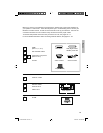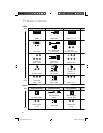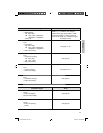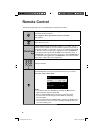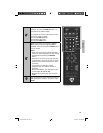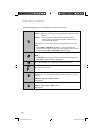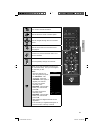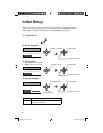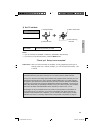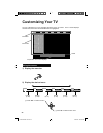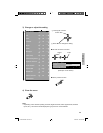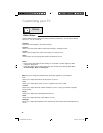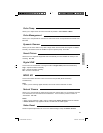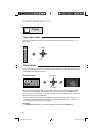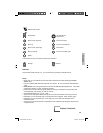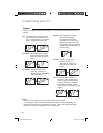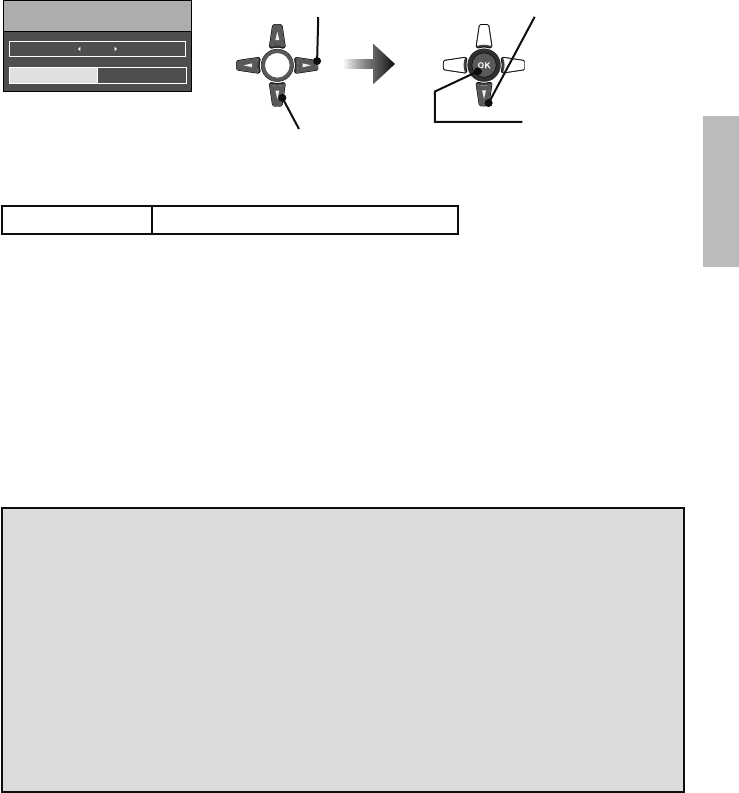
23
“Thank you! Setup is now complete”
1 Change settings
5) Set TV attribute
Start Scan Exit
Set TV Attribute
Tuner Mode Air
2 Select an item
4 Start scanning
channels
3 Select “Start Scan”
Tuner Mode Choose Air (antenna) or Cable
Cable Users: After your auto tuner setup is complete, you may, (depending on the type of
hookup), have only 1 channel, usually 2, 3 or 4 in the auto tuner memory. This
is normal.
Notes:
• If you use a set top box (satellite or cable box), press Exit to skip this step.
• If you want to turn off the Auto Demo, press the MENU button.
We have an important note for customers who subscribe to basic cable services (do not have
a separate cable box) and plan to use their JVC TV remote control to select channels.
Once you run the Auto Tuner Setup (which detects and programs all the channels your TV is
receiving through the RF input), every channel number available from your cable company
will appear in your television’s Channel Summary and they will all be marked as available for
scanning. Even though every channel is detected and appears as available, you will only be
able to view those that you specifi cally subscribe to from your cable company. This will likely
mean there are blank channels between those channels you wish to scan or “surf”.
We apologize for any inconvenience this may cause but it is important to note that this is
not a malfunction of your television. If you want to sequentially scan those channels you
subscribe to without blank ones in between, you can contact your cable company for their
cable box and remote, or manually deselect them using the edit / skip feature on page 33.
Basics
LCT2520-002C-A.indd 23LCT2520-002C-A.indd 23 6/29/09 3:09:09 PM6/29/09 3:09:09 PM