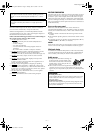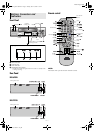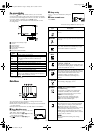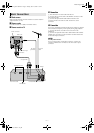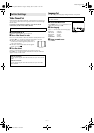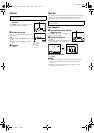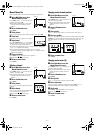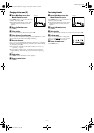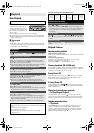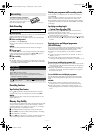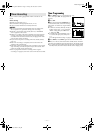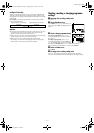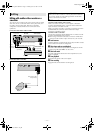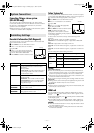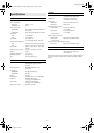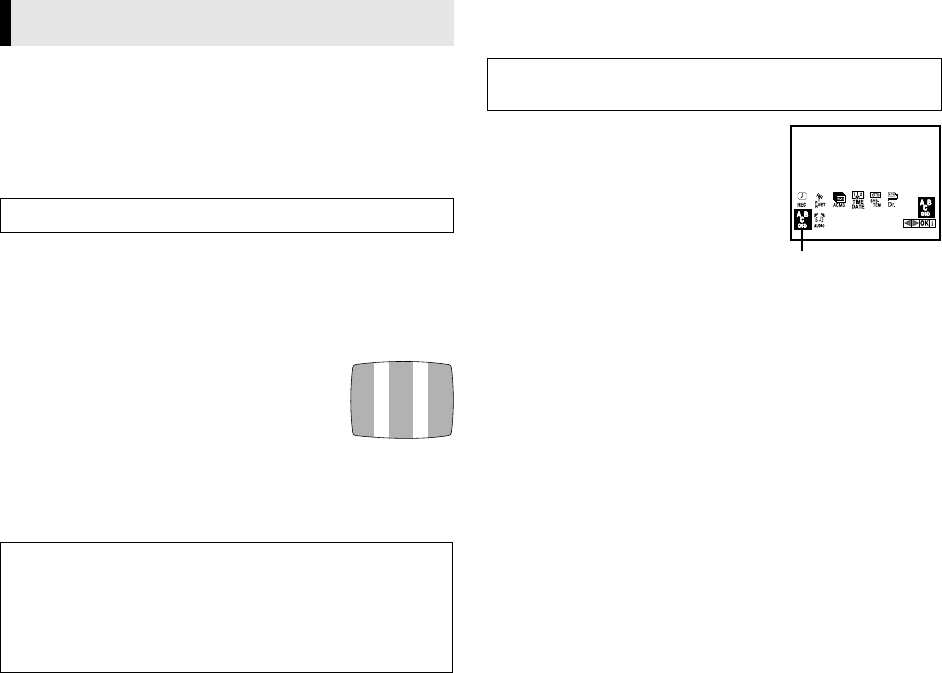
June 24, 2002 11:44 am Page 6
— 6 —
Master Page: Right
Video Channel Set
Video channel (RF output channel) is the channel on which your
TV receives picture and sound signals from the recorder through
the RF cable.
If you have connected the recorder to your TV via the RF
connection, set the correct video channel.
A
Set the channel on TV
Select the vacant position 36 on your TV.
B
Access Video Channel Set mode
Press 1 on the remote control to enter the standby mode. Press
and hold PR+ or
–
on the recorder for more than 4 seconds.
● If the two vertical white bars appear clearly
on the screen on the right, the position 36 is
your video channel.
● If the two vertical white bars do not appear
clearly, go to step
3
33
3.
C
Set video channel
Select a vacant position between 22 and 68 on your TV.
Press PR + or – on the recorder until the two vertical white bars
appear clearly on the screen
Language Set
You can change the language setting manually as required.
A
Access Main Menu screen
Press MENU. Press w e to select the icon
“ABC OSD”, then press OK.
B
Select language
Press rt to select the desired language.
C
Return to normal screen
Press MENU.
Initial Settings
Turn on the recorder and TV.
With AV connection
To view picture signals from the recorder, set your TV to its AV
mode.
With RF connection
To view picture signals from the recorder, set your TV to the
video channel.
Turn on the recorder and the TV, and set your TV to its AV mode
or video channel.
ENGLISH : English
DEUTSCH : German
FRANCAIS : French
POLSKI : Polish
РУССКИЙ : Russian
ABC OSD
HR-J291_695EA-001EN.fm Page 6 Monday, June 24, 2002 11:45 AM