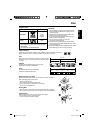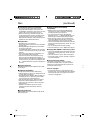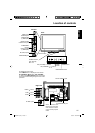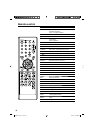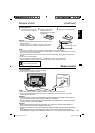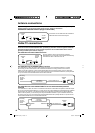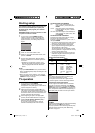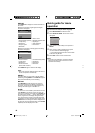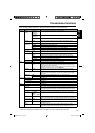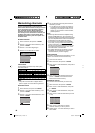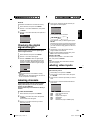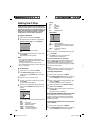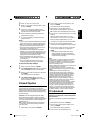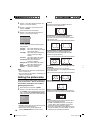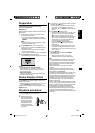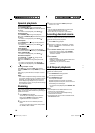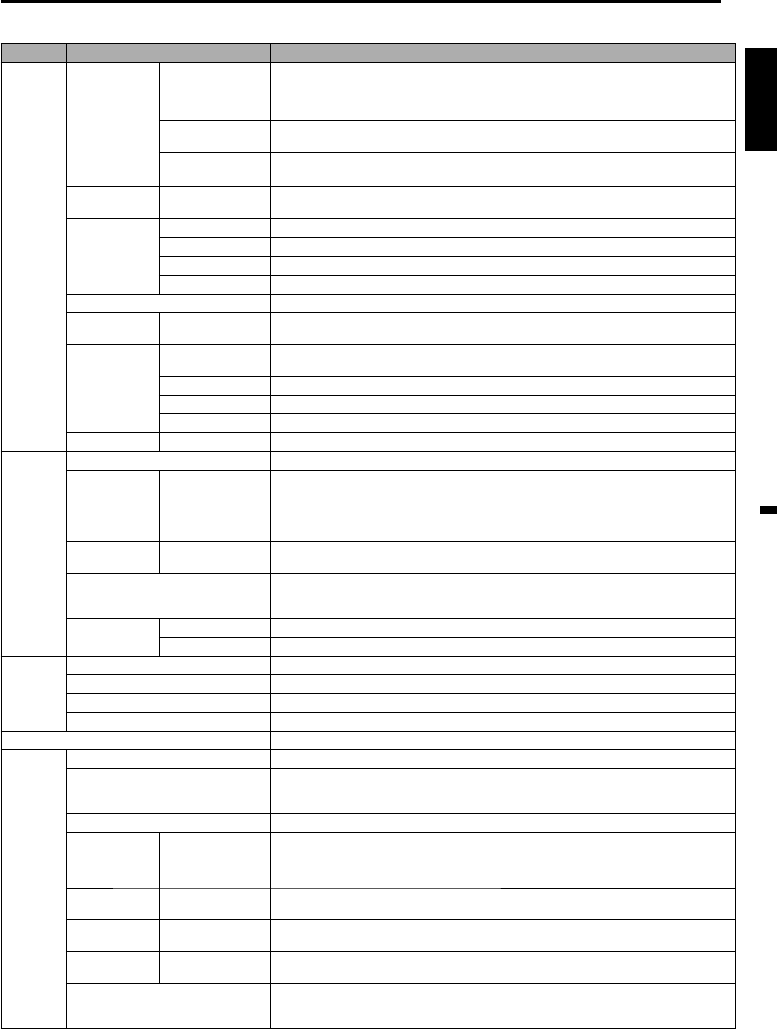
17
ENGLISH
Convenience functions
You can change the default settings by pressing the SETUP/TV MENU button on your remote, then select the
one of the icons at the left of the menu - follow the On-Screen prompts to set your preferences.
Icon Selected Items Setup hint
Picture Picture
Setting
Brightness
/ Contrast /
Sharpness /
Color / Tint
You can adjust the picture quality to your preference.
Color
Temperature
Bluish (Cool) / Neutral (Standard) / Reddish (Warm)
Backlight The Backlight feature adjusts the screen brightness for improved picture clarity.
Dynamic
Gamma
On/Off The Dynamic Gamma feature produces greater picture detail in dark or
bright scene areas.
Picture
Preference
Sports Bright and dynamic picture (factory-set)
Standard Standard picture quality (factory-set)
Movie Movie-like picture setting (factory-set)
Memory Your personal preferences (set by you; see “Picture Setting”).
Picture Size See page 22.
Film Mode On/Off A smoother motion may be obtained by setting the Film Mode to “On” when you
view a DVD.
PC Setting Hor Position / Ver
Position
To adjust the horizontal / vertical position of the image on the PC Monitor
screen. Each video standard will require a different value for this setting.
Clock To minimize any vertical bars or stripes visible on the screen background.
Phase This must be adjusted after the frequency has been set optimize picture quality.
Auto Adjust To adjust the all PC settings automatically.
DNR On/Off DNR (Digital Noise Reduction) can reduce the roughness of the picture.
Audio Bass / Treble / Balance You can adjust the sound quality to your preference.
MTS Stereo / SAP /
Mono
The multi-channel TV sound (MTS) feature provides high-fidelity stereo sound.
MTS also can transmit a second audio program (SAP) containing a second
language or other audio information.
When the TV receives a stereo or SAP broadcast, the word “Stereo” or “SAP”
displays on-screen every time you press DISPLAY.
Surround On/Off The dynamic presence and sound created offers a thoroughly enjoyable
listening experience.
Audio Language When two or more audio languages are included in a digital signal, you can
select one of the audio languages. (This function is available only for digital
broadcast.)
HDMI Audio HDMI When you connect the HDMI device to the TV, select this setting.
DVI
When you connect the DVI device to the TV with analog audio cords, select this setting.
Channel Add / Delete See page 18.
DTV Signal See page 19.
Auto Ch Memory See page 18.
Ch Label See page 19.
Lock See page 20.
Setup Closed Caption See page 21.
Language You can choose from three different languages (English, Français (French) and
Español (Spanish)) for the on-screen displays.
Select the language you prefer first, then proceed with the other menu options.
Video Label See page 19.
On Timer
Off / 0h30m /
1h00m / 1h30m
/ 2h00m /
3h00m⋅⋅⋅12h00m
You can set the On Timer to automatically turn on the TV. To cancel the On
Timer select “Off”.
Auto Shut Off*
On/Off If the Auto Shut Off feature is On, a station being viewed stops broadcasting and
the TV is not operated, the TV will automatically shut itself off after 15 minutes.
Power On/Off
Sound
On/Off When you turn on/off the TV, sound will output from TV. You can select On or Off.
Power On
LED
On/Off When you turn on the TV, Power indicator on the front of the TV will light. You
can select On or Off.
Reset
The Reset function returns your Picture/Audio settings to the factory settings.
“Picture Setting”, “Dynamic Gamma”, “Picture Preference”, “Film Mode”, “PC Setting”,
“DNR”, “Bass”, “Treble”, “Balance” and “Surround” can be reset by this function.
NOTE:
* If there is no input signal in the HDMI or PC mode, after 1 minute Auto Shut Off will be activated.
55D0221A_En_Fr.indb 1755D0221A_En_Fr.indb 17 8/6/10 4:00:53 PM8/6/10 4:00:53 PM