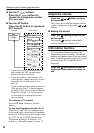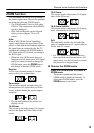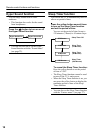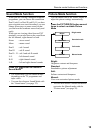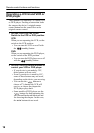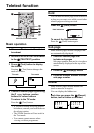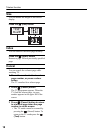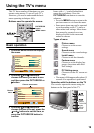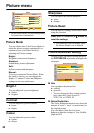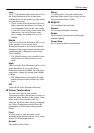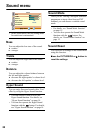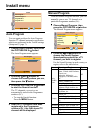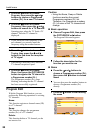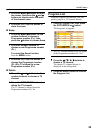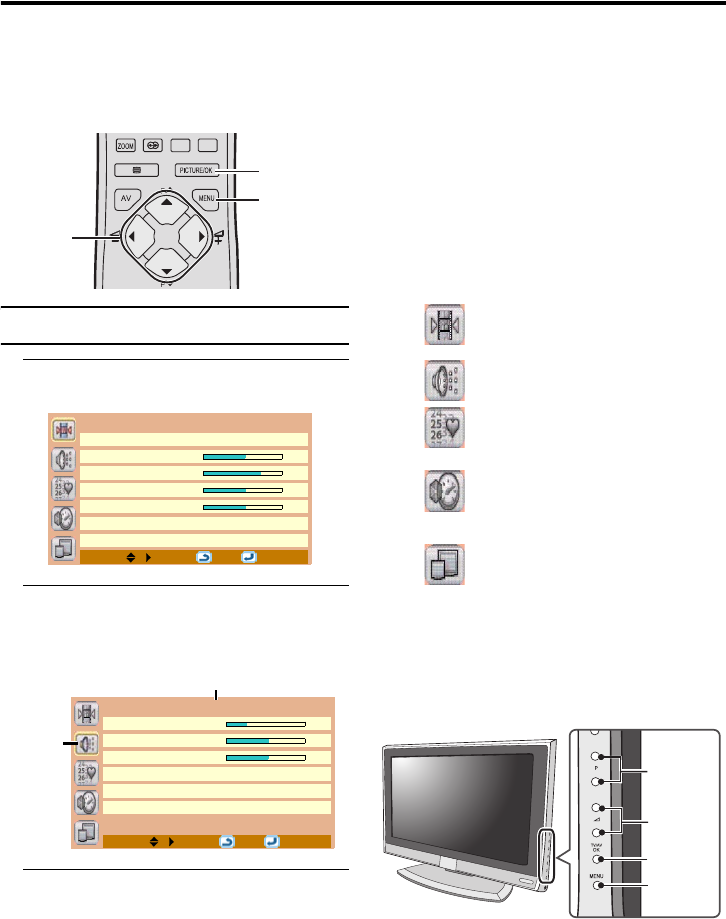
19
Using the TV’s menu
This TV has a number of functions you can
operate using menus. To use all your TV’s
functions, you need to understand the basic
menu operating techniques fully.
Buttons used to operate the menus
Basic operation
1 Press the MENU button to display
the menu
2 Press the 1 and 4 buttons to
choose the menu you want to use
and then press the PICTURE/OK or
3 button
3 Press the 1 and 4 buttons to
choose the item to be set, press the
2 and 3 buttons to set the item, or
press the PICTURE/OK button to
confirm
Items with a ‘>’ symbol behind their
names have submenus. Press the
PICTURE/OK or
3 button to enter the
submenu.
• Press the MENU button to return to the
previous menu or exit from the menu.
• Some menu items may not be operated
or set depending on the TV status or
other menu item settings. Menu items
that cannot be operated or set are
displayed in blue in the menu and
cannot be chosen.
Types of menu
• The menu will disappear after about 15
seconds if no operation is performed.
Operation with the buttons on the TV
You can also operate the menus using the
buttons on the front panel of the TV.
PICTURE/OK
button
MENU button
1 /4/ 2 / 3
buttons
Picture
Picture Mode Manual
Bright-1 32
Contrast 44
Colour 32
Sharpness 0
Picture Advanced Setting >
Picture Reset
MENU: OK:
Sound
Bass -2
Treble 0
Balance 0
Hyper Sound Off
Sound Mode Stereo
Sound Reset
MENU: OK:
Chosen menu name
Chosen
menu
Picture menu
Choose to set the screen
settings.
Sound menu
Choose to set the sound settings.
Install menu
Choose to edit the channels.
Feature menu
Choose to set the display lan-
guage, sleep timer and child
lock settings.
PC Setting menu
Choose to set the PC screen set-
tings.
2 / 3
buttons
1 /4
buttons
TV/AV/OK
button
MENU
button