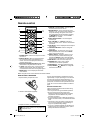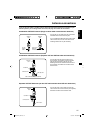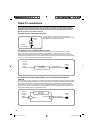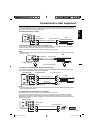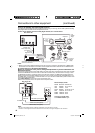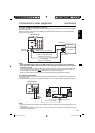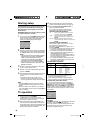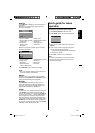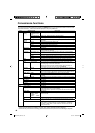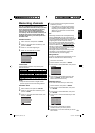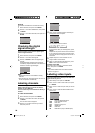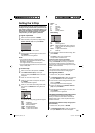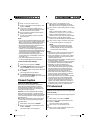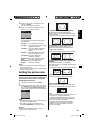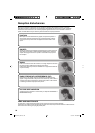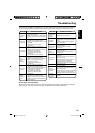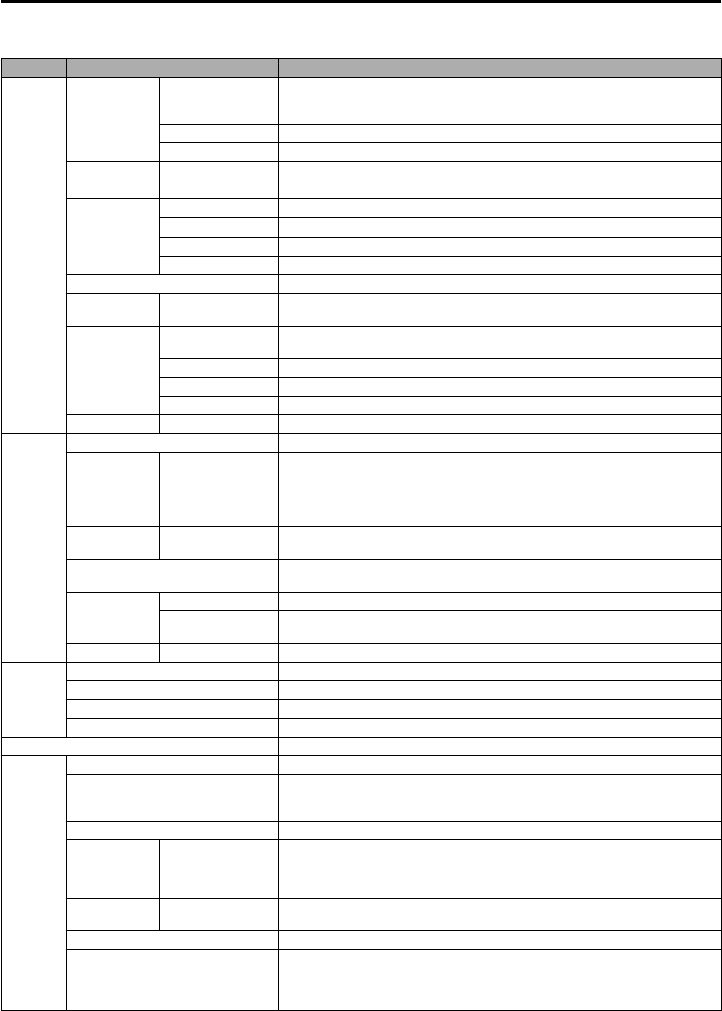
18
Convenience functions
You can change the default settings by pressing the MENU button on your remote, then select one of the icons
at the left of the menu - follow the On-Screen prompts to set your preferences.
Icon Selected Items Setup hint
Picture Picture
Setting
Brightness / Contrast
/ Sharpness / Color
/ Tint
You can adjust the picture quality to your preference.
Color Temperature Bluish (Cool) / Neutral (Standard) / Reddish (Warm)
Backlight
*
2
The Backlight feature adjusts the screen brightness for improved picture clarity.
Dynamic
Gamma
On/Off
The Dynamic Gamma feature produces greater picture detail in dark or bright
scene areas.
Picture
Preference
Sports Bright and dynamic picture (factory-set)
Standard Standard picture quality (factory-set)
Movie Movie-like picture setting (factory-set)
Memory Your personal preferences (set by you; see “Picture Setting”)
Picture Size See page 23.
Film Mode On/Off A smoother motion may be obtained by setting the Film Mode to “On” when
you view a DVD from the DVD.
PC Setting Hor Position / Ver
Position
To adjust the horizontal / vertical position of the image on the PC Monitor
screen. Each video standard will require a different value for this setting.
Clock To minimize any vertical bars or stripes visible on the screen background.
Phase
This must be adjusted after the frequency has been set optimize picture quality.
Auto Adjust To adjust the all PC settings automatically.
DNR On/Off DNR (Digital Noise Reduction) can reduce the roughness of the picture.
Audio Bass / Treble / Balance You can adjust the sound quality to your preference.
MTS Stereo / SAP /
Mono
The multi-channel TV sound (MTS) feature provides high-fidelity stereo
sound. MTS also can transmit a second audio program (SAP) containing a
second language or other audio information.
When the TV receives a stereo or SAP broadcast, the word “Stereo” or
“SAP” displays on-screen every time you press DISPLAY.
Surround On/Off The dynamic presence and sound created offers a thoroughly enjoyable
listening experience.
Audio Language
When two or more audio languages are included in a digital signal, you can
select an audio language. (This function is available only for digital broadcast.)
HDMI1 Audio HDMI When you connect the HDMI device to the TV, select this setting.
DVI When you connect the DVI device to the TV with analog audio cords, select
this setting.
Speakers On/Off
Use this feature to turn the TV speakers off when you connect an audio system.
Channel Add / Delete See page 19.
DTV Signal See page 20.
Auto Ch Memory See page 19.
Ch Label See page 20.
Lock See page 21.
Setup Closed Caption See page 22.
Language
You can choose from three different languages (English, Français (French) and
Español (Spanish)) for the on-screen displays.
Select the language you prefer first, then proceed with the other menu options.
Video Label See page 20.
On Timer Off / 0h30m /
1h00m / 1h30m
/ 2h00m /
3h00m⋅⋅⋅12h00m
You can set On Timer to automatically turn on the TV. To cancel the On
Timer, set to “Off”.
Auto Shut
Off*
1
On/Off
If the Auto Shut Off feature is On, a station being viewed stops broadcasting and
the TV is not operated, the TV will automatically shut itself off after 15 minutes.
Auto Setup See page 16.
Reset*
2
The Reset function returns your Picture/Audio settings to the factory settings.
“Picture Setting”, “Dynamic Gamma”, “Picture Preference”, “Film Mode”,
“PC Setting”, “DNR”, “Bass”, “Treble”, “Balance” and “Surround” can be
reset by this function.
NOTE:
*
1
If there is no input signal in the HDMI or PC mode, after 1 minute Auto Shut Off will be activated.
*
2
The device may not conform to the Energy Star standard after Reset is performed or the Backlight is adjusted.
39T0721B_En.indd 1839T0721B_En.indd 18 9/7/10 4:08:45 PM9/7/10 4:08:45 PM