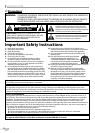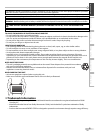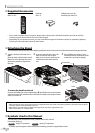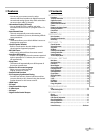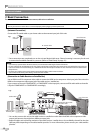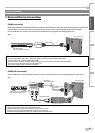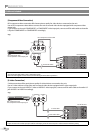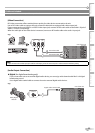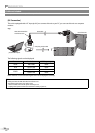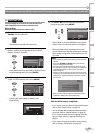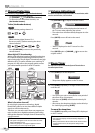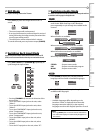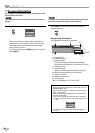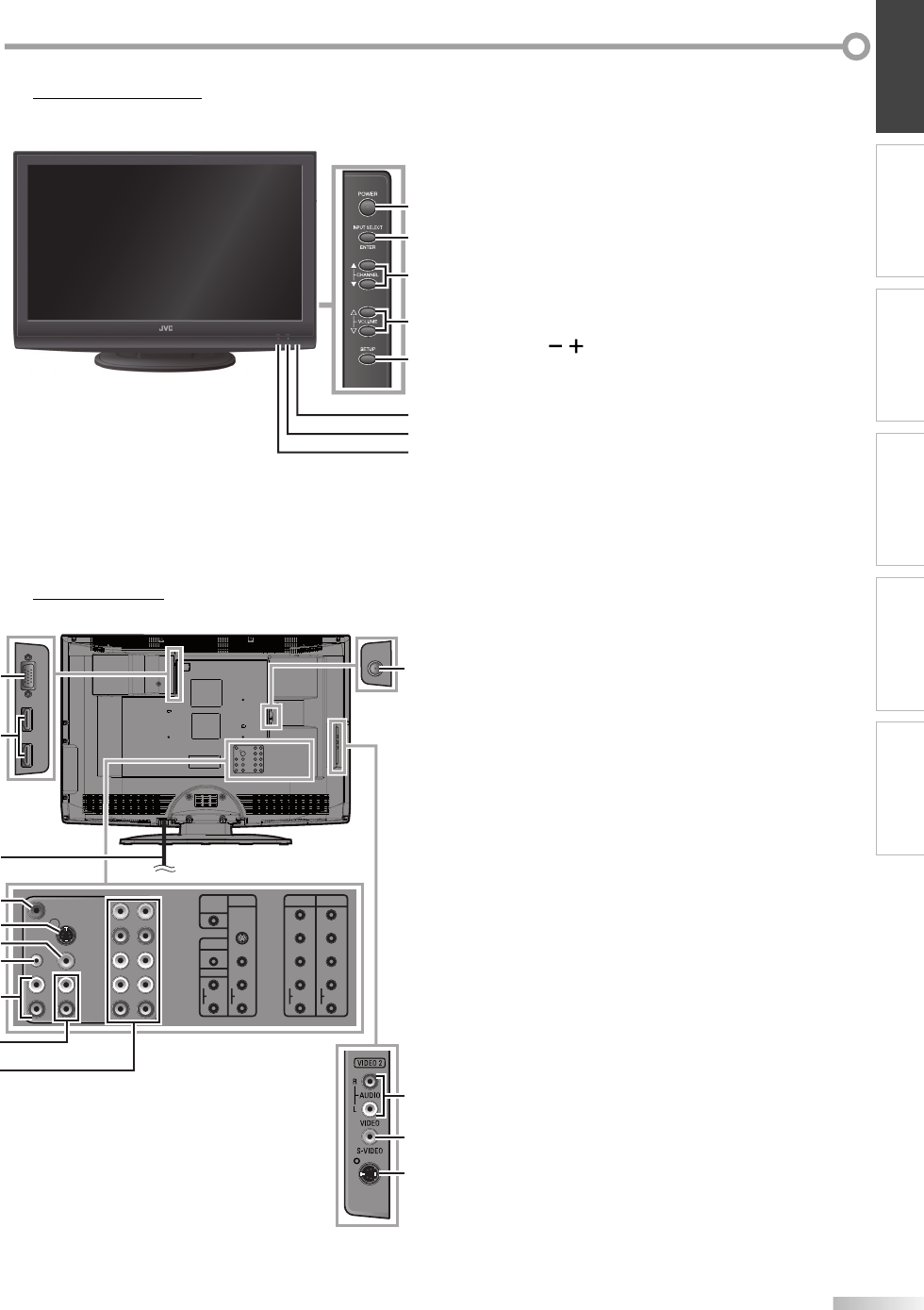
7
EN
INTRODUCTION
PREPARATION
OPTIONAL SETTING TROUBLESHOOTING
WATCHING TV INFORMATION
6
7
8
5
2
3
4
1
Control Panel5
1. POWER (p. 13)
Press to turn the unit on and off.
2. INPUT SELECT/ENTER (p. 15)
Press to access connected external devices
like a BD / DVD player or VCR.
Press to decide the command of setting when
the menu is displayed.
3. CHANNEL
K
/
L
(p. 14)
Press to select channels or move up/down through
the main menu items.
4. VOLUME
/
(p. 14)
Press to adjust the volume or move right (
X
)
/
left (
Y
)
through the main menu items.
5. SETUP (p. 13)
Press to display the main menu.
6. infrared sensor window
Receives infrared rays transmitted from the remote
control.
7. power on indicator
Lights up when power is on.
8. stand by indicator
Lights up in standby mode.
•
•
1. PC input jack (p. 12)
VGA cable connection for PC.
2. HDMI input jack (p. 8)
HDMI connection for HDMI devices.
3. AC power cord
Connect to a standard AC outlet to supply power
to this unit.
4. coaxial digital audio output jack (p. 11)
Coaxial digital audio connection for a decoder
or an audio receiver.
5. S-video input jack (p. 10)
S-video connection for external devices.
6. video input jack (p. 11)
RCA video connection for external devices.
7. audio input jack for PC connection (p. 12)
Mini-plug audio cable connection for PC.
8. audio input jack (p. 9)
RCA audio connection for DVI devices.
(For HDMI1 input jack only)
9. audio input jack (p. 10)
RCA audio connection for external devices.
10. component video and audio input jack (p. 8)
RCA component video and RCA audio connection
for external devices.
11. antenna input jack (p. 8)
RF coaxial cable connection for your antenna or
cable TV signal.
Rear Panel5
COMPONENT 1 COMPONENT 2
VIDEO 1
S-VIDEO
VIDEO
Y
Pb
Pr
Y
Pb
Pr
AUDIO
R
L
AUDIO
R
L
AUDIO
R
L
AUDIO
R
L
DIGITAL
AUDIO OUT
(COAXIAL)
AUDIO
HDMI-IN
PC-IN
6
9
5
11
2
3
1
7
6
5
4
8
9
10