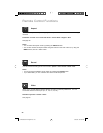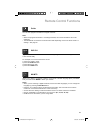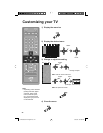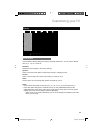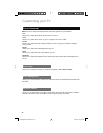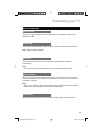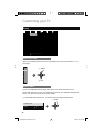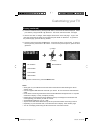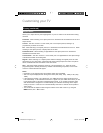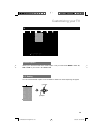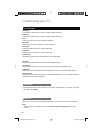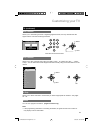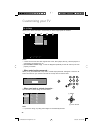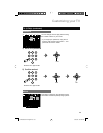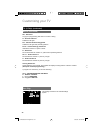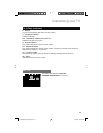28
Customizing your TV
Aspect Ratio
Allows you to adjust the way the image appears on your TV based on the format that is being
received.
Panorama - When watching a 4:3 aspect picture it is stretched to fit the dimensions of the 16:9
aspect screen.
Cinema - This ratio “zooms in” on the center part of a 4:3 aspect picture, blowing it up
proportionally to fill the 16:9 screen.
Full - When watching a 4:3 aspect picture, it is stretched to fit the dimensions of the TV. When
watching a 16:9 aspect picture, it displays 95% of the ratio.
Panorama Zoom - When watching a High-Definition 16:9 aspect picture it is stretched to
eliminate the black side bars.
Cinema Zoom - This ratio “zooms in” on the center part of a High-Definition 16:9 aspect image
to eliminate the black surrounding bars.
Regular - When watching a 4:3 aspect picture without modifying the original picture to fit the
dimensions of your 16:9 screen. Black bars will appear along the picture’s sides. The picture
will be centered within the boundaries of the 16:9 screen.
Slim - This aspect mode shrinks the screen of a 16:9 broadcast to 4:3. There are some
programming that is already stretched by mistake at broadcasting companies, so this mode
corrects it. Black side bars will appear.
Notes:
• Depending on the signal format, some aspect modes are unavailable.
• Slim can only be displayed when the signal is ATSC (480i, 480p, 720p, 1080i) or HD (720p,
1080i).
• If the television receives a 16:9 signal from your HDMI device, the aspect mode will turn to
Full automatically. If the television receives a 4:3 signal from your HDMI device when you are
in Full aspect mode, it will return to Regular aspect mode. If you change the aspect mode
after the television changed it to Full automatically, the television will change to the aspect
mode you choose. It also turns to Full automatically when the TV receives an HD (1080i or
720p) signal.
• You can access the aspect modes using the buttons on the side of the TV, by using the
MENU button, then – CH + button.
Display (continued)
LCT2389-001A-A English.indd 28LCT2389-001A-A English.indd 28 3/25/08 3:32:17 PM3/25/08 3:32:17 PM