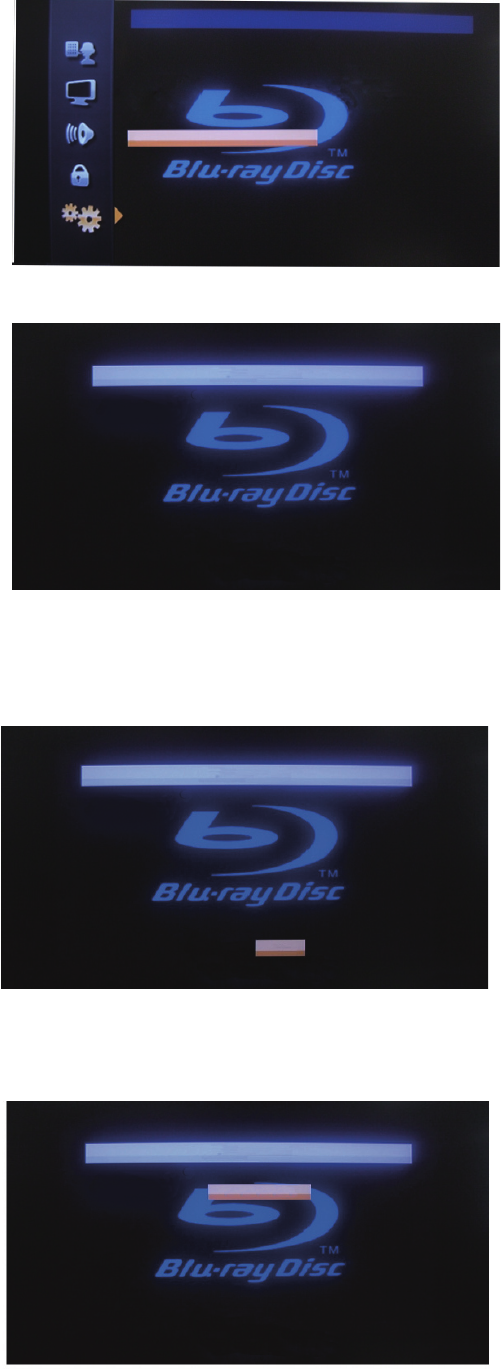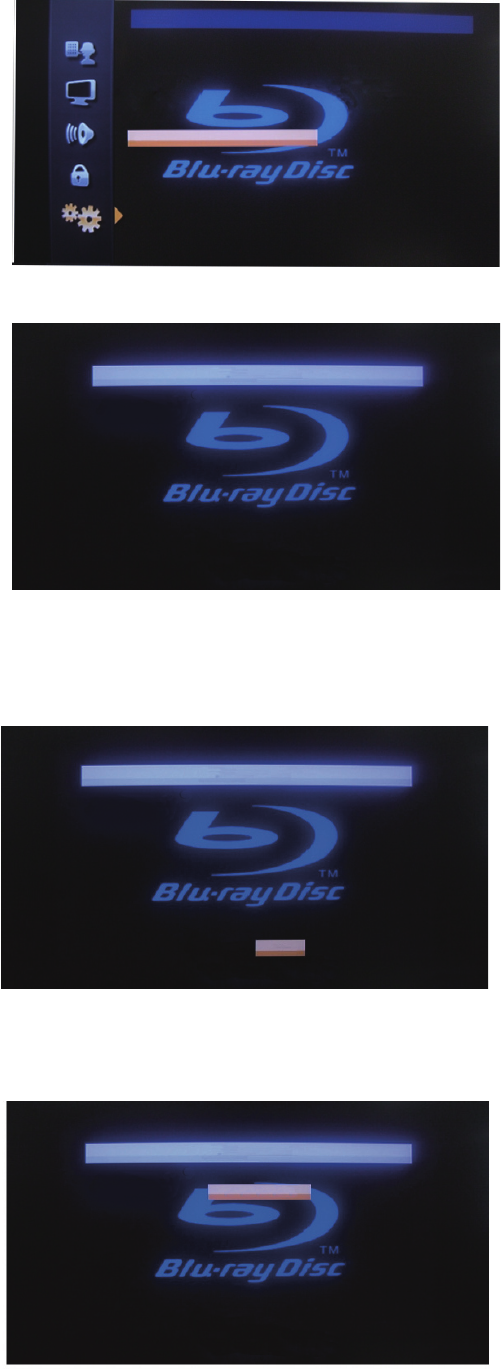
Others
Disc Upgrade
Software Upgrade?
Yes
No
9. Insert the software update disc you created in Step 3 into the disc slot of the Blu-ray Player
The unit will begin to load the disc automatically
Software Upgrade
Loading Disc...
http://firmware.jvc.com
CJ42OB_2.2
Note : If the disc does not load or you receive the error message, check your disc and try again.
Acceptable disc formats are DVD-RW / DVD-R / CD-RW / CD-R.
10.
After a brief delay, the “Current Version” and “Insert Version” of Blu-ray Player's software will be shown on the TV screen
.
Use [Cursor
s
/
B
] to select “ Yes ”, then press [ENTER]
The unit will begin to read the disc
Software Upgrade
Current Version :
1.007
Insert Version :
xxxx
The TV will NOT start if TV software is NOT latest.
Select 'Yes' and press 'ENTER/OK' button to start upgrading.
Press 'No' to exit software upgrade.
No
Yes
http://firmware.jvc.com
CJ42OB_2.2
Note : If the latest Software Version is already installed, a message will appear indicating this
Press [BACK] to exit the software update
11. After a brief delay, the update process will begin automatically
DO NOT TURN OFF THE UNIT AT THIS TIME
Software Upgrade
1.Loading
2.Upgrading
Upgrading Software...
Please wait a moment. Do NOT turn off
the unit during the software upgrade.
Once the upgrade is completed,
press 'POWER' to turn off the unit.
http://firmware.jvc.com
Upgrading...