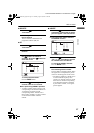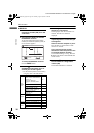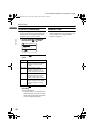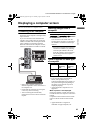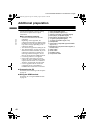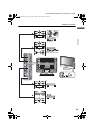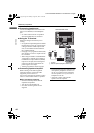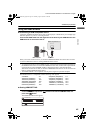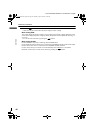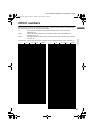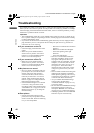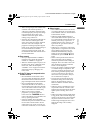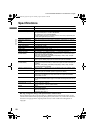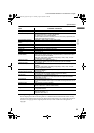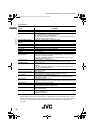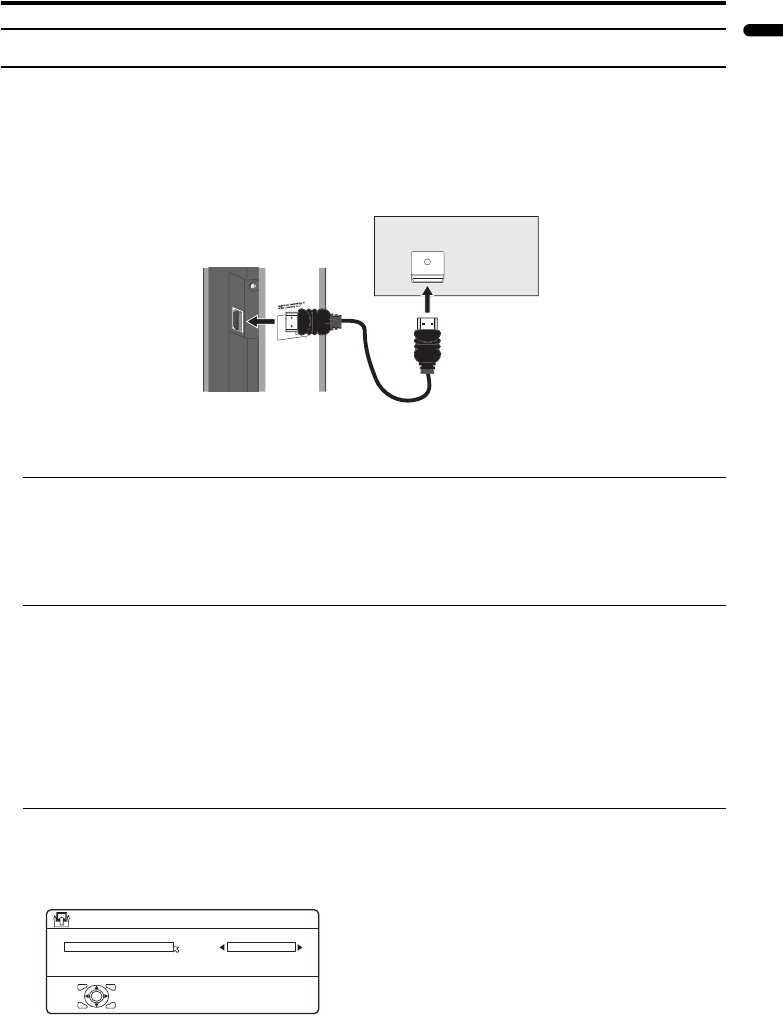
Additional preparation
45
ENGLISH
LT-Z37/32/26SX5/32SX5W / LCT1869-002C / English
Using the HDMI terminal
Connecting a HDMI compatible device
Connecting a HDMI compatible device such as a DVD player or DVR allows you to display high
definition pictures on your TV in their digital form.
Connect the HDMI cable from the digital out on the back of your HDMI device to the
HDMI terminal on the back of the TV.
When you connect as shown above, set AUDIO in HDMI SETTING menu in the SET UP menu
to
AUTO or
DIGITAL. Refer to
“Setting HDMI SETTING”
below.
• To connect the DVI device to the HDMI terminal, connect the DVI terminal of the DVI device to
the HDMI terminal of the TV with the DVI-HDMI converter cable, and the audio output terminal
of the DVI device to the IN(HDMI AUDIO) L/R terminal of the TV with the audio cable.
When these connections are made, set AUDIO in HDMI SETTING menu to AUTO or ANALOG.
Refer to “Setting HDMI SETTING” below.
• The HDMI terminal is not compatible with the picture signal of a personal computer.
The HDMI of the TV is compatible with the following video signals.
Setting HDMI SETTING
1 Press the H button and display the menu bar, press the 5 buttons and
choose SET UP, and press the 6 buttons and choose HDMI SETTING, and
press then a button
The HDMI SETTING menu appears.
VGA/60Hz 4:3 576p/50Hz (625p/50Hz) 4:3
480i/60Hz (525i/60Hz) 4:3 576p/50Hz (625p/50Hz) 16:9
480i/60Hz (525i/60Hz) 16:9 720p/50Hz (750p/50Hz) 16:9
480p/60Hz (525p/60Hz) 16:9 720p/60Hz (750p/60Hz) 16:9
576i/50Hz (625i/50Hz) 4:3 1080i/50Hz (1125i/50Hz) 16:9
576i/50Hz (625i/50Hz) 16:9 1080i/60Hz (1125i/60Hz) 16:9
DIGITAL OUT
D
"HDMI the HDMI logo and
High-Definition Multimedia
Interface are trademarks or
H
Back of the TV
HDMI compatible device
HDMI cable
D0060-EN
SIZE
AUDIO
OK
AUTO
AUTO
> HDMI SETTING
LT-Z32SX5W_Eng.book Page 45 Thursday, August 18, 2005 4:38 PM