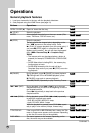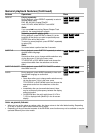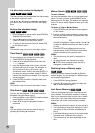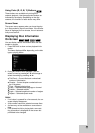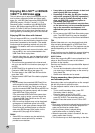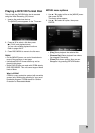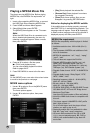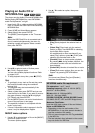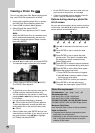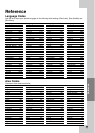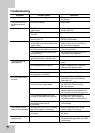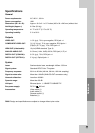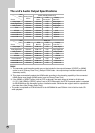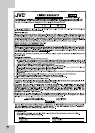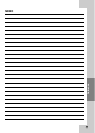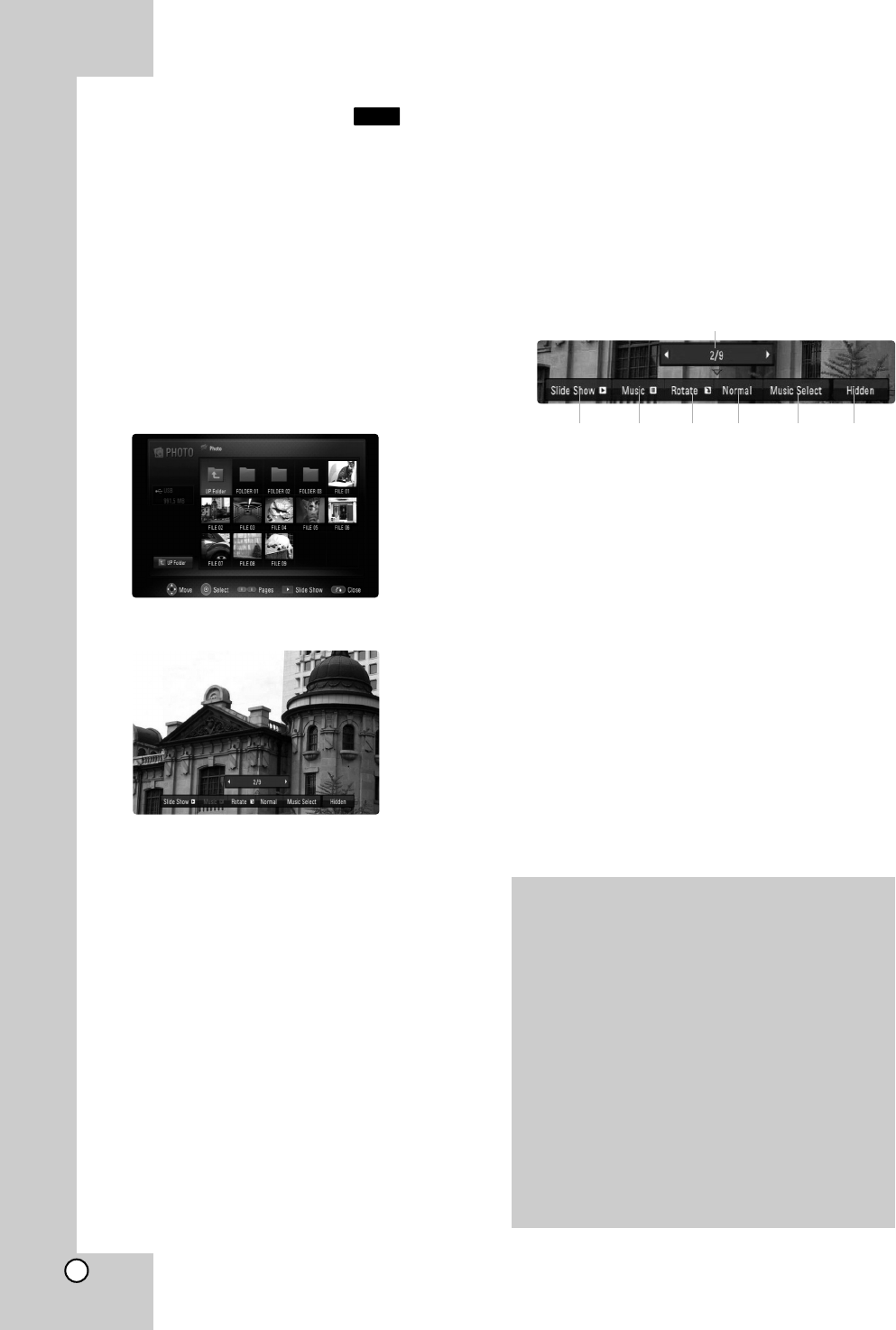
32
Viewing a Photo file
This unit can play photo files. Before playing photo
files, read “Photo file requirement” on below.
1. Insert a disc containing photo files, or connect
the USB Flash Drive containing photo files.
2. Press HOME and Home Menu appears.
3. Select [Photo] then press ENTER.
The PHOTO menu appears on the TV screen.
Note:
When the USB Flash Drive is connected and a
disc is inserted simultaneously, the menu for
selecting a media will appear. Select a media
then press ENTER.
4. Use v V b B to select a file and press ENTER.
The selected image is displayed in full screen.
5. To stop viewing at any time, press x (STOP).
The PHOTO menu appears.
Tips:
•To go directly to any file and play, enter the file
number using the numbered buttons (0-9).
•You can advance to the previous or next file by
pressing . or > during viewing a photo file
in full screen.
•You can start the slide show by pressing
N (PLAY) while the [PHOTO] menu appears.
To start the slide show, choose the folder con-
taining photo files or the photo file then press
N (PLAY).
• Select a folder then press ENTER and you can
view the files in the folder. If you want to move to
the upper directory, use v/V/b/B to highlight
[UP Folder]
and press ENTER.
• On the PHOTO menu, use red or blue color but-
ton to move to the previous or next page.
• If there is impossible code to express in the file
name, it may be displayed as illegible.
Options during viewing a photo file
in full screen
You can use various options during viewing a picture
in full screen. Use v V b B to select an option and
use the options as described below.
a Use bBto advance to the previous or next
file.
b Press ENTER to start or pause the slide
show.
c Press ENTER to play or pause the back-
ground music. This option is available after
the background music is selected using
[Music Select] option.
d Press ENTER to rotate the picture clockwise.
This option is not available during slide show.
e Press ENTER to set the Slide Show speed.
f Selects the background music.
1) Press ENTER and the menu will appear.
2) Use vVbBto select a media or folder
that there are music file(s).
3) Press ENTER to confirm your selection.
g Press ENTER to exit the option menu.
To appear the menu again, press ENTER.
PHOTO
Photo file requirement
File extensions: “.jpg”, “.jpeg”, “.png”, “.gif”
Recommended size:
Less than 3,000 x 3,000 x 24 bit/pixel
Less than 3,000 x 2,250 x 32 bit/pixel
CD-R/RW, DVD-R/RW, +R/+RW, BD-R/RE Format:
ISO 9660+JOLIET, UDF and UDF Bridge format
Maximum Files/Folder:
Less than 650 (total number of files and folders)
Notes on Photo file
Progressive and lossless compression photo
image files are not supported.
Depending on the size and number of the photo
files, it may take several minutes to read the
contents of the media.
bcdefg
a