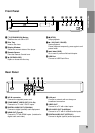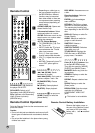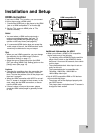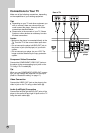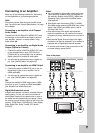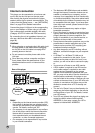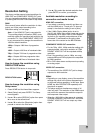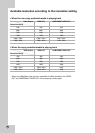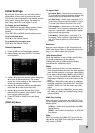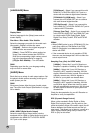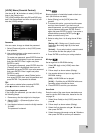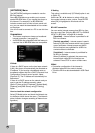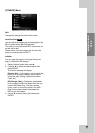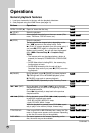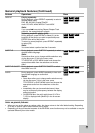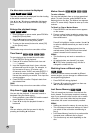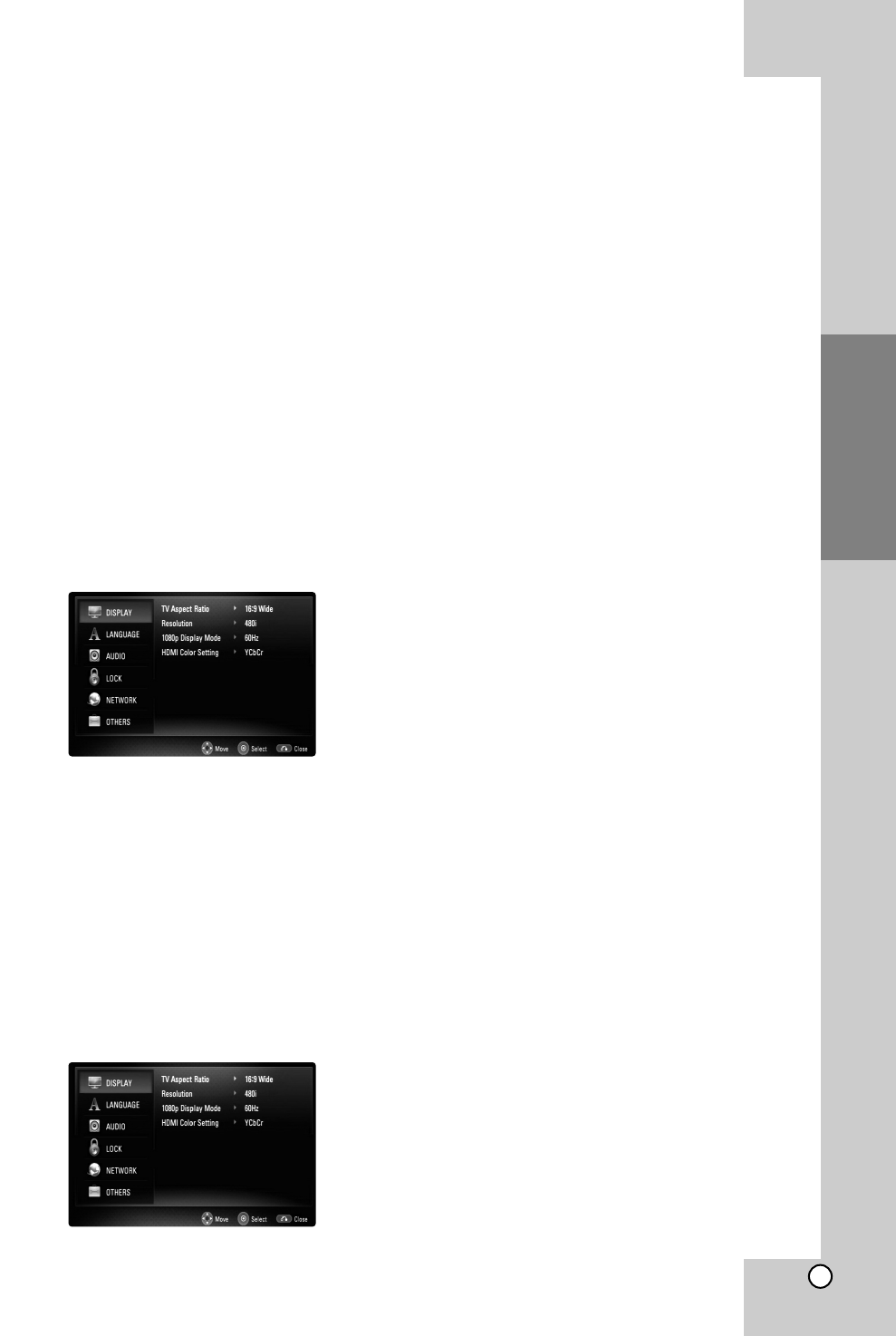
19
Installation and
Setup
Initial Settings
By using the Setup menu, you can make various
adjustments to items such as picture and sound.
You can also set a language for the subtitles and the
Setup menu, among other things. For details on
each Setup menu item, see pages 19 to 23.
To display and exit the Menu:
Press HOME and the Home Menu appears. Select
[Setup] then press ENTER, and Setup menu
appears.
Press RETURN or HOME to exit the Setup menu.
To go to the next level:
Press B on the Remote Control.
To go back to the previous level:
Press b on the Remote Control.
General Operation
1. Press HOME and the Home Menu appears.
2. Select [Setup] and press ENTER. The Setup
menu appears.
3. Use v / V to select the desired option then press
B to move to the second level. The screen
shows the current setting for the selected item,
as well as alternate setting(s).
4. Use v / V to select the second desired option
then press B to move to the third level.
5. Use v / V to select the desired setting then
press ENTER to confirm your selection. Some
items require additional steps.
6. Press RETURN or HOME to exit the Setup
menu.
[DISPLAY] Menu
TV Aspect Ratio
[4:3 Letter Box] – Select when a standard 4:3
TV is connected. Displays theatrical images with
masking bars above and below the picture.
[4:3 Pan Scan] –
Select when a standard 4:3 TV
is connected. Displays pictures cropped to fill your
TV screen. Both sides of the picture are cut off.
[16:9 Original] – Select when a 16:9 wide TV is
connected. The 4:3 picture is displayed with an
original 4:3 aspect ratio, with black bars appear-
ing at the left and right sides.
[16:9 Wide] – Select when a 16:9 wide TV is
connected. The 4:3 picture is adjusted horizon-
tally (in a linear proportion) to fill the entire
screen.
Resolution
Sets the output resolution of the Component and
HDMI video signal. Refer to “Resolution Setting” on
page 17 for details about the resolution.
1080p Display Mode
When the resolution is set to 1080p, select [24Hz]
for smooth presentation of film material
(1080p/24Hz) with an HDMI-equipped display
compatible with 1080p/24Hz input.
Notes:
• When you select [24Hz], you may experience
some picture disturbance when the video switches
video and film material. In this case, select [60Hz].
• Even when [1080p Display Mode] is set to [24Hz],
if your TV is not compatible with 1080p/24Hz, the
actual frame frequency of the video output will be
60 Hz.
• When the 1080p/24Hz video source is outputted
via HDMI connection, the VIDEO OUT and COM-
PONENT VIDEO OUT will not output any video
signal.
• If you want to set the 1080p/24Hz, set the resolu-
tion setting to [1080p] and [1080p Display Mode]
option to [24Hz].
HDMI Color Setting
Select the type of output from the HDMI OUT jack.
For this setting, please refer to the manuals of your
display device.
[YCbCr] – Select when connecting to an HDMI
display device.
[RGB] – Select when connecting to an RGB dis-
play device.
Note:
When you connect the HDMI OUT jack to DVI dis-
play device, the [HDMI Color Setting] will automati-
cally switch to [RGB].