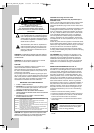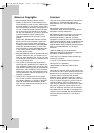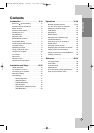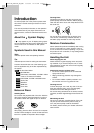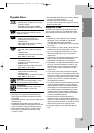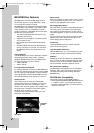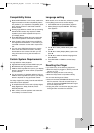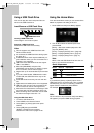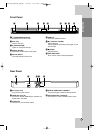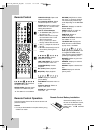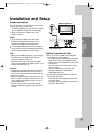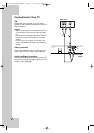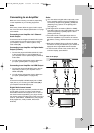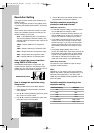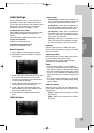10
Using a USB Flash Drive
This unit can play the music and photo files con-
tained on the USB Flash Drive.
Insert/Remove a USB Flash Drive
Inserting a USB Flash Drive
Insert straight-in until it fits into place.
Removing a USB Flash Drive
Withdraw the USB Flash Drive carefully.
Notes:
This unit supports only USB Flash Drive with
FAT16 or FAT32 format.
Do not extract the USB Flash Drive during opera-
tion (play, etc.).
A USB Flash Drive which requires additional pro-
gram installation when you have connected it to a
computer is not supported.
USB Flash Drive: USB Flash Drive that support
USB1.1 and USB2.0.
Music files (MP3/WMA) and photo files
(JPEG/PNG) can be played. For details of opera-
tions on each file, refer to relevant pages.
Regular back up is recommended to prevent data
loss.
If you use a Card Reader, USB extension cable
or USB HUB, the USB Flash Drive may not be
recognized.
Some USB Flash Drives may not work with this
unit.
Digital camera and mobile phone are not supported.
USB Port of the unit cannot be connected to PC.
The unit cannot be used as a storage device.
When take off an active device connecting to USB
port, please take it off after switching off the unit.
When connecting with a USB cable, use the USB
2.0 cable those length is less than 1 m.
Using the USB Flash Drive
1. Connect a USB Flash Drive.
2. Press HOME on the Remote Control.
3. Select [Music] or [Photo] option then press
ENTER.
4. Select [USB] then press ENTER.
[MUSIC] or [PHOTO] menu appears.
Details for the menu are on pages 27-28.
Using the Home Menu
From the Home Menu screen you can access all the
Media for playback and setting of the unit.
1. Press HOME and the [Home Menu] appears.
2. Use b / B to select the desired option then
press ENTER.
[Movie] – Start video media’s playback or dis-
plays the [MOVIE] menu.
[Photo] – Displays [PHOTO] menu. (page 28)
[Music] – Displays [MUSIC] menu. (page 27)
[Setup] – Displays [Setup] menu. (page 17)
Note:
When a disc and USB Flash Drive have the con-
tents, it can choose those menus.
About Setup menu:
Menus Buttons Operations
Moves the cursor.
Activates the selected item.
Closes the menu.
Tip:
If you select the [Photo] or [Music] option when a
USB Flash Drive is connected and a disc is inserted
simultaneously, the menu for selecting a media will
appear. Select a media then press ENTER.
For example:
Note:
The unit will be in stop mode then the [Home Menu]
will appear if you press HOME during playback.
USB Flash Drive
BD320-JN_BUSAJJK_OM_ENG 8/31/09 12:16 PM Page 10