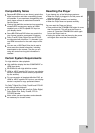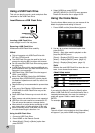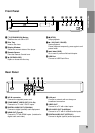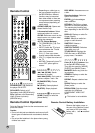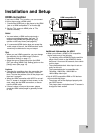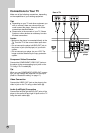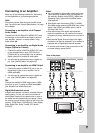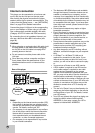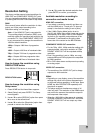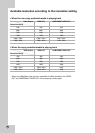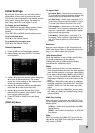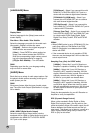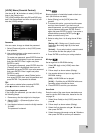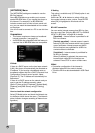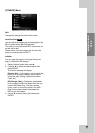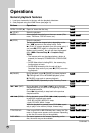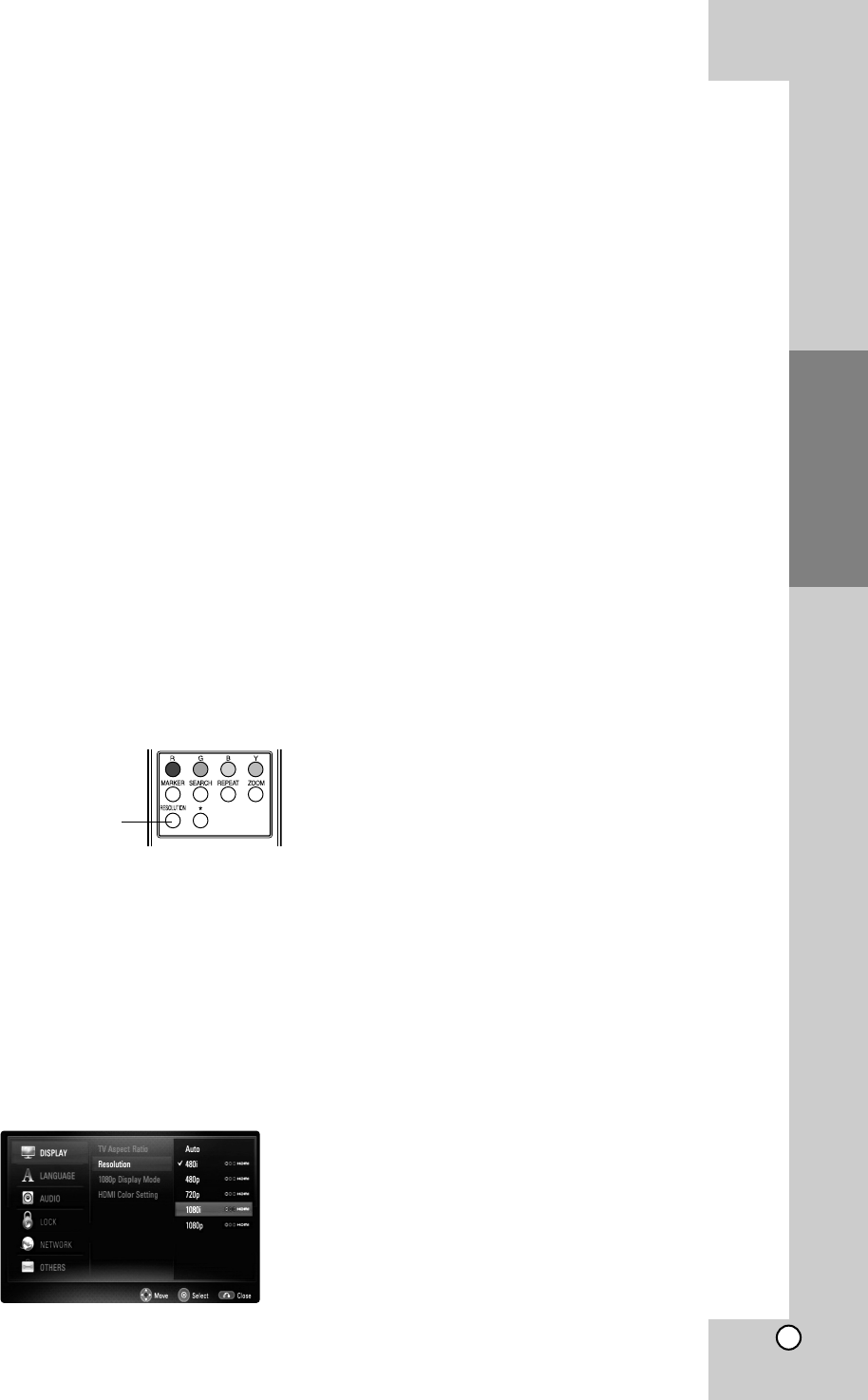
17
Installation and
Setup
Resolution Setting
The player provides several output resolutions for
HDMI OUT and COMPONENT VIDEO OUT jacks.
You can change the resolution using [Setup] menu
or pressing the RESOLUTION button in stop mode.
Note:
Since several factors affect the resolution of video
output, see “Video output according to the
Resolution setting” on next page.
Auto – If the HDMI OUT jack is connected for
TVs providing display information (EDID), auto-
matically selects the resolution best suited to the
connected TV. If the COMPONENT VIDEO OUT
is only connected, this changes the resolution to
1080i as default resolution.
1080p – Outputs 1080 lines of progressive
video.
1080i – Outputs 1080 lines of interlaced video.
720p – Outputs 720 lines of progressive video.
480p – Outputs 480 lines progressive video.
480i – Outputs 480 lines of interlaced video.
How to change the resolution using
RESOLUTION button
Press RESOLUTION button in stop mode.
How to change the resolution using
Setup menu
1. Press HOME and the Home Menu appears.
2. Select [Setup] and press ENTER. The Setup
menu appears.
3. Use v / V to select [DISPLAY] option then press
B to move to the second level.
4. Use v / V to select the [Resolution] option then
press B to move to the third level.
5. Use v / V to select the desired resolution then
press ENTER to confirm your selection.
Available resolution according to
connection and media format
HDMI OUT connection
• If you select a resolution manually and then con-
nect the HDMI jack to TV and your TV does not
accept it, the resolution setting is set to [Auto].
• If the [1080p Display Mode] option is set to
[24 Hz], the 1080p video output frame rate may be
automatically set to either 24Hz or 60Hz depend-
ing both on the capability and preference of the
connected TV and based on the native video
frame rate of the content on the BD-ROM disc.
COMPONENT VIDEO OUT connection
• For the 720p, 1080i, 1080p resolution setting with
protected media, real output resolution of COM-
PONENT VIDEO OUT will be outputted at 480p
resolution.
• Even if the resolution is set to 1080p, non-copy
protected BDs and DVDs playback are outputted
at 1080i resolution.
• BD or DVD video stream could prevent up-scaling
on analog output.
VIDEO OUT connection
• The resolution of the VIDEO OUT jack is always
outputted at 480i resolution.
Notes:
• Depending on your display, some of the resolution
settings may result in the picture disappearing or
an abnormal picture appearing. In this case, press
HOME key then RESOLUTION repeatedly until
the picture re-appear.
• This player supports simultaneous output of all
video out jacks. The resolution of the HDMI output
may not be the same as the resolution output on
the component video output.
• When the 1080p/24Hz video source is outputted
via HDMI connection, the VIDEO OUT and COM-
PONENT VIDEO OUT will not output any video
signal.
RESOLUTION button