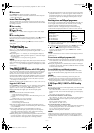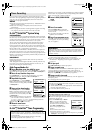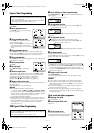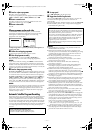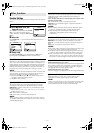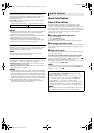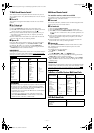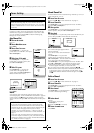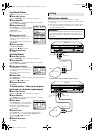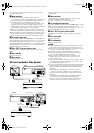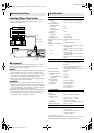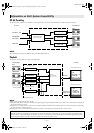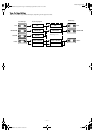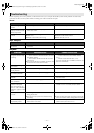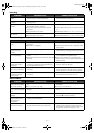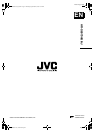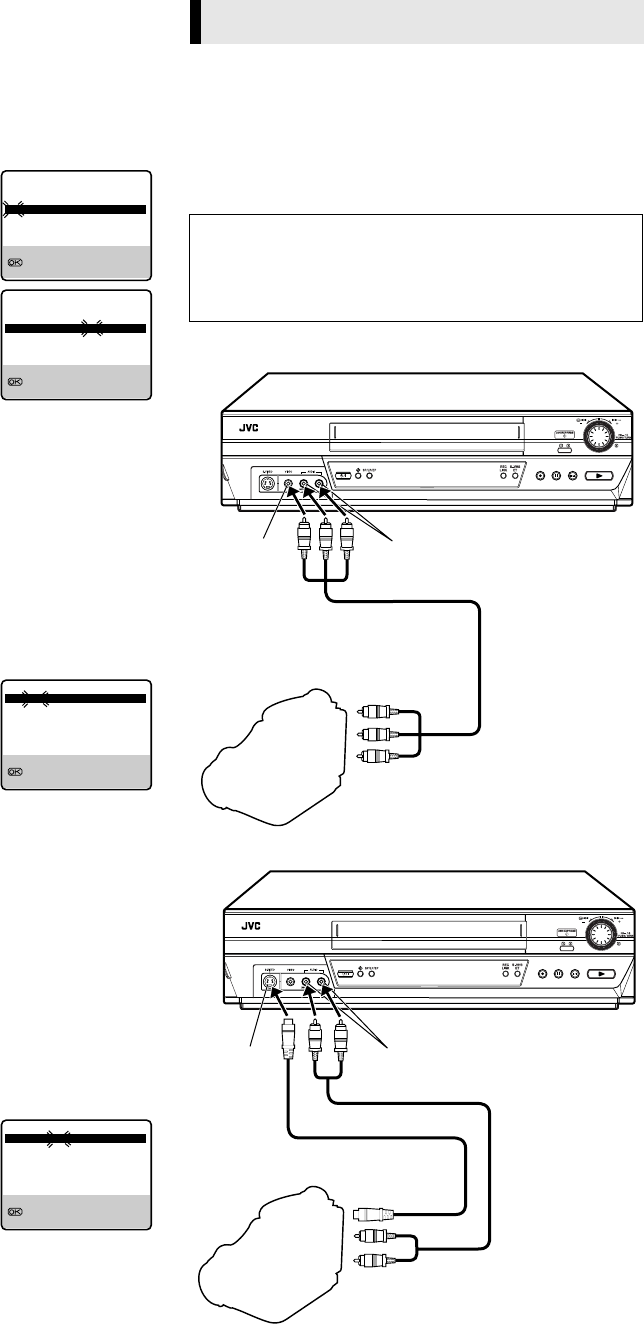
September 15, 2004 11:23 am Page 17
—17—
Master Page: Right
Swap Channel Positions
Example: To swap CH03 and CH09.
A Access Tuner Set screen
Perform steps 1 – 3 of “Auto Channel Set” on page 16.
B Access Channel list
Press PUSH JOG rt to place the pointer next to “CH EDIT”,
then press OK or PUSH JOG e.
C Select position (e.g. 03)
Press PUSH JOG rt until the section of
CH “03” begins blinking, then press OK
or PUSH JOG e.
● Only “03” will blink.
D Select position (e.g. 09)
Press number keys to input “0” and “9”.
● The two selected channels will be
swapped.
● To cancel the channel swapping, press
PUSH JOG w.
E Store new positions
Press OK or PUSH JOG e.
● Repeat steps 3 – 5 as necessary.
F Return to normal screen
Press MENU.
Fine-Tuning Channels
A Access Tuner Set screen
Perform steps 1 – 3 of “Auto Channel Set” on page 16.
B Access Channel list
Press PUSH JOG rt to place the pointer next to “CH EDIT”,
then press OK or PUSH JOG e.
C Select channel to fine-tune
Press PUSH JOG rt until the channel
you want to tune begins blinking, then
press OK twice.
● The “FRQ” number for that channel
starts blinking.
D Perform tuning
Press PUSH JOG rt until the picture becomes clearer, then press
OK or PUSH JOG e.
● Repeat steps 3 and 4 as necessary.
E Return to normal screen
Press MENU.
TV System Selection — When you see the picture
but the audio can’t be heard or sounds unnatural
A Access Tuner Set screen
Perform steps 1 – 3 of “Auto Channel Set” on page 16.
B Access Channel list
Press PUSH JOG rt to place the pointer next to “CH EDIT”,
then press OK or PUSH JOG e.
C Select channel
Press PUSH JOG rt until the channel
you want to change its TV system begins
blinking, then press OK three times.
● The “SYS” display for that channel
starts blinking.
D Select TV system
Press PUSH JOG rt to select the appropriate TV system
(BG ] DK ] I ]M*). Then press OK or PUSH JOG e.
● Repeat steps 3 and 4 as necessary.
*For HR-S6970AJ only.
E Return to normal screen
Press MENU.
Editing from a camcorder
● All necessary cables can be obtained from your dealer.
● You can also use another video recorder as the player instead of
a camcorder.
● When you select “EDIT” to dub tapes, be sure to select “AUTO”
(or “NORM” when the B.E.S.T. function is set to “OFF”) after
you finish dubbing the tapes.
[MENU] : EXIT
: FINE TUNING
[0-9] : INPUT CH
CH FRQ SYS CH FRQ SYS
01 150 BG 07 229 BG
02 165 BG 08 237 BG
03 195 BG 09 355 BG
04 205 BG 10 365 BG
05 213 BG 11 374 BG
06 221 BG 12 384 BG
CH FRQ SYS CH FRQ SYS
01 150 BG 07 229 BG
02 165 BG 08 237 BG
03 195 BG 09 355 BG
04 205 BG 10 365 BG
05 213 BG 11 374 BG
06 221 BG 12 384 BG
[MENU] : EXIT
: OK
[Y] : CANCEL
CH FRQ SYS CH FRQ SYS
01 150 BG 07 229 BG
02 165 BG 08 237 BG
03 195 BG 09 355 BG
04 205 BG 10 365 BG
05 213 BG 11 374 BG
06 221 BG 12 384 BG
[MENU] : EXIT
: SELECT SYSTEM
[R/T] : FINE TUNING
CH FRQ SYS CH FRQ SYS
01 150 BG 07 229 BG
02 165 BG 08 237 BG
03 195 BG 09 355 BG
04 205 BG 10 365 BG
05 213 BG 11 374 BG
06 221 BG 12 384 BG
[MENU] : EXIT
: OK
[R/T] : SELECT SYSTEM
Editing
IMPORTANT
● To edit, both the player and the recorder must be of the same
colour system. Select the appropriate colour system (
੬ 13).
● PAL, SECAM and NTSC camcorders can be used as a player
for editing.
a If the camcorder has no S-VIDEO output connector...
b If the camcorder has an S-VIDEO output connector...
Audio/Video Cable
(not provided)
AUDIO input
VIDEO input
AUDIO OUT
VIDEO OUT
Player
Camcorder
Recorder
Audio Cable (not provided)
AUDIO input
S-VIDEO (S-2)
input
AUDIO OUT
S-VIDEO OUT
Player
Camcorder
Recorder
S-Video Cable (provided)
HR-S6970AG.AJ_EN.fm Page 17 Wednesday, September 15, 2004 11:23 AM