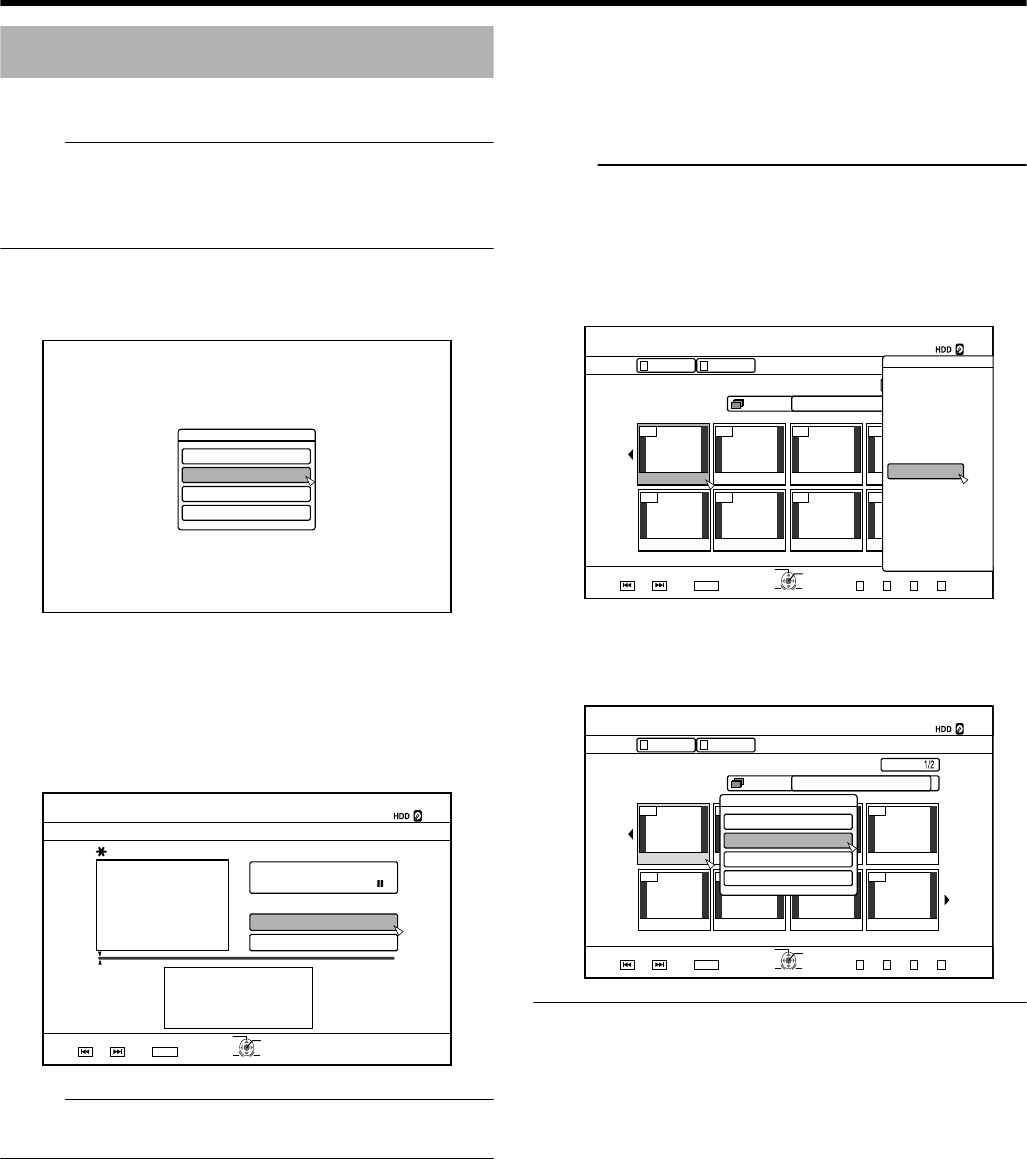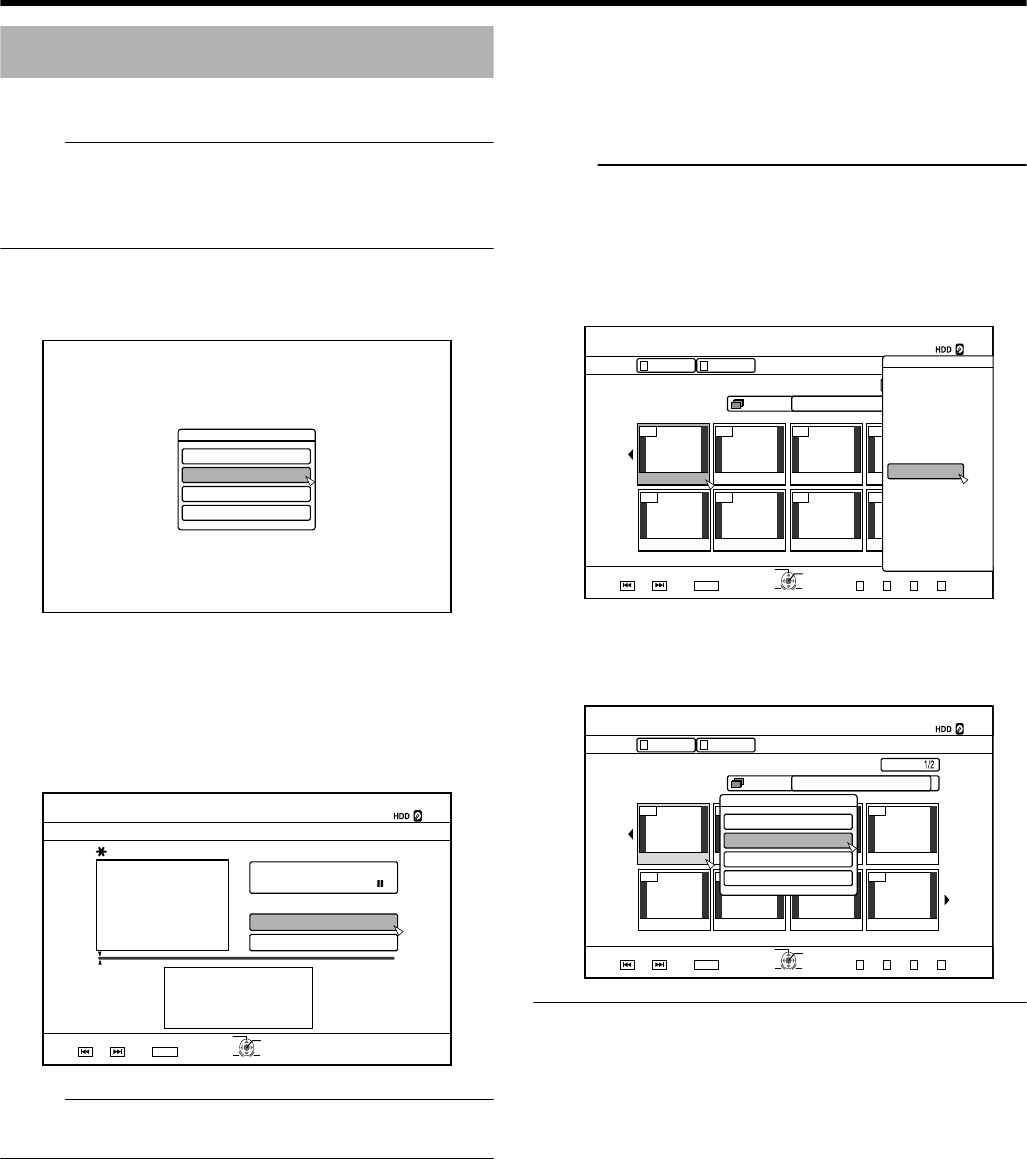
Editing a Thumbnail
Thumbnails (index images) can be changed to a still image
according to your preference.
Memo:
v
Thumbnails of titles stored on the HDD, BD-RE, BD-R,
DVD-RW, and DVD-R can be edited.
v
However, thumbnails of titles that are stored on an SD card
or finalized disc cannot be edited.
1
Press the [INFORMATION CORRECT] button on
the remote control unit
v
An information editing screen appears.
.
+0(14/#6+10%144'%6
/1&+(;6+6.'0#/'
/1&+(;6*7/$0#+.
2416'%6
%*#0)'5*116+0)'6+/'
2
Select “MODIFY THUMBNAIL”, and press the
[OK] button
v
A thumbnail modification screen appears.
3
Play the video, and press the [W] button to stop
at the scene you want to use as thumbnail
display
.
- : -- : --
+0(1%144'%6
126+10
1-
4'6740
;17%#0'&+66*'6+6.'618+'9$;%*#26'45
/1&+(;6*7/$0#+.
;17%#0%*#0)'6*'6+6.'6*7/$0#+.5
%*#0)'
6*7/$0#+.
':+6
5'.'%6
%10(+4/
Memo:
v
For details on how to play videos, refer to “Video Playback
Operation” (A page 51) .
4
Select “CHANGE”, and press the [OK] button
v
The displayed still image now becomes the thumbnail
image.
5
Select “CONFIRM”, and press the [OK] button
v
Doing so ends the editing of thumbnails.
Memo:
v
You can also display the thumbnail modification screen
from the Playback Navigation screen.
① Select the title for which the thumbnail is to be
changed, and press the [OPTION] button
② Select “EDIT INFO”, and press the [OK] button
v
An information editing screen appears.
.
001 002 003 004
006005 007 008
126+10
1-
4'6740
5'.'%6
VKVNG
0#8+)#6+10
6+6.'6*7/$0#+.
8+&'1 2+%674'
)4172 #..
':+6 )4172
2+%674'
0#8+)#6+10
.+56
24'82) 0':62)
126+105
2.#;
&'.'6'
&7$
/1&'%*#0)'
'&+6
'&+6+0(1
16*'45
$#%-
③ Select “MODIFY THUMBNAIL”, and press the [OK]
button
v
A thumbnail modification screen appears.
.
001 002 003 004
006005 007 008
2CIG
126+10
1-
4'6740
24'82) 0':62)
5'.'%6
VKVNG
0#8+)#6+10
6+6.'6*7/$0#+.
8+&'1 2+%674'
4'/#+0
)4172 #..
':+6 )4172
0#8+)#6+10
2+%674'.+56
+0(14/#6+10%144'%6
/1&+(;6+6.'0#/'
/1&+(;6*7/$0#+.
2416'%6
%*#0)'5*116+0)'6+/'
Editing
66