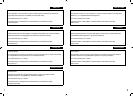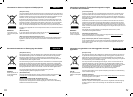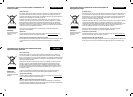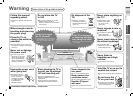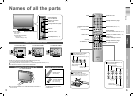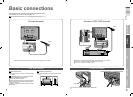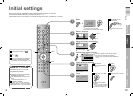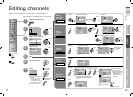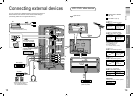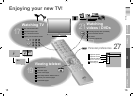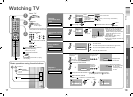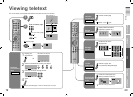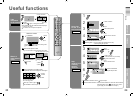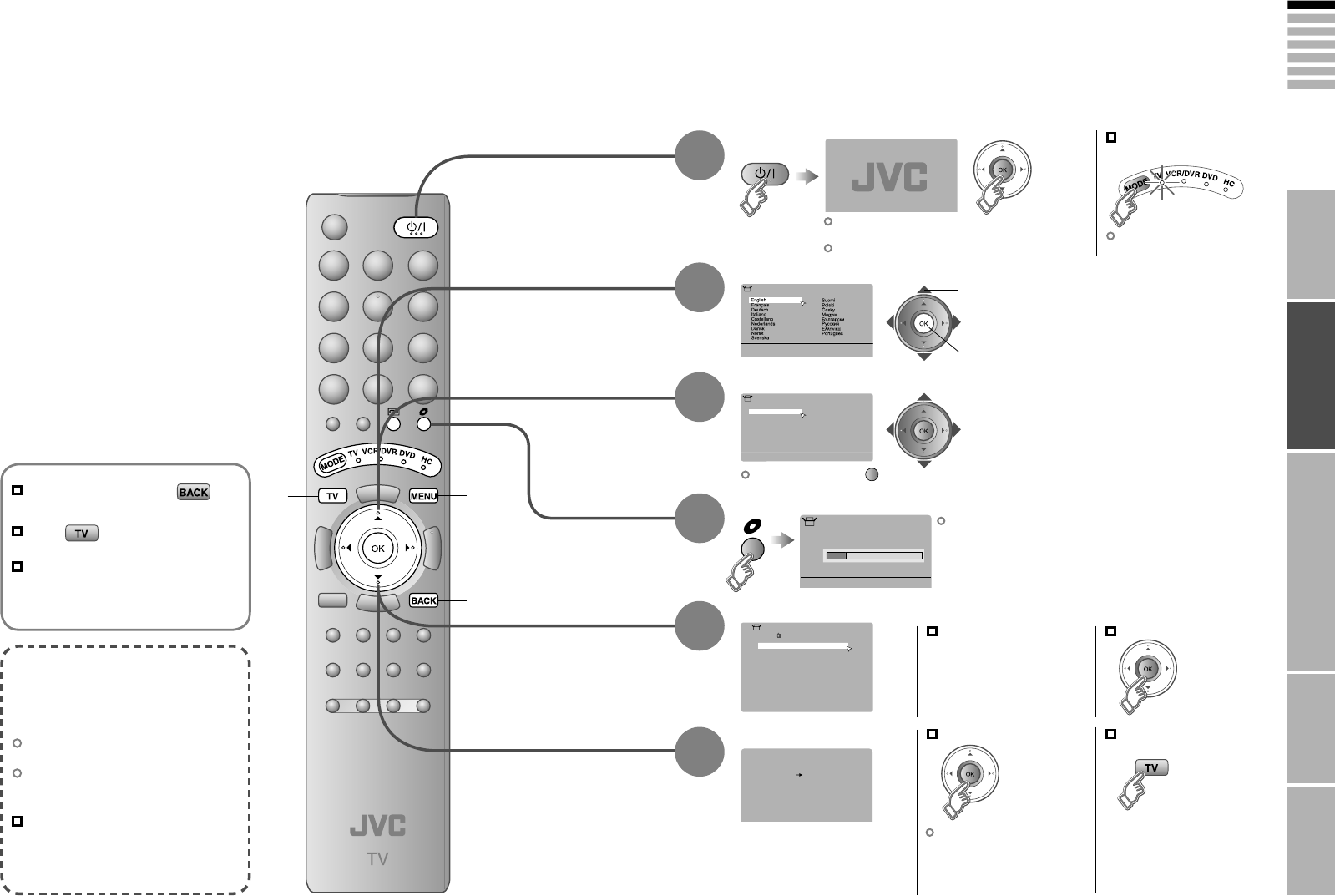
9
ENGLISH
10
CH
>>
14%
Auto Program
28
>Language
>
United Kingdom
Country
Deutschland
France
Italia
España
Nederland
Belgium
Ireland
Switzerland
Danmark
Sverige
Österreich
Norge
Suomi
Auto Program
01
AV
PR
02
03
04
05
06
07
08
09
ID CH/CC
BBC1 CH
21
CH
22
CH
23
CH
24
CH
25
CC
02
CC
CC
04
CC
05
03
>
Edit
Download TV Recording Device
T-V LINK
IMPORTANT! PREPARE USE
SETTINGS
TROUBLE?
Initial settings
Set the menu language, installation location and automatically register the TV channels.
These channels can be edited later in “Editing channels” (P. 11).
(Channel data on the TV can be sent to a connected
recording device that is compatible with “T-V LINK”.)
To the previous screen
If the “JVC” logo does not appear or
if you wish to make changes later
“Language” and “Auto Program” (P. 28)
Exit
MENU
BACK
TV
What is “T-V LINK”?
Connecting the TV to a “T-V LINK”
compatible device allows :
Channels on the TV to be instantly
registered on the device.
The “DIRECT REC” function to be
used.
“Technical information” (P. 34)
“T-V LINK” variations
“T-V LINK” (JVC) “Q-LINK” (Panasonic)
“Megalogic” (Grundig) “Data Logic” (Metz)
“SMARTLINK” (Sony) “Easy Link” (Philips)
Begin
Select a language
Select the country of installation
Automatically register channels
Check what was registered
select
1 select
For the next page “ ” (Yellow)
Shown only when
powering on for the first time.
The power on the unit can also be used.
Edit channels
⁄ in “Editing channels”
(P. 11)
When not using “T-V LINK”
When using “T-V LINK”
If “Feature Not Available”
appears :
Is the “T-V LINK” compatible
device connected to “EXT-2”?
Is the device turned on?
If “ACI Start” appears, select and start settings.
(This will set up cable television channels.)
“What is “ACI” (Automatic Channel Installation)?”
(P. 34)
Finish
1
3
2
4
6
2 set
Confirm
5
The remote control
doesn’t work
Confirm the mode is set to
“TV”.