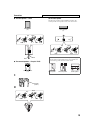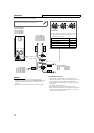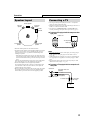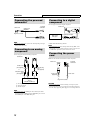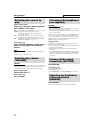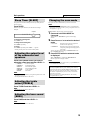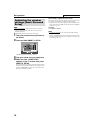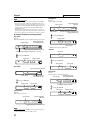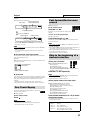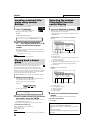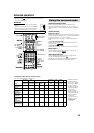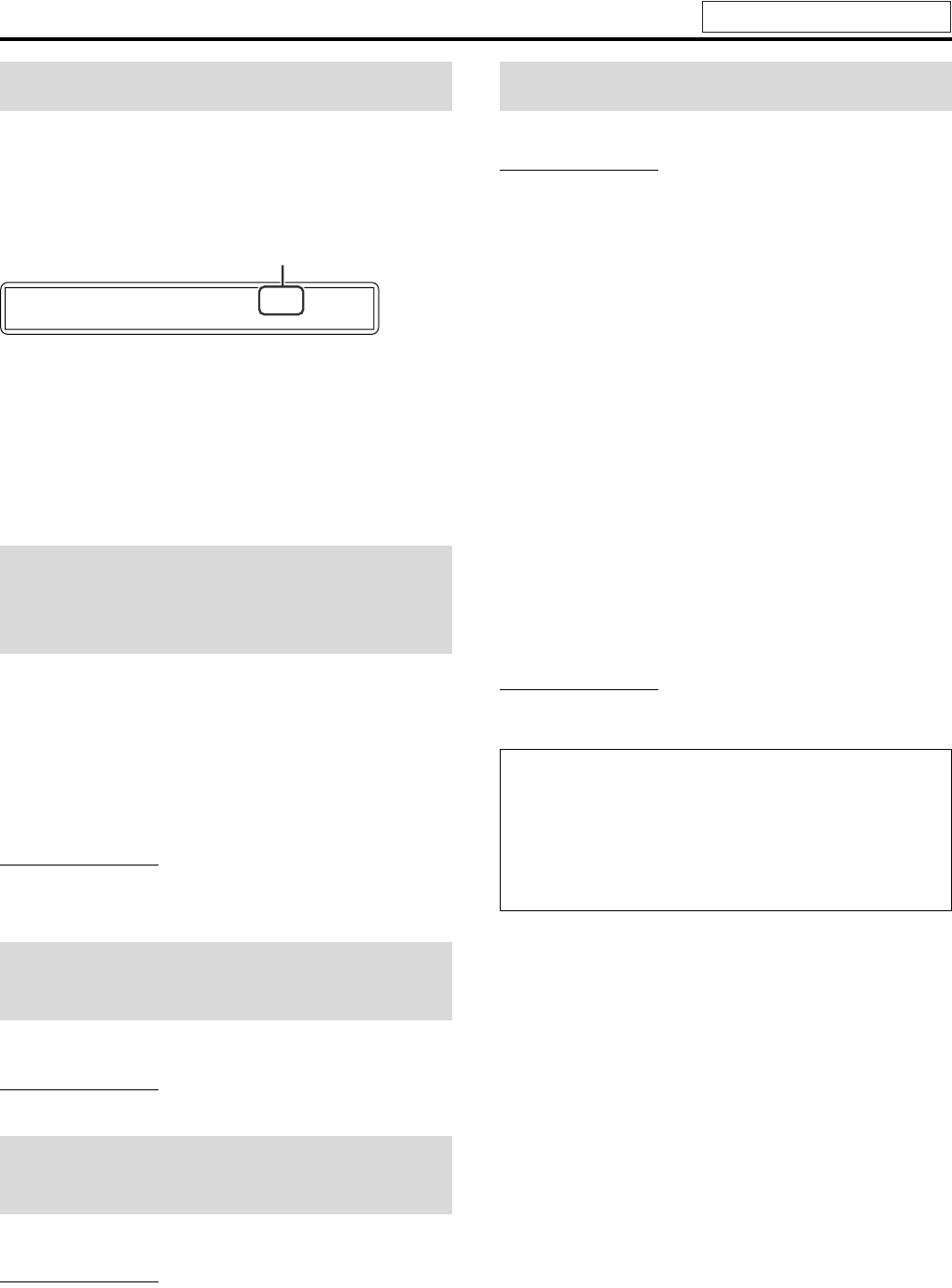
Basic operations
18
The system turns off automatically when the specified period of
time has passed.
Press SLEEP.
Each time you press the button, the shut-off time changes.
Example:
To check the remaining time
Press SLEEP once.
To change the remaining time
Press SLEEP repeatedly.
To cancel
Press SLEEP repeatedly until “SLEEP – –” appears.
• Turning off the power also cancels the Sleep Timer.
Press each speaker button you want to
adjust the output level and then LEVEL +/–.
• FRONT L: Front Left speaker
• FRONT R: Front Right speaker
• SURR. L: Surround Left speaker
• SURR. R: Surround Right speaker
• CENTER: Center speaker
• S.WFR: Subwoofer
NOTE
• You can also make adjustments by using the setup menu shown on the
TV screen. (A pg. 37)
• The adjustments take effect for all sources.
Press TREBLE and then LEVEL +/–.
NOTE
• The adjustments take effect for all sources.
Press BASS and then LEVEL +/–.
NOTE
• The adjustments take effect for all sources.
The system can be accommodated to your TV’s scan mode.
NOTE
• To use the system in PROGRESSIVE mode, it is required that the
center unit is connected to the TV by using a component video cord
(not supplied). (A pg. 12)
7 While DVD is selected as the source and stopped
1 Press and hold SCAN MODE for
2 seconds.
“INT-LACE” or “PROGRESS” appears on the display
window.
2 Press Cursor 3/2 to select the desired
mode.
• INT-LACE: Select this when your TV supports the
interlaced video input only.
• PROGRESS: Select this when your TV equipped with
component jacks supports the progressive
video input.
You can get better picture quality in PROGRESSIVE mode
than in INTERLACE mode.
3 Press ENTER while the selected mode
is displayed.
When “PROGRESS” is selected, the PROGRESSIVE
indicator lights on the display window.
NOTE
• Although the picture may be distorted when you press ENTER, this
is not a malfunction of the system.
Sleep Timer [SLEEP]
Adjusting the output level
of the subwoofer and
speakers
Adjusting the treble
sound [TREBLE]
Adjusting the bass sound
[BASS]
SL
EE
P
60
minutes
Changing the scan mode
• There are some progressive TVs and High-Definition TVs that are
not fully compatible with this system, resulting in an unnatural
picture when playing back a DVD VIDEO in the progressive scan
mode. In such a case, change the scan mode to “INT-LACE”.
To check the compatibility of your TV, contact your local JVC
customer service center.
• All JVC progressive TVs and High-Definition TVs are fully
compatible with this system.
See page 16 for button locations.