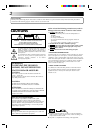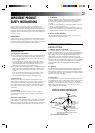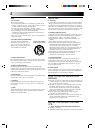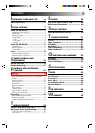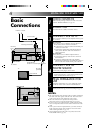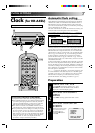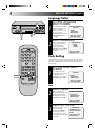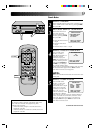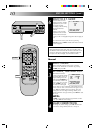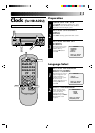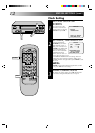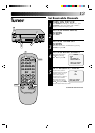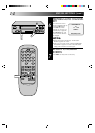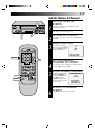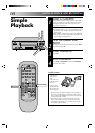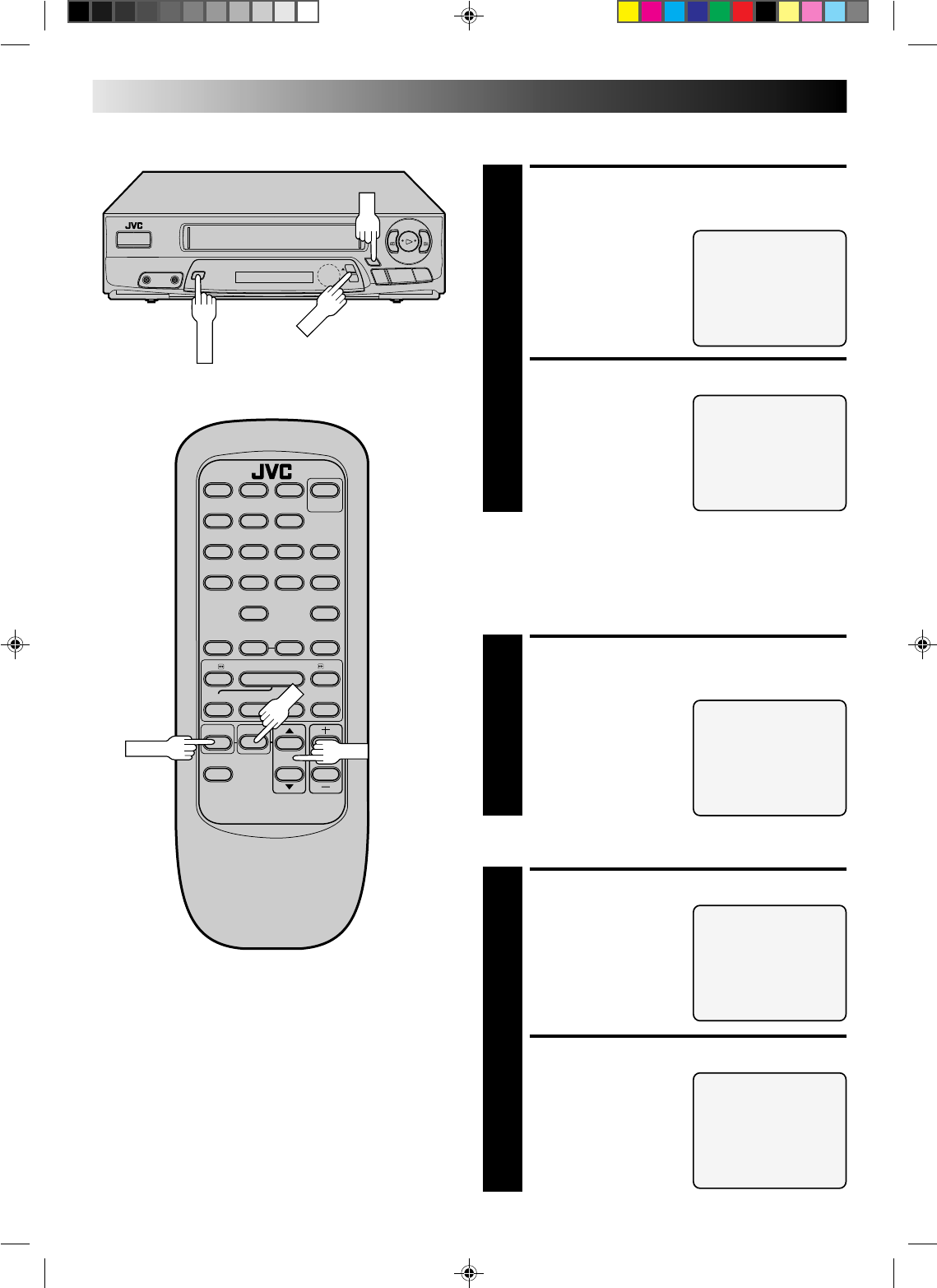
8
q
2
3
6
5
/
8
MENU
CH
INITIAL SETTINGS (cont.)
CH
123
456
78
0
9
q65
4
Y
T
2
3
OK
CH
MENU
OK
Language Select
LANGUAGE SELECT
=ENGLISH
ESPAÑOL
FRANCAIS
PRESS (
5
,∞) TO SELECT
PRESS (MENU) TO END
CUSTOM SET
OVERRIDE
AUTO CLOCK SET
=LANGUAGE SELECT
PRESS (
5
,∞), THEN (OK)
PRESS (MENU) TO END
ACCESS LANGUAGE
SELECT SCREEN
1
The messages are preset to
appear in English. If you
want to see them in
Spanish or French, place
the arrow next to
“LANGUAGE SELECT” by
pressing CH
5
∞
, then
press OK.
SELECT LANGUAGE
2
At the Language Select
screen, place the arrow
next to the desired
language by pressing
CH
5
∞
, then press MENU.
The Custom Set screen
reappears.
Auto
SELECT MODE
2
At the Override Auto
Clock Set screen, place the
arrow next to “AUTO
CLOCK SET” by pressing
CH
5
∞
, then press OK.
TURN OFF THE VCR
3
The Auto Clock Set screen
appears. Read the
message, press MENU to
return to the normal
screen, then turn off the
VCR until you see the time
displayed.
OVERRIDE AUTO CLOCK SET
=AUTO CLOCK SET
SEMI-AUTO CLOCK SET
MANUAL CLOCK SET
PRESS (
5
,∞), THEN (OK)
PRESS (MENU) TO END
AUTO CLOCK SET
TO AUTOMATICALLY SET
THE CLOCK, TURN THE VCR
OFF NOW.
LEAVE OFF UNTIL TIME IS
DISPLAYED ON VCR.
Clock Setting
This step must be performed before going on to Auto, Semi-Auto
or Manual clock setting procedures (each starts from step 2). Auto
need only be selected if Semi-Auto or Manual had previously
been selected.
ACCESS MODE SELECT
SCREEN
1
Place the arrow at the
Custom Set screen next to
“OVERRIDE AUTO
CLOCK SET” by pressing
CH
5
∞
, then press OK.
CUSTOM SET
=OVERRIDE
AUTO CLOCK SET
LANGUAGE SELECT
PRESS (
5
,∞), THEN (OK)
PRESS (MENU) TO END