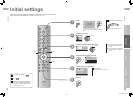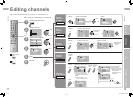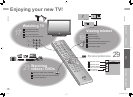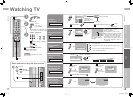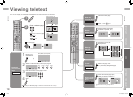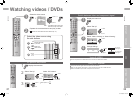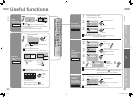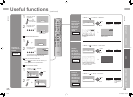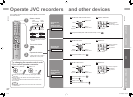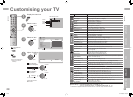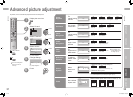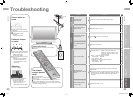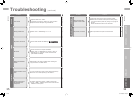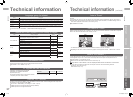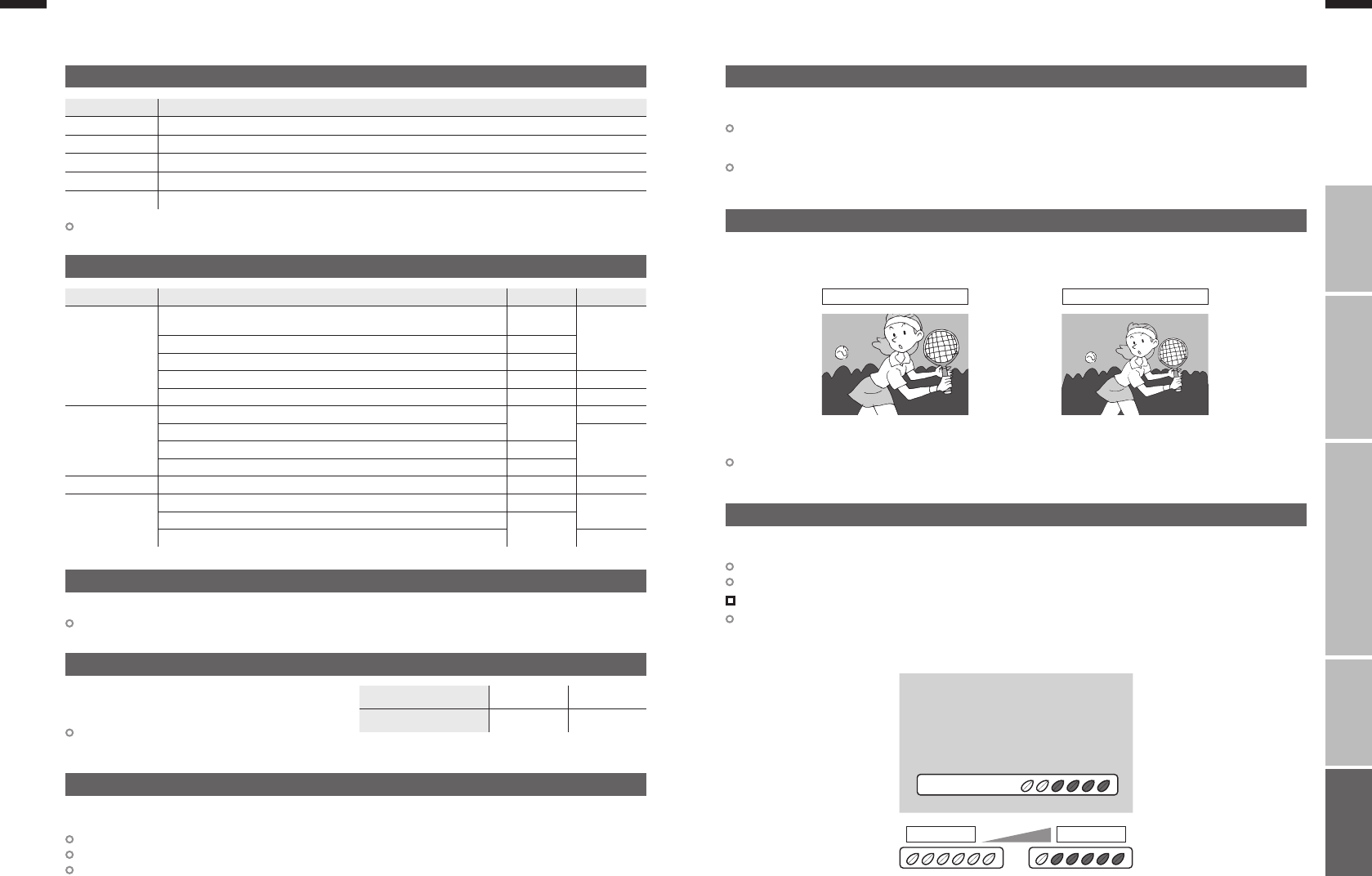
37
ENGLISH
ENGLISH
38
IMPORTANT! PREPARE USE
SETTINGS
TROUBLE?
Technical information
Language group for teletext
Group Languages
Group-1 Turkish, Hungarian, English, German, French, Italian, Spanish, Portuguese, Greek, Swedish, Finnish
Group-2
Polish, Serbian, Croatian, Slovenian, Czech, Slovak, Rumanian, Hungarian, German, French, Italian, Swedish, Finnish
Group-3
Russian, Bulgarian, Lettish, Lithuanian, Estonian, Ukrainian, Serbian, Croatian, Slovenian, Czech, Slovak, English, German
Group-4 Arabic, Czech, Slovak, Hungarian, English, German, French, Italian, Spanish, Portuguese, Swedish, Finnish
Group-5 Farsi, Czech, Slovak, Hungarian, English, German, French, Italian, Spanish, Portuguese, Swedish, Finnish
Sound and Colour system in your country or region
Area Country or Region System System
Asia, Middle East
Bahrain, Kuwait, Oman, Qatar, United Arab Emirates, Yemen, etc.
Indonesia, Malaysia, Singapore, Thailand, India, etc.
B/G
PAL
China, Vietnam, etc.
D/K
Hong Kong, etc.
I
Islamic Republic of Iran, Lebanon, Saudi Arabia, etc.
B/G SECAM
Philippines, Taiwan, Myanmar, etc.
M NTSC
Europe
Russia, etc.
D/K
SECAM
Czech Republic, Poland, etc.
PALGermany, Holland, Belgium, etc. B/G
UK, etc.
I
Oceania
Australia, New Zealand, etc.
B/G PAL
Africa
Republic of South Africa, etc.
I
PAL
Nigeria, etc.
B/G
Egypt, Morocco, etc.
SECAM
If the characters are unreadable. Select different teletext language group.
*Macintosh* computers are not supported.
(Macintosh is a registered trademark of
Apple Computer, Inc.)
If the signal doesn’t appear, check that the vertical
frequency on the PC is set to “60Hz”.
Connect a “DVI“ device to “HDMI-1” using “DVI-HDMI” conversion cable. Connect analogue sound output of the
DVI device to L and R terminals in IN HDMI-1.
Set “Audio” in “HDMI Setting” to “Analogue” or “Auto” (P. 30)
HDMI-2 input does not support analogue sound (IN HDMI-1).
HDMI-2 input does not support DVI devices.
Resolution
640 x 480 (VGA)
1024 x 768 (XGA)
Vertical frequency (Hz) 60.0 60.0
PC Signals that can be displayed
Connect “DVI” devices
Use this function when stereo sound or bilingual sound is hard to hear.
Set “Stereo / t · u” to “MONO” (P. 30)
Monoaural sound
Eco Sensor
When “Auto” is selected in Zoom, the aspect ratio will turn to the ratio obtained from the information the TV
received.
The aspect ratio will turn to the ratio obtained from WSS (Wide Screen Identification Signal), video signal, or
control signal of the external devices. Without receiving the aspect information, it will be the setting in Auto in
Zoom menu. (Regular or Panoramic or 14:9 Zoom) (P. 31)
Not available in PC mode.
With the full HD LCD display and “Full Native”, you can enjoy full native HD resolution of 1920x1080. It exposes
flaws in the video that were hidden when veiwing on “Full”.
You can adjust this TV so that the screen automatically adjusts to the optimum contrast of light and dark according
to the brightness of your room. This function reduces eye strain and the power consumption of this TV.
Set “Eco Sensor” “Eco Sensor” (P. 24)
Make sure not to block the Eco Sensor on front of the TV (P. 5)
Using “Demo” in “Eco Sensor” You can display the effect of the “Eco Sensor” on the screen
To fully reduce eye strain and the power consumption of this TV. Set to the following functions.
Eco Sensor: On or Demo (P. 24)
Smart Picture: On (P. 31)
Technical information
(continued)
Auto in “Zoom”
Full Native in “Zoom”
What is “Eco Sensor”?
Full Full Native
* The illustrations are emphasized to make clear differences between “Full” and “Full Native”.
Depending on the video, noise or dark bar may appear on the edge of the screen. Select “Full” in “Zoom”
Dark Light
37-38 25.10.2006 14:23:14