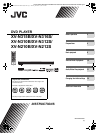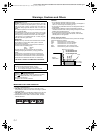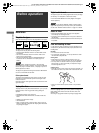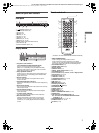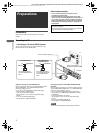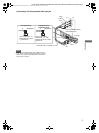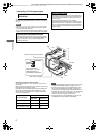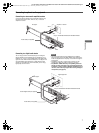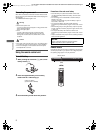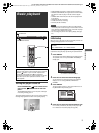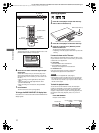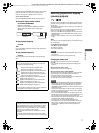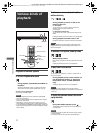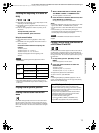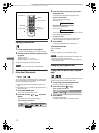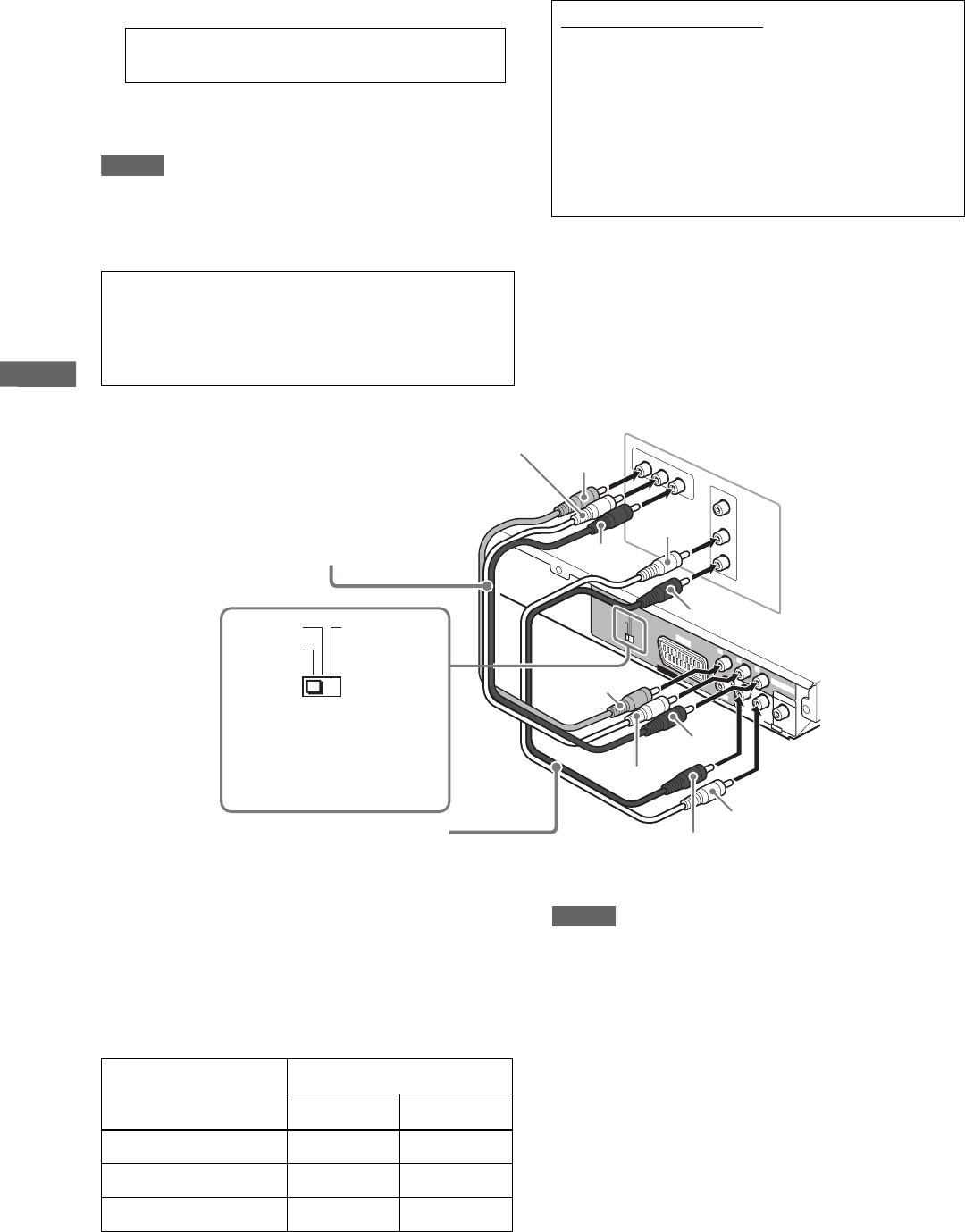
6
XV-N315B/XV-N316S/XV-N310B/XV-N312S/XV-N210B/XV-N212S/GNT0040-003A/English
P
r
e
p
a
r
a
t
i
o
n
s
C Connecting to a TV with component jacks
You can enjoy picture of high-quality color reproduction by
connecting the COMPONENT VIDEO OUT jacks on the player to
your TV.
NOTES
• Connect “Y” to “Y,” “PB” to “PB” (CB), “PR” to “PR” (CR) correctly.
• The video output jack, scart connector and component jacks
cannot be used at the same time.
• If your TV has component video input jacks of BNC type, use an
adapter which converts a pin jack to a BNC jack (not supplied).
Activating the Progressive scanning mode
Press and hold down VFP - I/P on the remote control unit for a
few seconds.
When the scanning mode is set to the Progressive mode, the [P]
indicator lights up in the display window.
Depending on the [PICTURE SOURCE] preference display and
whether the current DVD VIDEO disc is film-source or video-
source, the indicator that lights up in the display window differs,
as shown in the table below.
NOTES
• The Progressive scanning mode works only when you connect
the player’s COMPONENT VIDEO OUT jacks to your TV.
• There are some progressive TV and High-Definition TV sets
that are not fully compatible with the player, resulting in the
unnatural picture when playing back a DVD VIDEO disc in the
Progressive scanning mode. In such a case, use the Interlaced
scanning mode. To check the compatibility of your TV set,
contact your local JVC customer service center.
• All JVC progressive TV and High-Definition TV sets are fully
compatible with the player (Example: AV-61S902).
For XV-N310B/XV-N312S/XV-N315B/
XV-N316S only
Progressive scan video playback available
In the progressive scanning mode, you can enjoy high quality
picture with less flickers when the COMPONENT VIDEO OUT
jacks are connected to a TV or monitor that supports the
progressive video input.
About the scanning mode
Depending on the material source format, DVD VIDEO discs
can be classified into two types; film source and video source
(note that some DVD VIDEO discs contain both film source
and video source).
When the player plays back a film source material,
uninterlaced progressive output signals are created using the
original information. When a video source material is played
back, the player interleaves lines between the interlaced lines
on each to create the interpolated picture and outputs as the
progressive signal.
R
IG
H
T
L
E
F
T
AUDIO
VIDEO
IN
P
R
P
B
Y
COMPONENT IN
R
IG
H
T
LEFT
VIDE
O
C
O
A
X
IA
L
DIGITAL OUT
P
R
P
B
Y
VIDEO OUT
AUDIO OUT
AV
OUT
COMPONENT
RGB/COMPOSITE
Y/C
COMPONENT
/COMPOSITE
The player
Component video cable (not supplied)
TV
White
Red
Green
Blue
Red
Audio cable (not supplied)
GreenGreen
Blue
Red
White
Red
Set the COMPONENT/
COMPOSITE - Y/C - RGB/
COMPOSITE selector to
“COMPONENT/COMPOSITE.”
Setting of
[PICTURE SOURCE]
Source type of DVD VIDEO
Film source Video source
AUTO [DDP] [P]
FILM [DDP] [DDP]
VIDEO (NORMAL)/(ACTIVE) [P] [P]
XV-N210BN212SN310BN312S(B).book Page 6 Monday, December 15, 2003 9:31 PM