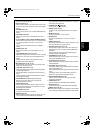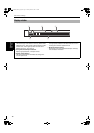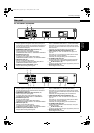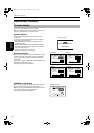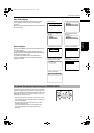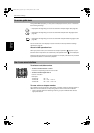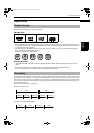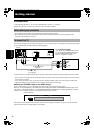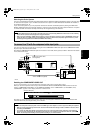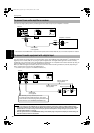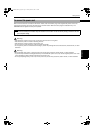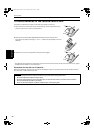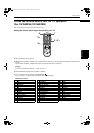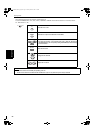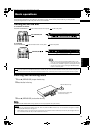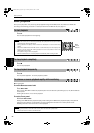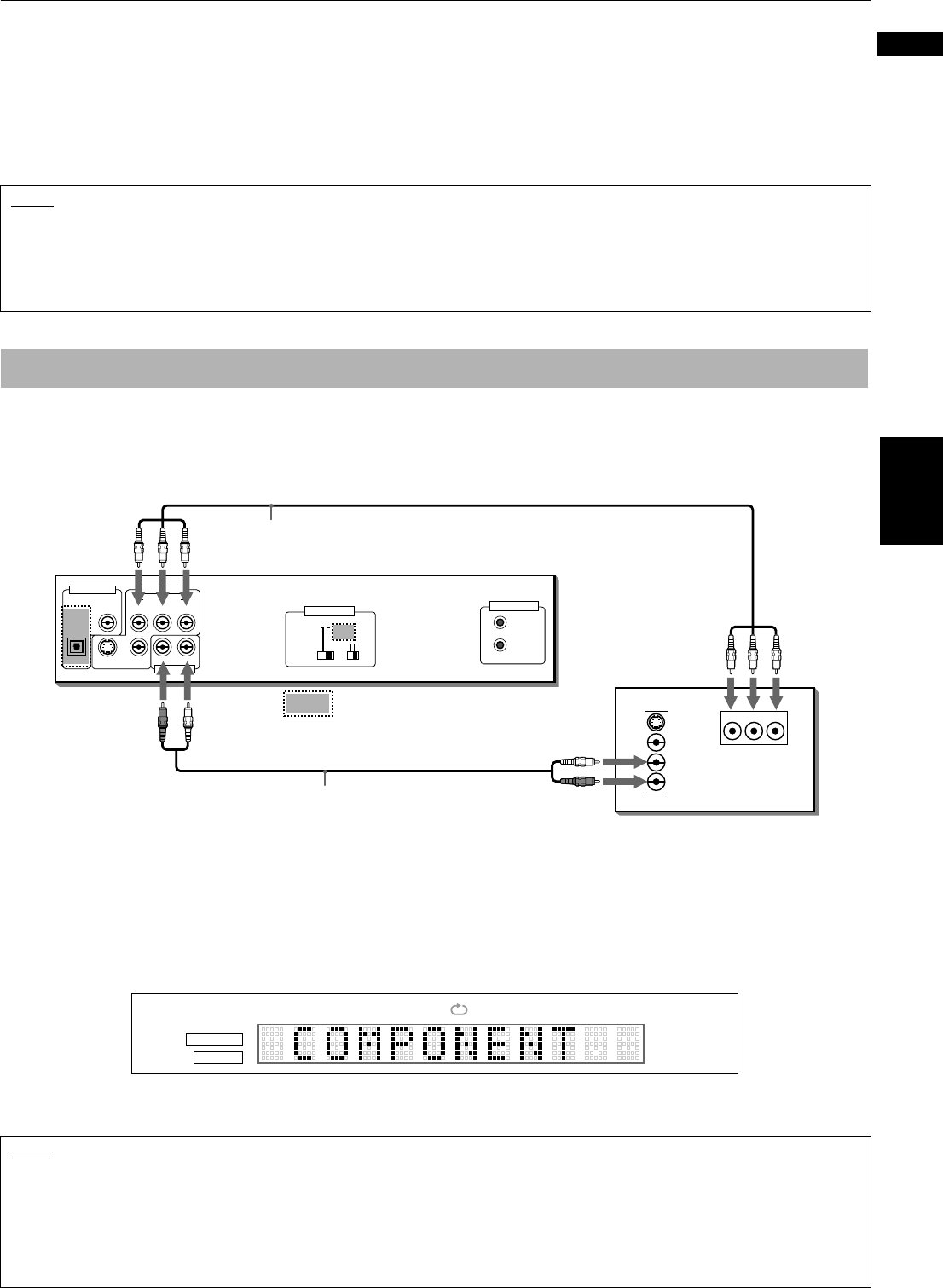
Getting started
17
Getting started
English
Selecting the Color System
The unit is compatible with the PAL and NTSC systems, Set the VIDEO OUT SELECT (NTSC/PAL) switch on the rear panel
to match the color system of your TV. Make sure that the color system of a DVD VIDEO/Video CD/SVCD disc labeled on
the package matches your TV.
If you use a multi-system TV, you can play discs recorded on both PAL and NTSC systems by setting the VIDEO OUT
SELECT (NTSC/PAL) switch appropriately. However, note that you must change the switch position while the unit power
is off with the DVD removed (on standby). Otherwise, the changed setting is not effective.
You can enjoy high picture quality by connecting the unit’s COMPONENT VIDEO OUT jacks to the COMPONENT VIDEO
IN jacks of your TV with the video cables.
Note that the COMPONENT VIDEO OUT jacks are not active in the initial (factory preset) condition. See below for details
how to make them active.
• Connect “Y” to “Y, ” “P
B
” to ”P
B
,” “P
R
” to “P
R
” correctly.
Enabling the COMPONENT VIDEO OUT
For your TV connection, you can use either the component video output or the S-video output.
When you use the component video output, set the VIDEO OUT SELECT
(COMPONENT/S-VIDEO)
switch on the rear
panel to “COMPONENT AND VIDEO” (for XV-S402SL/XV-S403SG), and to “COMPONENT” (for XV-S332SL).
Then,
“
COMPONENT
” appears on the display window for a few seconds.
Note that you must change the switch position while the unit is stopped or while the unit power is off with the DVD
removed. Otherwise, the changed setting is not effective.
NOTE
• Connect VIDEO OUT of the unit directly to the video input of your TV. Connecting VIDEO OUT of the unit to a TV via a VCR may
cause a monitor problem when playing back a copy-protected disc.
• When you use the S-VIDEO or VIDEO signal connection, no picture will appear if setting is made to COMPONENT. In this case,
switch the setting to S-VIDEO. However, in XV-S400 series, when you use the video (composite) signal connection, a picture
normally appears regardless of the VIDEO OUT SELECT switch setting.
To connect to a TV with the component video input jacks
NOTE
• When the component video input jacks of the TV is the BNC type, use an adapter to convert a pin jack to a BNC jack
(optional).
• When you use the component signal connection, the screen will become blue if setting is made to S-VIDEO. In this case, switch
the setting to COMPONENT.
• If you switch the VIDEO OUT SELECT switch while the unit power is off with a DVD inserted, depending on the DVD being
used, the unit may automatically start playback and the video out is not switched as you expected. In this case, press the 7
77
7
button. The unit stops and switching is correctly made according to your switch selection.
VIDEO
IN
IN
S-VIDEO
YPB PR
AUDIO
RIGHT
LEFT
PCM / STREAM
COAXIAL
COMPONENT
S-VIDEO VIDEO
RIGHT LEFT
YP
B PR
OPTICAL
TV
Audio cable (not supplied)
White
Red
The unit
WhiteRed
Green
Red
Blue
Component video cable
(not supplied)
Green
Red
Blue
S-VIDEO
AND
VIDEO
COMPONENT
AND
VIDEO
PALNTSC
DIGITAL OUT VIDEO OUT
AUDIO OUT
AV COMPU LINK
VIDEO OUT SELECT
: For XV-S402SL/XV-S403SG
PROGRAM
RANDOM
VCDVD
TITLE TRACK CHAP
A
-
B1
GROUP
(Display Window)
;966/8*8;B(QJERRN3DJH)ULGD\0DUFK30