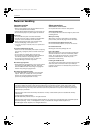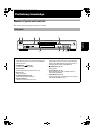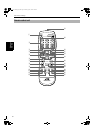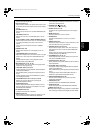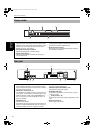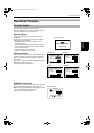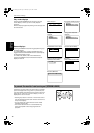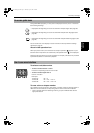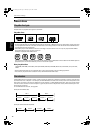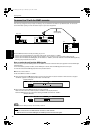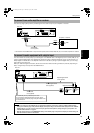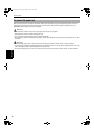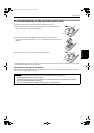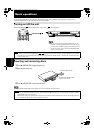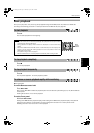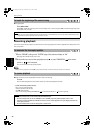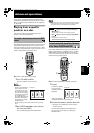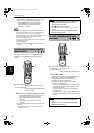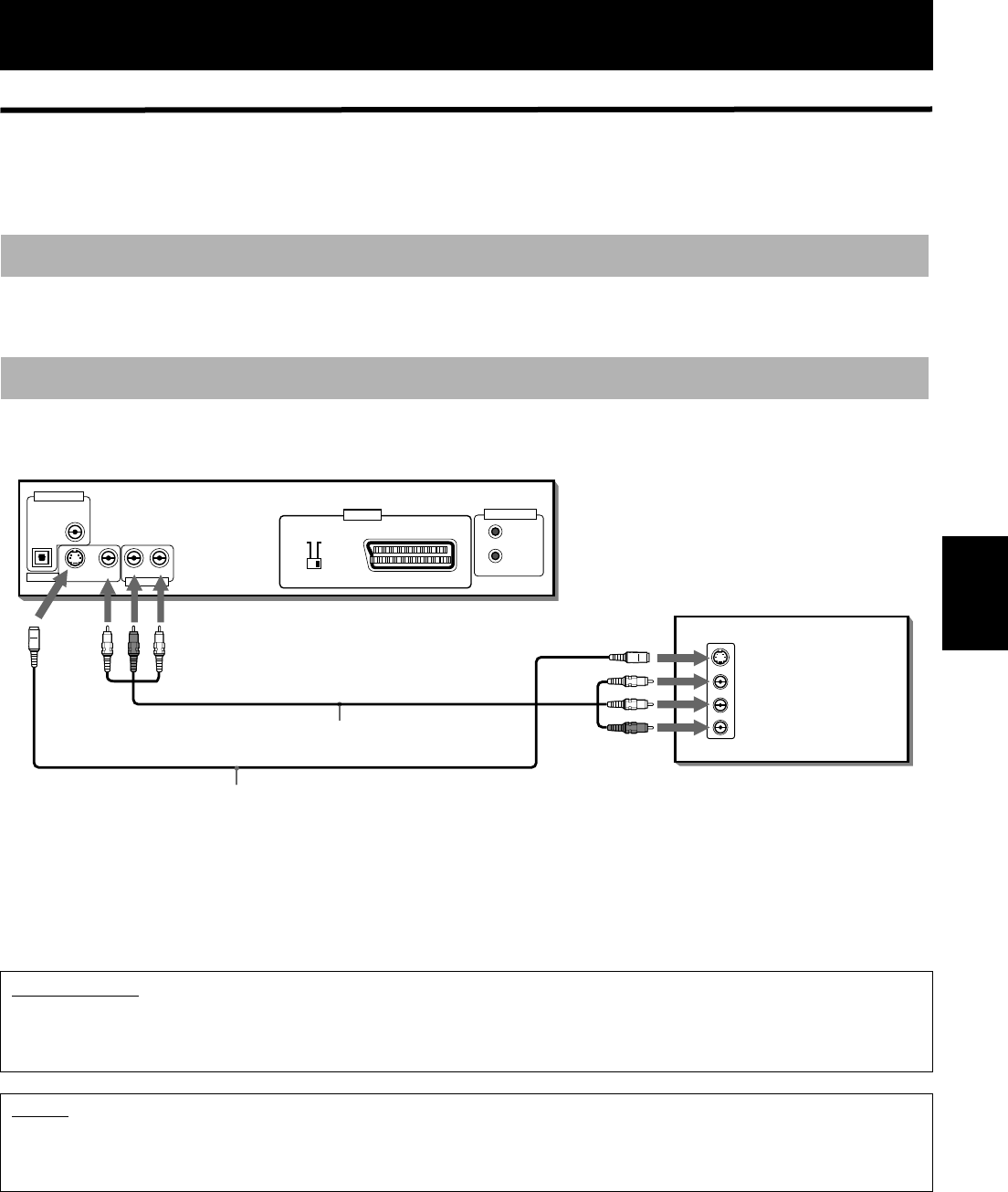
13
Getting started
Getting started
Connections
*In the following description, “TV” may be substituted with “monitor” or “projector.”
*Before using the unit, you have to connect the unit to a TV and/or amplifier.
• Do not connect the AC power cord until all other connections have been made.
• Since different components have different terminal names, carefully read the instructions supplied with the
component you are going to connect.
You can enjoy using the unit by simply connecting it to a TV. To improve audio sound quality, connect the audio outputs
to your separate audio equipment. (See the following pages.)
Connect the unit to a TV equipped with stereo audio input and video input jacks using the supplied audio/video cables.
• If your TV has a monaural audio input instead of stereo, you need to use an optional audio cable which converts stereo
audio output to monaural.
• If your TV has an S-video input, you should connect it with the S-VIDEO output of the unit using the S-video cable
(optional) in addition to the (standard) video connection to get better picture quality.
Before making any connections
To connect to a TV
IMPORTANT!
For your TV connection, you can use either the S-video output or the RGB output from the SCART connector at a time.
When you use the S-video output for your TV, be sure that the SCART connector (VIDEO OUT-AV connector) is not
used.
NOTES
• Connect VIDEO OUT of the unit directly to the video input of your TV. Connecting VIDEO OUT of the unit to a TV via a VCR may
cause a monitor problem when playing back a copy-protected disc.
• Connect the unit to a PAL television. Do not connect the unit to an NTSC television.
VIDEO
AUDIO
RIGHT
LEFT
S-VIDEO
IN
DIGITAL OUT
PCM / STREAM
COAXIAL
AUDIO OUT
S-VIDEO VIDEO
RIGHT LEFT
AV COMPU LINK
OPTICAL
VIDEO OUT
VIDEO OUT
COMP.Y/C
AV
The unit
Yellow
White
Red
S-video cable
(not supplied)
Audio/Video cable
(supplied)
Yellow
White
Red
TV
;9(6/%B(QJERRN3DJH0RQGD\$SULO30