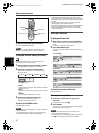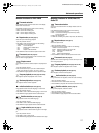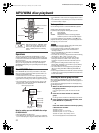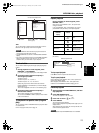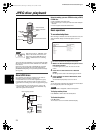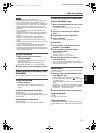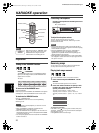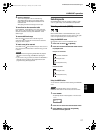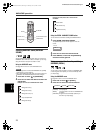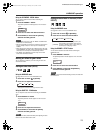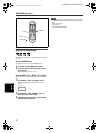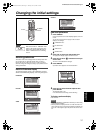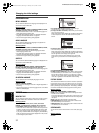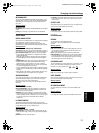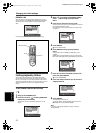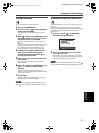KARAOKE operation
28
XV-MK5GSL/LET0236-003A/English
KARA
OKE
o
peration
Selecting KARAOKE sound (KARAOKE
SOUND)
Among KARAOKE DVD VIDEO discs, there are “multi-sound
KARAOKE” discs. With such a disc, for example, you can sing
along with the other vocal part recorded on a disc.
Using the KARAOKE menu
See page 26 for how to turn on the KARAOKE menu.
NOTES
• When playing back a “multi-sound KARAOKE” disc, [AUDIO]
should be set to [1] (see page 27).
• With a DVD VIDEO disc which does not contain “multi-sound
KARAOKE,” the KARAOKE SOUND cannot be changed.
1 Press 2/3 to move to [KARAOKE].
2 Press 5/∞ to select the desired sound to be
played back.
Example for multi-sound KARAOKE DVD VIDEO
Example for SVCD, Video CD or Audio CD with
KARAOKE
Using the ZOOM - KARAOKE SOUND button
You can select sound without activating the KARAOKE menu.
1 Press ZOOM - KARAOKE SOUND.
The [KARAOKE] selection window appears on the TV
screen.
2 Press 5/∞ to select the desired sound.
3 Press ENTER, or wait until the [KARAOKE]
selection window goes off.
Using convenient functions for practicing
KARAOKE (VOCAL)
You can mask a vocal recorded on normal non-KARAOKE discs,
or have the guide vocal replace your voice automatically when
you stop singing.
Using the KARAOKE menu
See page 26 for how to turn on the KARAOKE menu.
1 Press 2/3 to move to [VOCAL].
2 Press 5/∞ to select the desired function.
[NORMAL]: normal playback.
[MASK]: a vocal recorded on normal non-KARAOKE disc
is masked.
[REPLACE]: the guide vocal automatically replaces your
voice when you stop singing.
ENTER
5/∞/2/3
DIMMER-EFFECT
ZOOM-KARAOKE SOUN
D
3D PHONIC-VOCAL
SUBTITLE-ECHO
1
2
1+2
PRO
OFF
With guide vocal (1)
With guide vocal (2)
With guide vocal (1+2)
Only accompaniment
With guide melody
L+R
L
R
Stereo audio
Left channel only
Right channel only
KARAOKE
L+R
NORMAL MASK REPLACE
XV-M5GSL(AUSUXUW).book Page 28 Monday, June 23, 2003 3:43 PM