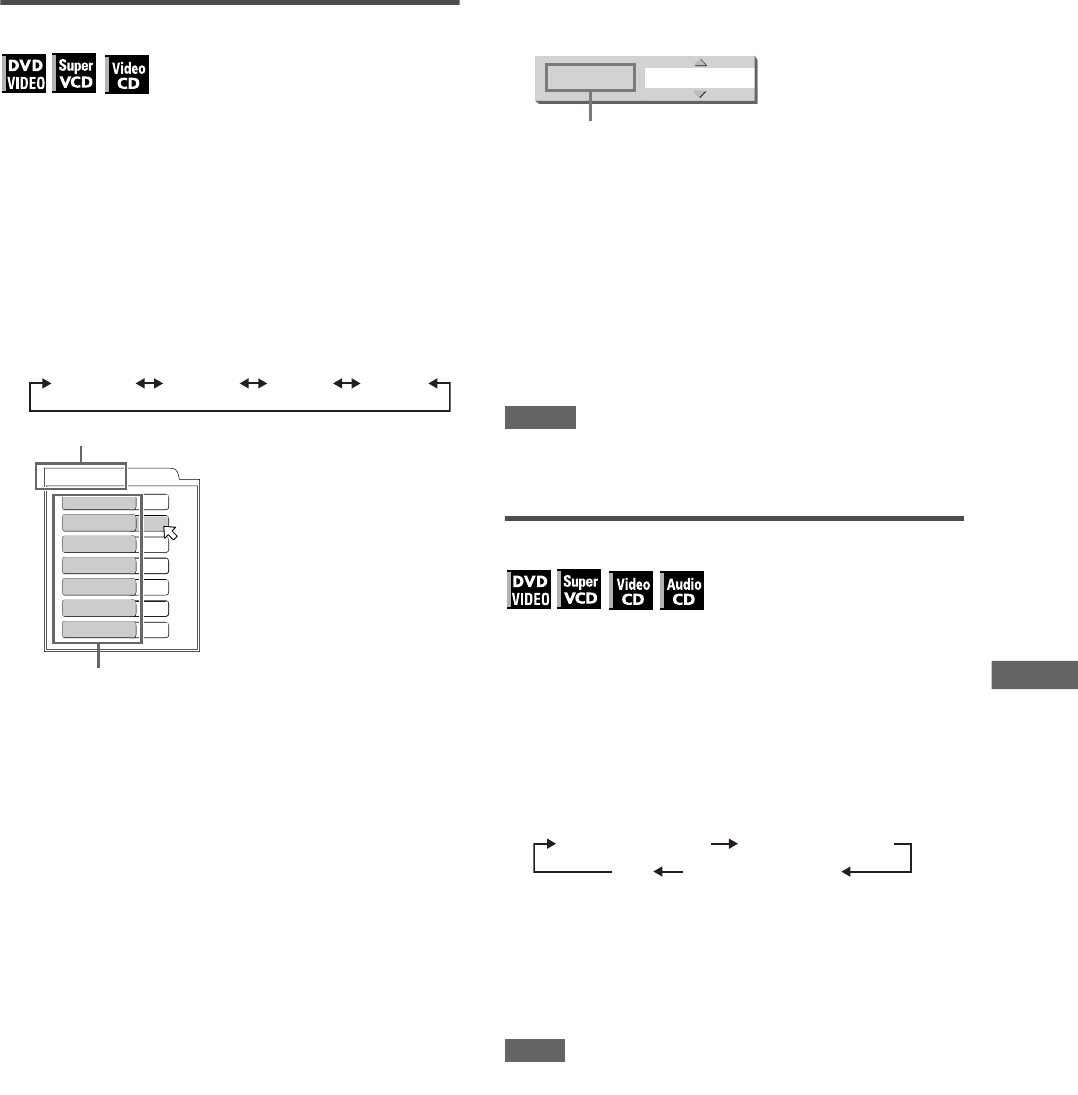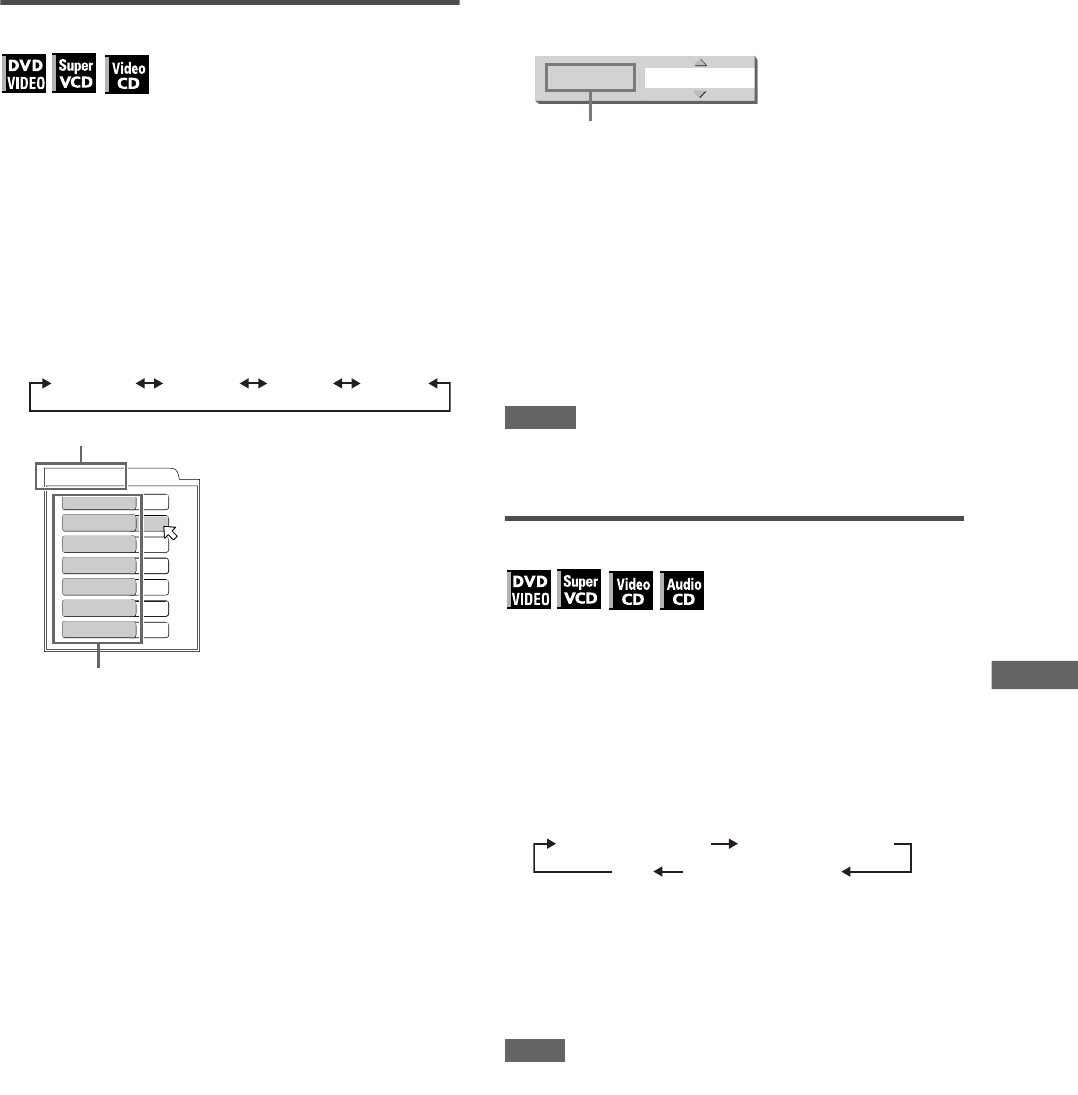
17
XV-N310B/XV-N312S/GNT0041-001A/English
V
a
r
i
o
u
s
k
i
n
d
s
o
f
p
l
a
y
b
a
c
k
To adjust the picture character (VFP)
The VFP (Video Fine Processor) function allows you to adjust the
picture character according to the type of programming, picture
tone or personal preferences.
1 During playback, press VFP - PROGRESSIVE
SCAN.
The VFP mode selection window appears on the TV screen.
2 Press 2/3 to select the desired preset.
Each time you press the button, the VFP mode changes as
follows.
Set the video type most suitable to the current program or the
room conditions.
[NORMAL]: for watching TV in a general room.
[CINEMA]: for watching a movie software in a room with
suppressed light.
[USER 1] [USER 2]: you can adjust parameters that affect
the picture character and store the settings as a user
preset. See the next step.
3 To define a user setting, press 5/∞ to select
a parameter to be edited from the following.
• GAMMA
Adjust this if the neutral color is bright or dark. The
brightness of dark and bright portion is maintained.
Available range: LOW/MID/HIGH.
• BRIGHTNESS
Adjust this if the picture is bright or dark on the whole.
Available range: –16 (darkest) to +16 (brightest).
• CONTRAST
Adjust this if the far and near position is unnatural.
Available range: –12 to +12.
• SATURATION
Adjust this if the picture is whitish or blackish.
Available range: –16 (blackest) to +16 (whitest).
•TINT
Adjust this if the appearance of flesh tone is unnatural.
Available range: –16 to +16.
• SHARPNESS
Adjust this if the picture is indistinct.
Available range: LOW/HIGH.
•Y DELAY
Adjust this if the picture looks separately/overlapped.
Available range: –2 to +2.
4 Press ENTER.
A window for setting parameters appears.
5 Press 5/∞ to adjust the level of the
parameter.
The higher value enhances the effect for each item other than
[GAMMA] and [SHARPNESS].
6 Press ENTER.
Repeat steps 3 to 6 if you want to set other parameters.
To dismiss the VFP mode selection window
Press VFP - PROGRESSIVE SCAN.
NOTES
• The window for VFP mode selection and parameter setting
disappear if no operation is made for about 10 seconds.
• The VFP function is not available while the picture is zoomed.
To change sound field (SOUND EFFECT)
Using the Sound Effect function, you can change the sound field
only for analog audio output.
1 During playback, press SOUND EFFECT.
The Sound Effect indication appears on the TV screen.
2 Press SOUND EFFECT to select the desired
mode.
Each time you press the button, the Sound Effect mode
changes as follows:
• As the value becomes bigger, the Sound Effect works
stronger.
To deactivate the Sound Effect
Press SOUND EFFECT repeatedly until [OFF] appears on the
TV screen.
NOTE
The Sound Effect indication disappears if no operation is made
for a few seconds.
NORMAL CINEMA USER 1 USER 2
USER 1
BRIGHTNESS
GAMMA
CONTRAST
SATURATION
TINT
SHARPNESS
Y DELAY
+ 4
MID
+10
+10
+10
LOW
+ 2
Selected preset
Parameter
SATURATION + 4
Selected parameter
SOUND EFFECT:1 SOUND EFFECT:2
OFF SOUND EFFECT:3
XV-N310B_XV-N312S(JUJ).book Page 17 Wednesday, December 10, 2003 1:48 PM