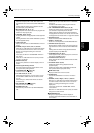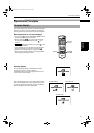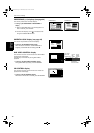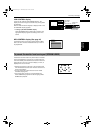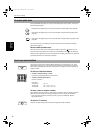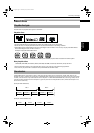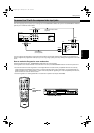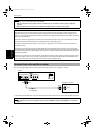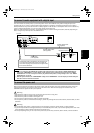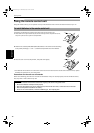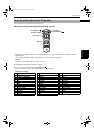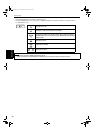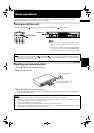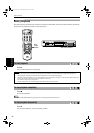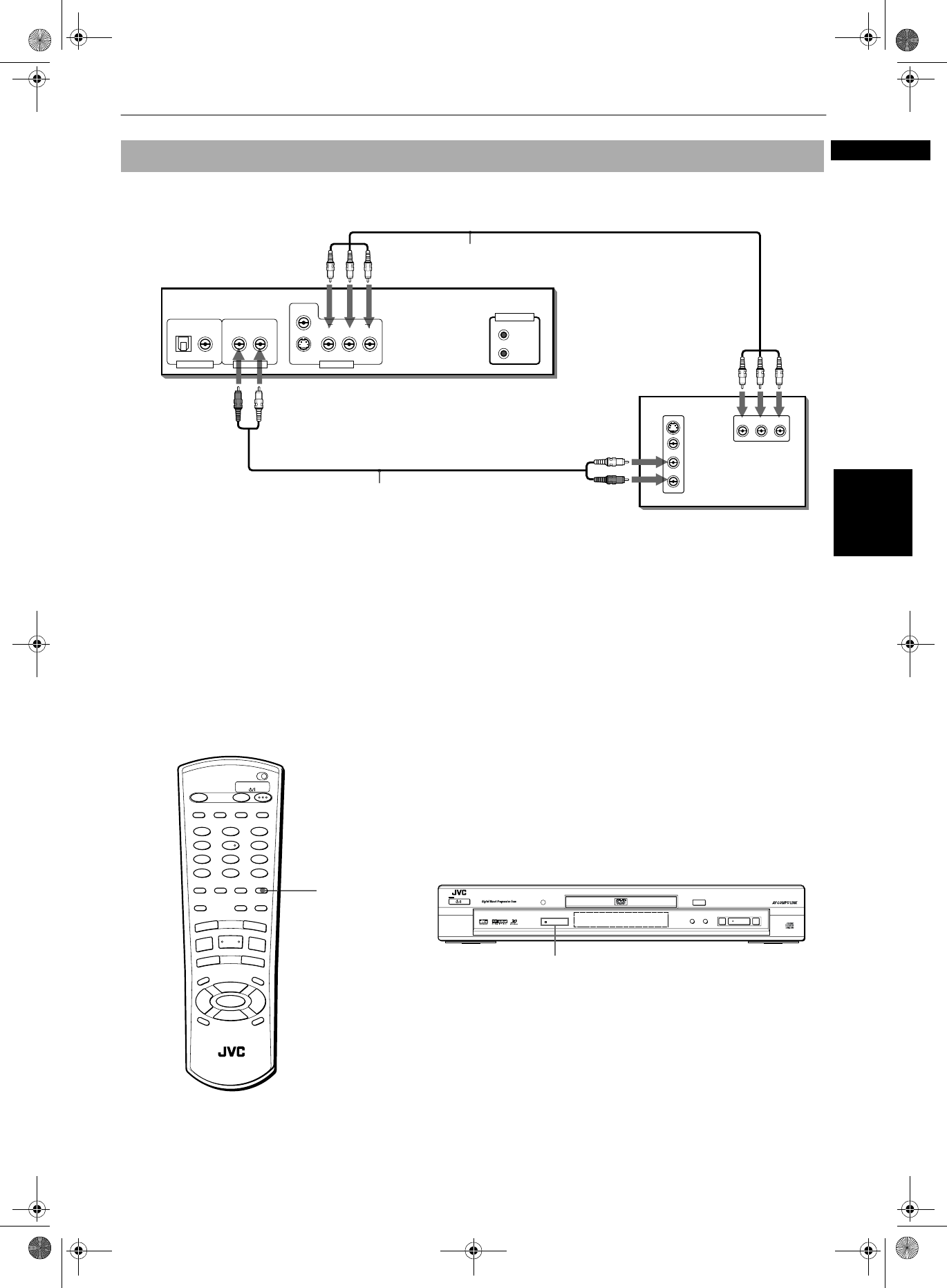
Getting started
15
Getting started
English
You can enjoy high picture quality by connecting the unit’s COMPONENT VIDEO OUT jacks to the COMPONENT VIDEO IN
jacks of your TV with the video cables.
The unit supports the Progressive scan system as well as the conventional Interlace scan system. If your television or
monitor supports the progressive video input, you can enjoy a high quality picture by making the Progressive scan mode
active.
How to make the Progressive scan mode active
Press and hold down the VFP - PROGRESSIVE SCAN button for a few seconds.
The Progressive scan mode switches on and off. When it is active, the PROGRESSIVE indicator on the front panel is lit.
• You should note that not all Progressive TV and High-Definition TV sets are fully compatible with the unit and may
cause artifacts to be displayed in the picture. In case of progressive scan picture problems,it is recomended that you
switch the setting to the “Interlace Scan” output. If there are questions regarding our TV set compatibility with the unit,
please contact our customer service center.
• All JVC Progressive TV and High-Definition TV sets have no problem. (Example: AV-61S902)
To connect to a TV with the component video input jacks
Audio cable
(not supplied)
White
Red
Red White
The unit
Green Red
Blue
Component video cable
(supplied)
Green Red
Blue
T V
AV COMPU LINK
VIDEO OUTAUDIO OUTDIGITAL OUT
RIGHT
COMPONENT
S-VIDEO
YP
B
P
R
YP
B
P
R
PCM / STREAM
COAXIALOPTICAL
LEFT
VIDEO
IN
VIDEO
AUDIO
RIGHT
LEFT
S-VIDEO
IN
PROGRESSIVE
SCAN
VFP -
PROGRESSIVE
SCAN
OPEN
/CLOSE
TV DVD
REPEAT
123
56
89
0
+
1010
7
4
3D
PHONIC
TV/VIDEO
CANCEL
SUBTITLEANGLE
TV1 TV2 TV3
TV4 TV5 TV6
TV7 TV8 TV9
TV
-/-- TV0
MUTING
AUDIO
VFP
DIGEST
PREVIOUS
NEXT
CLEAR
STROBE
SLOW
+
SLOW
TITLE
MENU
CHOICE
ENTER
CH
+
SELECT
CH
-
VOL
+
VOL
-
O
N
S
C
R
E
E
N
+
ZOOM
RETURN
4
¢
1
¡
5
5
5
∞
7
8
3
TV DVD
STANDBY/ON
REMOTE CONTROL
STANDBY
STANDBY/ON
PAUSEPLAYSTOP
SKIP
OPEN/CLOSE
387
0
¢4
PROGRESSIVE
DVD/VIDEO CD/CD
DVD/CD PLAYER
PROGRESSIVE indicator
3HQJIP3DJH0RQGD\-XQH$0