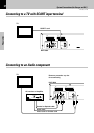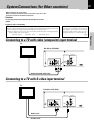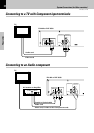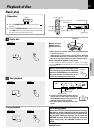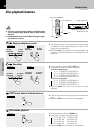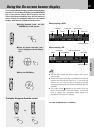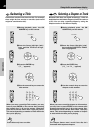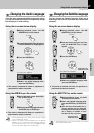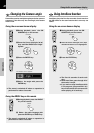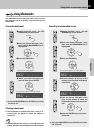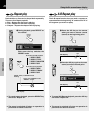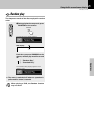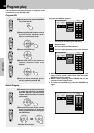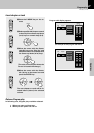20
Operations
DVF-3530 / DV-402
DVD
Selecting a Title
DVD
CD
Selecting a Chapter or Track
Some discs contain more than one title. For example,
there might be four movies on one disc (each movie
might be considered a title).
Because DVD discs use digital technology, a title can
be divided into individual chapters (similar to tracks on
a CD). You can skip a specific chapter by using the
Chapter section in the Banner Display.
1During playback, press the ON
SCREEN key on the remote.
ON SCREEN
2Press the Cursor left/right (2/3)
keys until the TITLE icon is high-
lighted.
3 Press the ENTER key.
(“T__” appears)
4Use the numeric keys to enter the
title number.
When you enter a one-digit Title number, you may
have to press ENTER on the remote after pressing
the numeric key (1~9) on the remote. Otherwise
press 0 first and the other value. Then play starts.
This varies depending on number of Title within the
disc you’re playing.
Note
Note
Some discs only have one title.
1 During playback, press the ON
SCREEN key on the remote.
ON SCREEN
2 Press the Cursor left/right (2/3)
keys until the CHAPTER or TRACK
icon is highlighted.
3 Press the ENTER key.
(“C__” or “Tr__” appears)
4 Use the numeric keys to enter the
chapter or title number.
When you enter a one-digit chapter or title number,
you may have to press ENTER on the remote after
pressing the numeric key (1~9) on the remote. Oth-
erwise press 0 first and the other value. Then play
starts. This varies depending on number of chapter
or track within the disc you’re playing.
Note
Note
The Chapter feature won’t work if the disc isn’t
formatted with separate chapters
Using the On-screen banner display