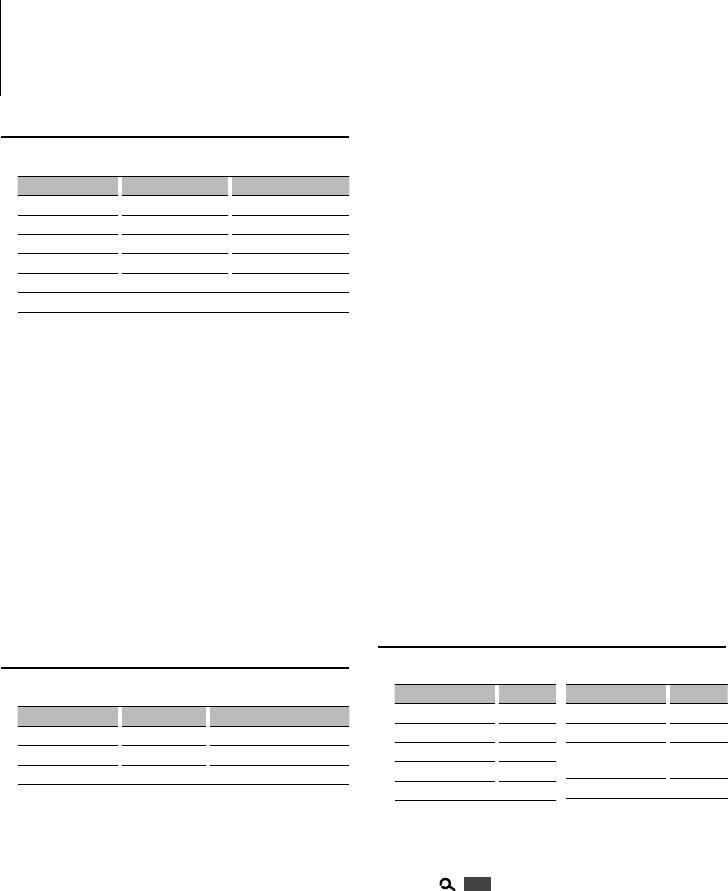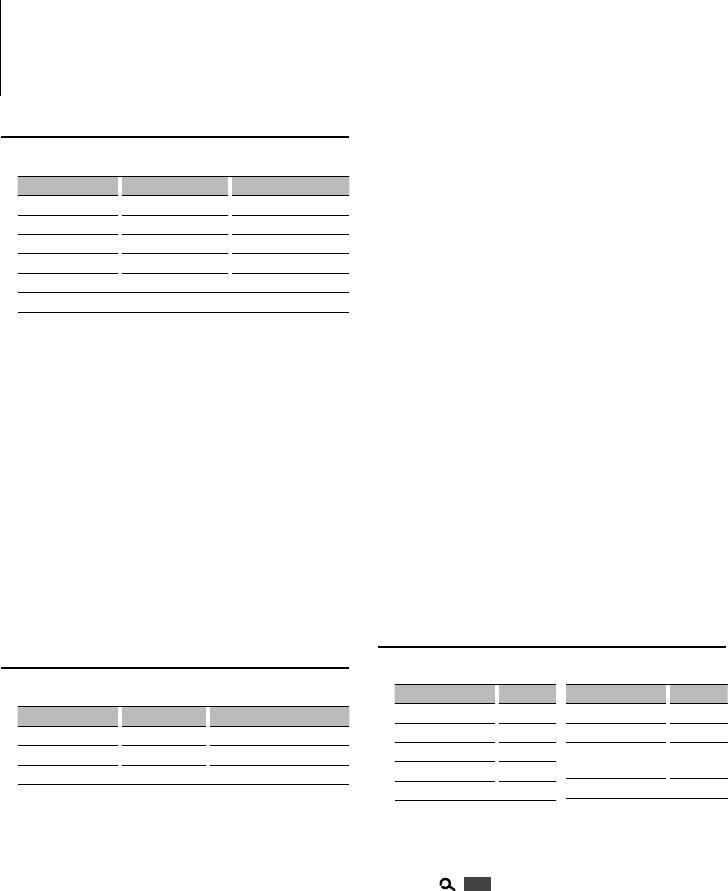
26
|
KDV-415U/ KDV-MP5042U
Audio Control
You can adjust following Audio Control items ;
Adjustment Item Display Range
Rear volume “R-VOL” 0 — 35
AV output volume “AVVOL” 0 — 35
Subwoofer level “SW L” –15 — +15
Balance “BAL” Left 15 — Right 15
Fader “FAD” Rear 15 — Front 15
Exit Audio Control mode (Volume control mode)
1 Select the source to adjust
Press the [SRC] button.
2 Enter Audio Control mode
Press the [AUD] knob.
3 Select the Audio item to adjust
Press the [AUD] knob.
4 Adjust the Audio item
Turn the [AUD] knob.
5 Exit Audio Control mode
Press any button.
Press a button other than the [AUD] knob or [0]
button.
Audio Adjustments
• AV output source
The sub source (DVD, USB, and AV IN) can be output to
the AV output separately from the main source.
- Set the preout to “AV” in “MENU” > “SWPRE” (page 11) of
<Function Control>.
- Adjust the volume of AV output source by <Audio
Control> (page 26).
- “USB” and “DVD” cannot be set at the same time for the
main and AV output sources.
• Dual Zone System and the AV output source cannot
be used at the same time. Turn off the setting currently
used and then set the next function.
1 Select the source to adjust
Press the [SRC] button.
2 Enter Audio Setup mode
Press the [AUD] knob for at least 1 second.
3 Select the Audio Setup item to adjust
Press the [AUD] knob.
4 Adjust the Audio setup item
Turn the [AUD] knob.
5 Exit Audio Setup mode
Press the [AUD] knob for at least 1 second.
Audio Setup
You can set Sound system, such as follows;
Adjustment Item Display Range
Volume offset “V-OFF” –8 — ±0 (AV IN: -8— +8)
Dual Zone System “2ZON” OFF/ DVD/ USB/ AV IN
AV output source “AV/O” OFF/ DVD/ USB/ AV IN
⁄
• Volume offset: Sets each source’s volume as a difference
from the basic volume.
• Dual Zone System
Main source and sub source (DVD, USB, AV IN) output
Front channel and Rear channel separately.
- Set the preout to “R” or “SW” in “MENU” > “SWPRE” (page
11) of <Function Control>.
- Set up the channel of sub source by “ZONE2” of
<Function Control> (page 11).
- Select Main source by [SRC] button.
- Adjust the volume of Front channel by [AUD] knob.
- Adjust the volume of Rear channel by <Audio
Control> (page 26) or [5]/[∞] button on the remote
control (page 32).
- The Audio Control has no effect on sub source.
- “USB” and “DVD” cannot be set at the same time for the
main and sub sources.
Preset Equalizer Select
You can select following Equalizer curve;
Preset Equalizer Display
User* “USER”
Rock “ROCK”
Pops “POPS”
Easy “EASY”
Top 40 “TOP40”
Preset Equalizer Display
Jazz “JAZZ”
Game “GAME”
iPod (During iPod
source only)
“iPod”
Natural “NATURAL”
* The Equalizer curve set in the section <Manual Equalizer
Control> is recalled.
1 Enter Preset Equalizer mode
Press [ ] 1 sec., and select “DSP” > “CONTROL” >
“EQ” > “PRESET”.
Press the [AUD] knob.
• For how to select Function Control items, refer to
<Function Control> (page 10).
2 Select the Equalizer curve
Turn the [AUD] knob and push the center when
the desired item is displayed.
You can select from 22 Equalizer curve types for
iPod when “iPod” is selected.
Select the iPod Equalizer curve
1. Enter iPod Equalizer mode
Press the [AUD] knob.