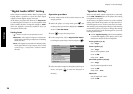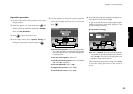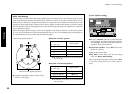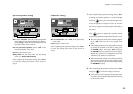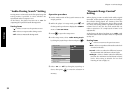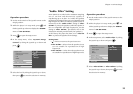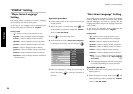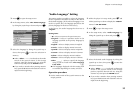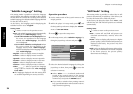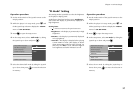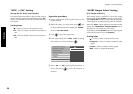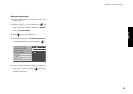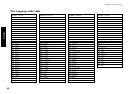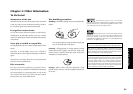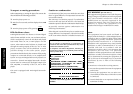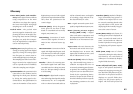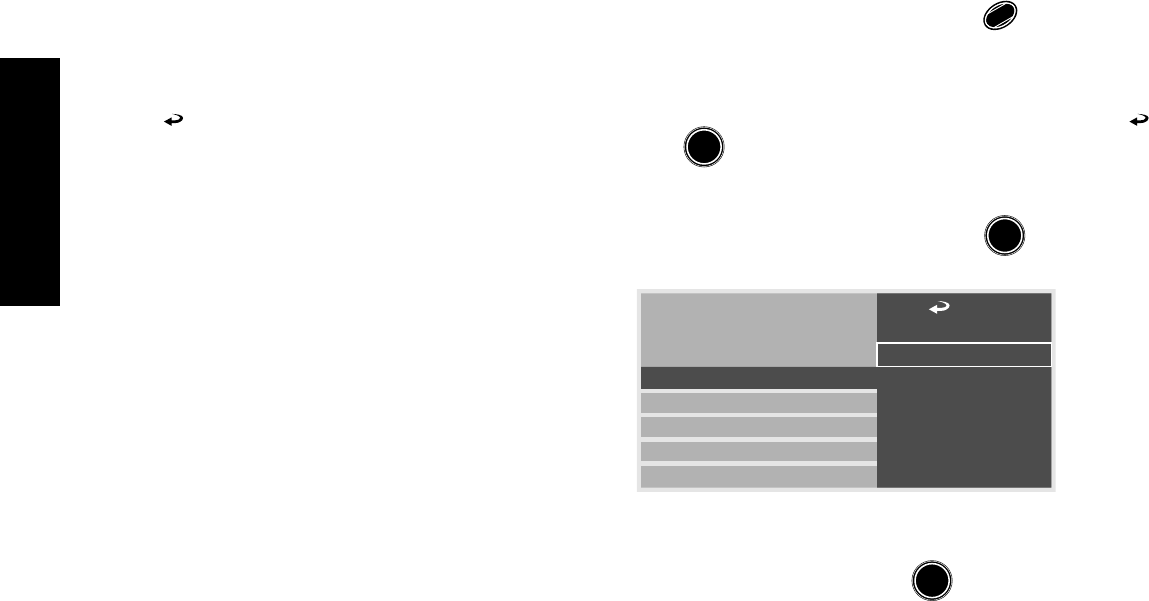
Settings
36
Chapter 2: Various Setups
"Subtitle Language" Setting
This setting makes it possible to select the language
used to display the subtitles recorded in discs. (When
the disc does not contain the recording of the selected
subtitle language, the default subtitle language defined
for the disc will be used.)
At the factory, the language used in displaying the
subtitles has been set to "English".
Setting items
"
" : Select to return to the previous screen.
"Auto" : The subtitle language is selected automatically
according to the "Audio language" setting.
Case in which subtitles are not displayed: When
the voices are reproduced in the language
selected with "Audio language", the subtitles
are not displayed.
Case in which subtitles are displayed: When
the voices cannot be reproduced in the
language selected with "Audio language",
subtitles are displayed in the language selected
with "Audio language".
"English" : Select to display menus in English.
"French" : Select to display menus in French.
"Spanish" : Select to display menus in Spanish.
"German" : Select to display menus in German.
"Italian" : Select to display menus in Italian.
"Chinese" : Select to display menus in Chinese.
"Other
----
" : Select to specify the language
using a code No. listed in the "Disc Language
Code Table". ‚
¶ The languages displayed with this setting item
are variable depending on country and area.
Operation procedure
1.
Set the mode switch of the joystick remote to the
Purple position.
2. While the player is in stop mode, press
SET UP
1
and
tilt the joystick up or down to display the "VISUAL"
menu of "SET UP MENU".
3. Press
ENTER
to open the setup screen.
4. In the setup menu, select "Subtitle Language" by
tilting the joystick up or down and press
ENTER
.
7
Disc Menu Language
Audio Language
Subtitle Language
Still Mode
FL Mode
SCART Output Select
NTSC = PAL
Player Menu Language
7
Auto
7
Other
-
-
-
-
7
Italian
7
Spanish
7
French
7
German
7
English
5. Select the desired subtitle language by tilting the
joystick up or down, then press
ENTER
to enter the
selection in memory.
¶ When "Other
----
"is selected, set the mode
switch of the joystick remote to the Orange
position, input the desired code No. using the
numeric keys and press the ENTER button.
¶ If you make a mistake when pressing numeric
keys, press the C button and restart the code No.
input from the beginning.
"Still Mode" Setting
This setting makes it possible to reduce blur in still
pictures automatically. In addition, it also allows you
to select the frame still or field still picture.
At the factory, the player has been set to "Auto", with
which frame still and field still pictures are switched
automatically.
Setting items
"
" : Select to return to the previous screen.
"Auto" : Frame still and field still pictures are
switched automatically. Usually select this
setting.
"Frame" : Select to display still pictures in a higher
picture quality. (As the field and still pictures are
displayed alternately, the picture may blur
accordingly.)
"Field" : Select to display still pictures without blur.
(As the video information is halved compared
to the frame pictures, the picture quality
deteriorates accordingly.)