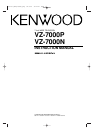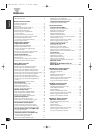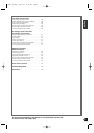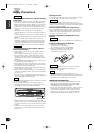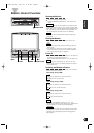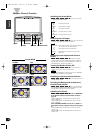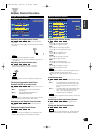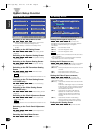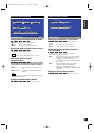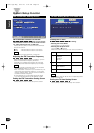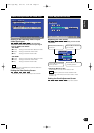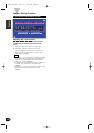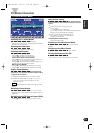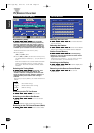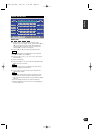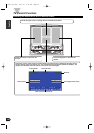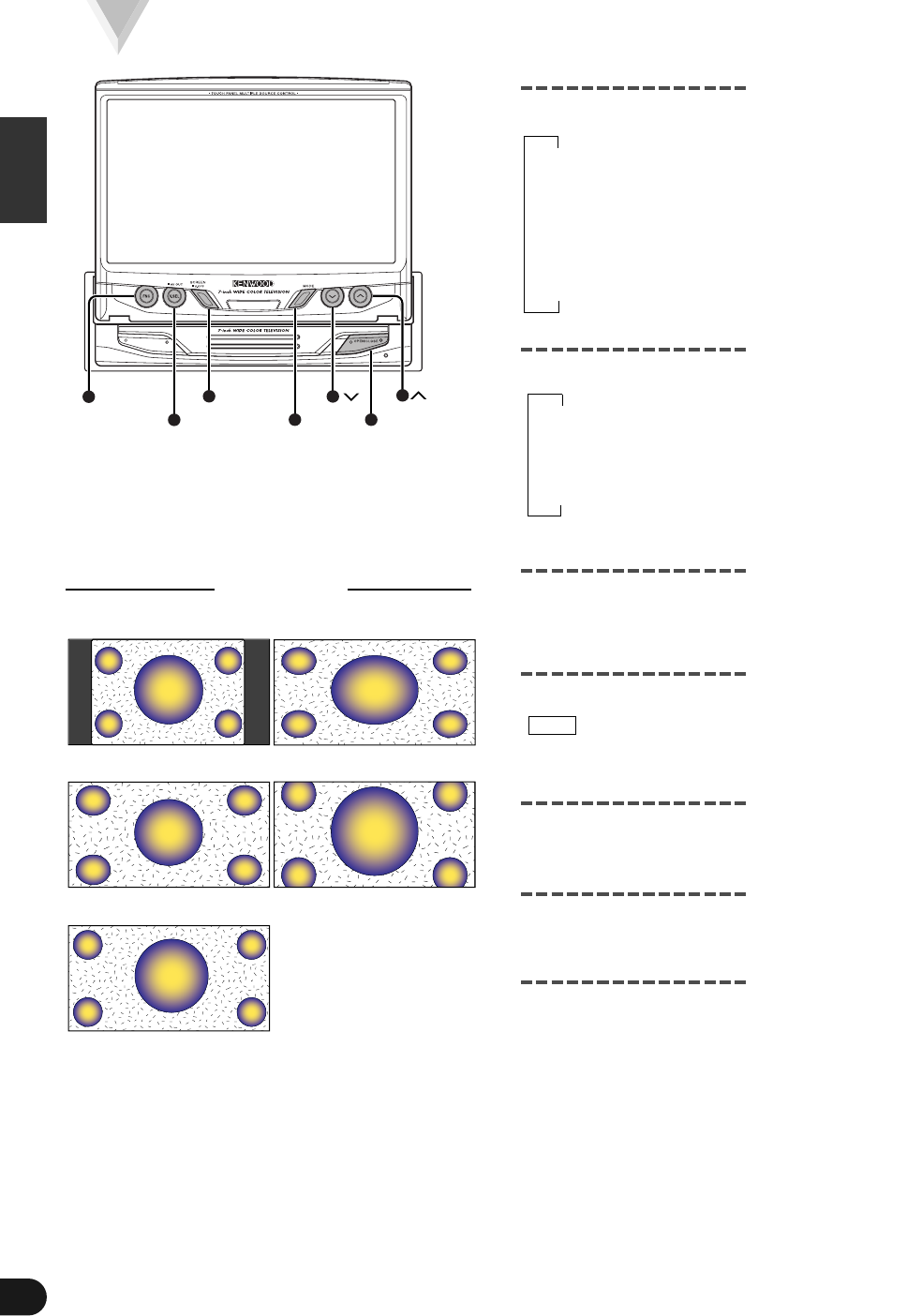
English
6
Monitor Control Function
Switching the Screen Mode
Each time you press the MODE button, the screen
mode switches as follows:
∞
FULL : Full picture mode
∞
ZOOM : Zoom picture mode
∞
JUST : Just picture mode
∞
CINEMA : Cinema picture mode
∞
NORMAL : Normal picture mode
Switching the AV Output
Each time you press the V.SEL button for one second
or more, AV output switches as follows:
▼
NORMAL : Picture/sound with the monitor’s picture
(TV or from the AV IN terminal)
▼
TV : Picture/sound of the television
▼
VIDEO : Picture/sound input from the AV IN
terminal
Switching to the Angle/Screen Control
Screen
Pressing the SCREEN button will cause the angle
control screen (monitor angle adjustment mode) or
screen control screen (screen adjustment mode) to
be displayed on the picture (Page 7).
Turning the Monitor Picture Off
Hold down the SCREEN button for one second or
more to turn the monitor’s picture off.
The picture reappears when the one of the SCREEN,
MODE or V.SEL buttons is pressed.
Switching to the Source Control Screen
Press the FNC button to switch to the source control
screen (Page 13-22).
Changing the Background of the Source
Control Screen Picture
Each time you press the FNC button, you can select
the background between 8 different patterns for the
source control screen and menu screen.
Adjusting the Volume
If the VOLUME-CONTROL item is set to “MONITOR”
in the Speaker setting of System Setup Function
(page 9)
Press the 5 button to increase the volume of the
built-in speaker.
Press the ∞ button to decrease the volume of the
built-in speaker.
If the VOLUME-CONTROL item is set to “HEAD” in
the Speaker setting of System Setup Function (page
9)
Press the 5 button to increase the volume of the
center unit.
Press the ∞ button to decrease the volume of the
center unit.
NOTE
FNC
V.SEL
SCREEN
MODE OPEN/CLOSE
• JUST
• NORMAL
• FULL
• ZOOM
• CINEMA
Screen Mode
C-01177(H)-Eng 02.3.20 3:12 PM Page 6