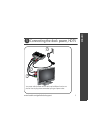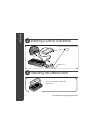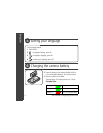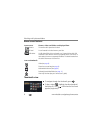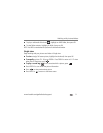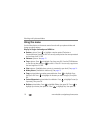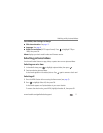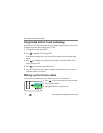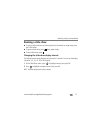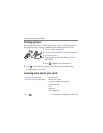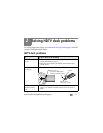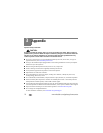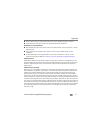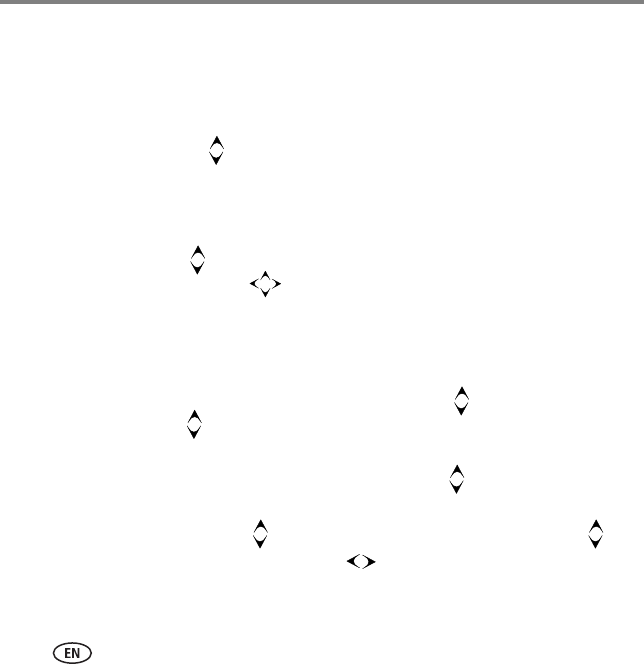
Working with pictures/videos
10 www.kodak.com/go/easysharecenter
Using the menu
Use the Menu button on the remote control to work with your pictures/videos and
change your dock settings.
Display in Single view and press MENU to:
■ Rotate a picture. Press to highlight a rotation option (Clockwise or
Counterclockwise), then press OK. You can only rotate pictures that are unprotected
and are larger than 2.0 MP.
■ Enhance a picture. See page 12.
■ Crop a picture. Press to highlight Crop, then press OK. Press the ZOOM buttons
to size the crop box and press to move it. Press OK. You can only crop pictures
that are larger than 2.0 MP.
■ Print a picture. (Available when a printer is connected to your dock.) See page 14.
■ Make picture. (Available for videos only). See page 12.
■ Copy a picture/video to another connected device. Press to highlight Copy,
then press OK. Press to highlight the location you want to copy to, then press
OK.
■ Protect/Unprotect a picture/video from deletion. Press to highlight Protect (or
Unprotect), then press OK.
■ Delete a picture/video. Press to highlight Delete, then press OK. Press to
highlight your choice, then press OK. Press to highlight Yes, then press OK.