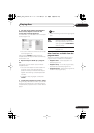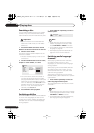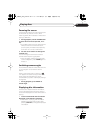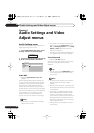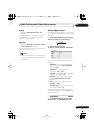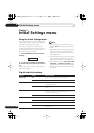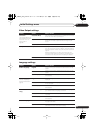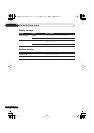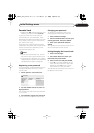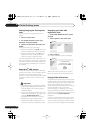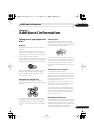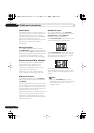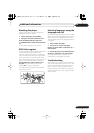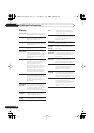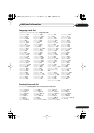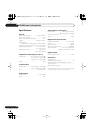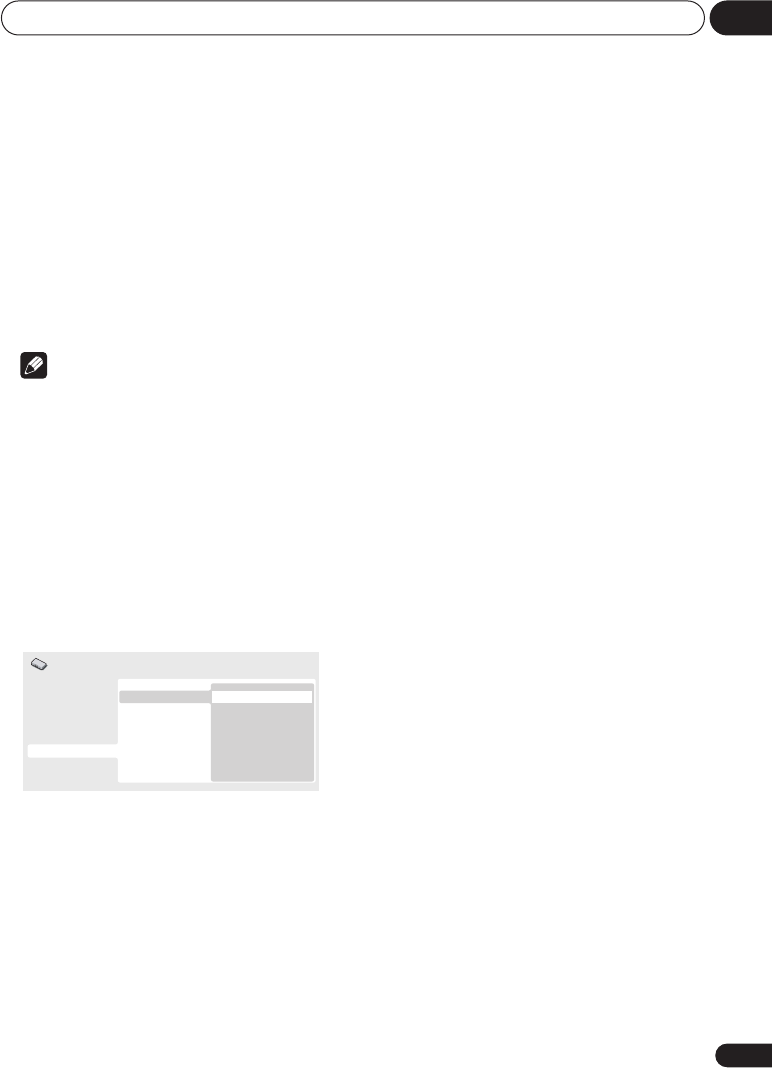
Initial Settings menu 07
35
En
Parental Lock
• Default level:
Off
; Default password:
none
;
Default Country/Area code:
us (2119)
To give you some control over what your
children watch on your DVD player, some
DVD-Video discs feature a Parental Lock level.
If your player is set to a lower level than the
disc, the disc won’t play.
Some discs also support the Country/Area
Code feature. The player does not play certain
scenes on these discs, depending on the
Country/Area Code you set.
Note
• Not all discs use Parental Lock, and will
play without requiring the password first.
• If you forget your password, you’ll need to
reset the player to register a new password
(see
Resetting the player
on page 39).
Registering a new password
You must register a password before you can
change the Parental Lock level or enter a
Country code.
1 Select ‘Options’, then ‘Password’.
2 Use the number buttons to enter a 4-
digit password.
The numbers you enter show up as asterisks
(*) on-screen.
3 Press ENTER to register the password.
You will return to the Options menu screen.
Changing your password
To change your password, confirm your
existing password then enter a new one.
1 Select ‘Password Change’.
2 Use the number buttons to enter your
existing password, then press ENTER.
3 Enter a new password and press
ENTER.
This registers the new password and you will
return to the Options menu screen.
Setting/changing the Parental Lock
1 Select ‘Level Change’.
2 Use number buttons to enter your
password, then press ENTER.
3 Select a new level and press ENTER.
• Press
(cursor left) repeatedly to lock
more levels (more discs will require the
password); press
(cursor right) to
unlock levels. You can’t lock level 1.
This sets the new level and you will return to
the Options menu screen.
Digital Audio Out
Video Output
Language
Display
Options
Parental Lock
DivX VOD
Password
Level Change
Country Code
Initial Settings
DV300_KUC_EN.book 35 ページ 2007年3月11日 日曜日 午後8時49分