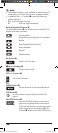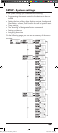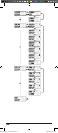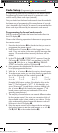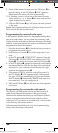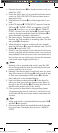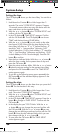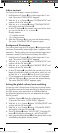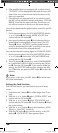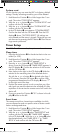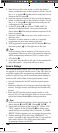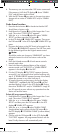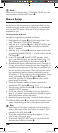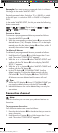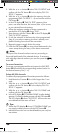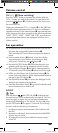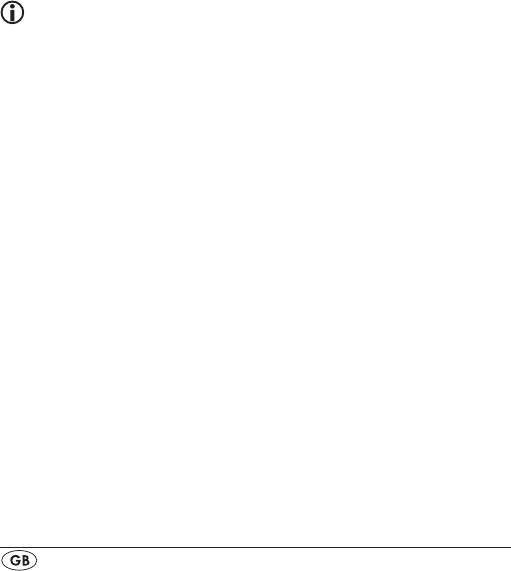
- 16 -
6. If the specified device is equipped with a volume control,
“SUCCESS” will be displayed briefly and the menu will
close. From now on the volume control functions on the
device just specified.
7. If this device is not equipped with its own volume control
the URC will not allow this selection and shows “VOLUME
ERROR”. Even then the menu will close. The volume con-
trol will then continue to function on the former device.
You can also deactivate the global volume control for specific
devices.
1. For this purpose select in the VOL/MUTE SETUP with the
or button t the function MODE VOL SET and
confirm with the OK button l.
2.
Now press the device button e for the device that is to
be excluded from the global volume control. The LCD
display q shows „SUCCESS“ and the global volume
control is deactivated if the URC is working in the opera-
tional mode of one of the selected devices.
You can also cancel the settings again in VOL/MUTE SETUP.
1. For this purpose select in the VOL/MUTE SETUP with the
or button t the function VOL/MUTE RESET and
confirm with the OK button l.
2.
The LCD display q prompts you, with CONFIRM RESET,
to a confirmation which is done by pressing the OK but-
ton l. Press the OK button l If you want to delete the
settings, the SUCCESS indicator then confirms the dele-
tion. Otherwise you press the EXIT button y to abort the
deletion.
Note:
If you press, in this menu, the EXIT button y the entire menu
will close immediately.
Setting the lock function
With the lock function you can block access to all setup
menus.
1.
Hold down the S button r for a little longer than 3 sec-
onds.
2. With the or button t select „SYSTEM SETUP“ and
confirm with the OK button l.
3.
With the or button t select “LOCK SETUP and
confirm with the OK button l. The LCD display q shows
the current settings.
4.
With the or button t now select between „LOCK“
(Block) or „UNLOCK“ (Unblock).
5.
With the OK button l you save the setting. In the LCD
display q „LOCK SETUP“ then appears again.
BDA_KH 2159 - DT-53628_en.indd 16 08.07.2010 18:06:19