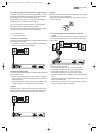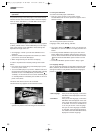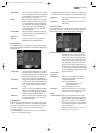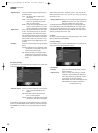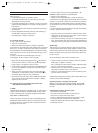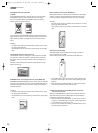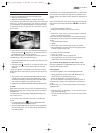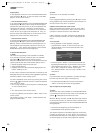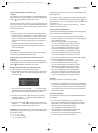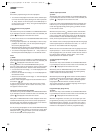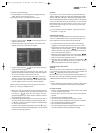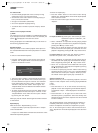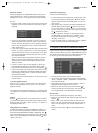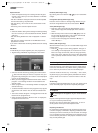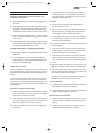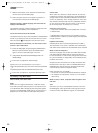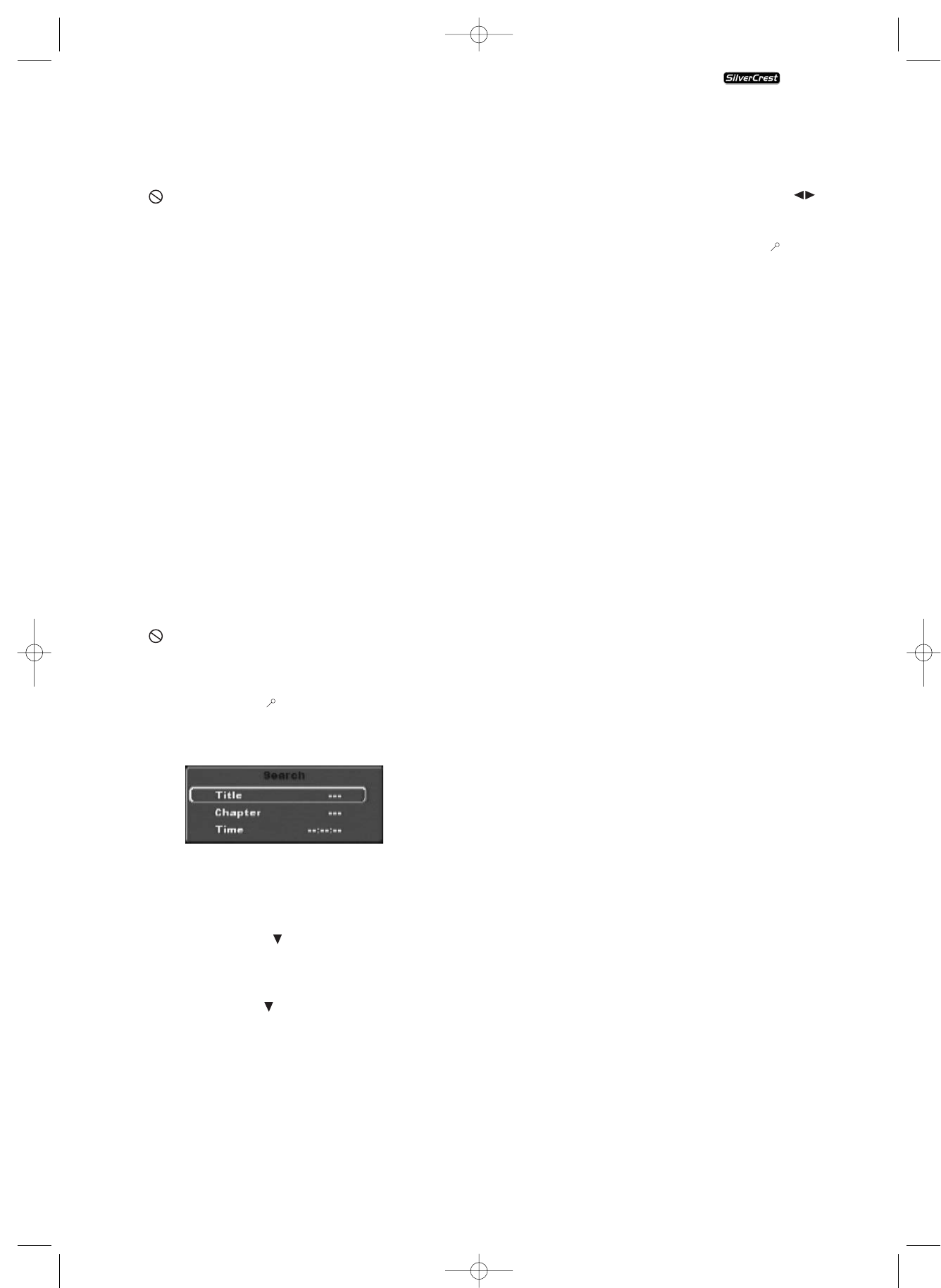
- 17 -
Entry of the title number via number keys
NOTE:
This function may not be available on all DVDs/VCDs/S-VCDs!
If you attempt to execute a function that is not available, the
symbol is displayed on the television screen.
Instead of using the Skip function you can also enter the title
from within the film on the inserted DVD/VCD/S-VCD direct
by entering the title number via the number buttons 0 to 9
on the remote control.
For this...
• During playback or while playback is stopped press the
number button, corresponding to the title number, on the
remote control, for example the "3" button for the third
title or "1" followed by "0" for the tenth title. The numbers
entered will be briefly superimposed on the television
screen.
• Then press the "OK" button on the remote control.
Playback of the title with the entered number will now
automatically begin.
Search function
You can also use the search function to select a title or chapter
from the inserted DVD/VCD/S-VCD directly:
Direct chapter or time selection via the Search function
NOTE:
These functions may not be available on all DVDs/VCDs/S-VCDs!
If you attempt to execute a function that is not available, the
symbol is displayed on the television screen.
Entering the time position via the Search function
To select a chapter by entering its time position...
• During playback press the "Search" button on the remote
control. The "Search" menu will be superimposed on the
television screen.
• The input field "Title" marked "– – –" is automatically
selected first. Enter the desired title with the number buttons
0 to 9. The title 01 is with most DVDs the main film.
• Press the control button to select the input field
"Chapter" marked "– – –". Enter the desired chapter with
the number buttons 0 to 9.
• Press the control button to select the input field "time"
marked "– – : – –". Enter the time position in hours, minutes
and seconds with the number buttons 0 to 9.
Examples: To start playback 1 hour, 5 minutes and 30 seconds
from the beginning of a film you press, one after the other,
the number buttons...
• "0", "1" for 1 hour;
• "0", "5" for 5 minutes;
• "3", "0" for 30 seconds
Subsequently press the "OK" button to start playback at the
selected position.
If you want to delete a position in the input field then select
the position to be deleted with the control button and
press the button "CLR" on the remote control. The index now
skips back to "– – –".
To hide the "Search" menu press the button "Search"
again on the remote control.
Quick search forward/backward
To select designated passages with Quick search during play-
back of the inserted DVD/VCD/S-VCD...
• For Quick search forward press the button
"F.FWD"...
• once for doubled Quick search speed; "x2" will be displayed
on the television screen
• twice for quadrupled Quick search speed;
"x4" will be displayed on the television screen
• three times for eightfold Quick search speed;
"x8" will be displayed on the television screen
• four times for sixteenfold Quick search speed;
"x16" will be displayed on the television screen
• five times for thirtytwofold Quick search speed;
"x32" will be displayed on the television screen
• For Quick search backwards press the button
"F.RWD"…
• once for doubled Quick search speed;
"x2" will be displayed on the television screen
• twice for quadrupled Quick search speed;
"x4" will be displayed on the television screen
• three times for eightfold Quick search speed;
"x8" will be displayed on the television screen
• four times for sixteenfold Quick search speed;
"x16" will be displayed on the television screen
• five times for thirtytwofold Quick search speed;
"x32"will be displayed on the television screen
NOTE:
During Quick search no sound will be played.
• To continue with playback of the film at the selected posi-
tion with the normal speed, during Quick search press the
"Play" button on the front panel of the DVD player or
on the remote control. "Play" will again be displayed on
the television screen.
Slow motion playback
To playback the contents of the inserted DVD/VCD/S-VCD in
slow motion...
• For slow motion playback press the "SLOW" button…
• once for half playback speed (compared to normal play-
back speed); "1/2" will appear on the television screen
• twice for a quarter of the playback speed;
"1/4" will appear on the television screen
• three times for one sixth of the playback speed;
"1/6" will appear on the television screen
• four times for one eighth of the playback speed;
"1/8" will appear on the television screen
KH 6510/6511
KH6510_11_A4_V3_EN.qxd 24.08.2006 12:25 Uhr Seite 17