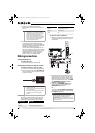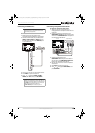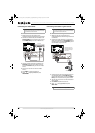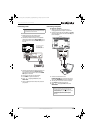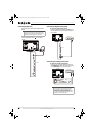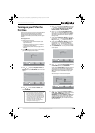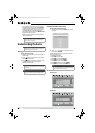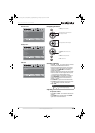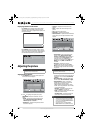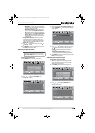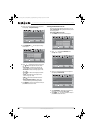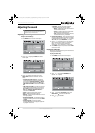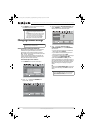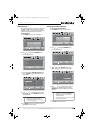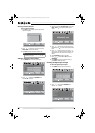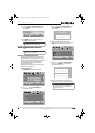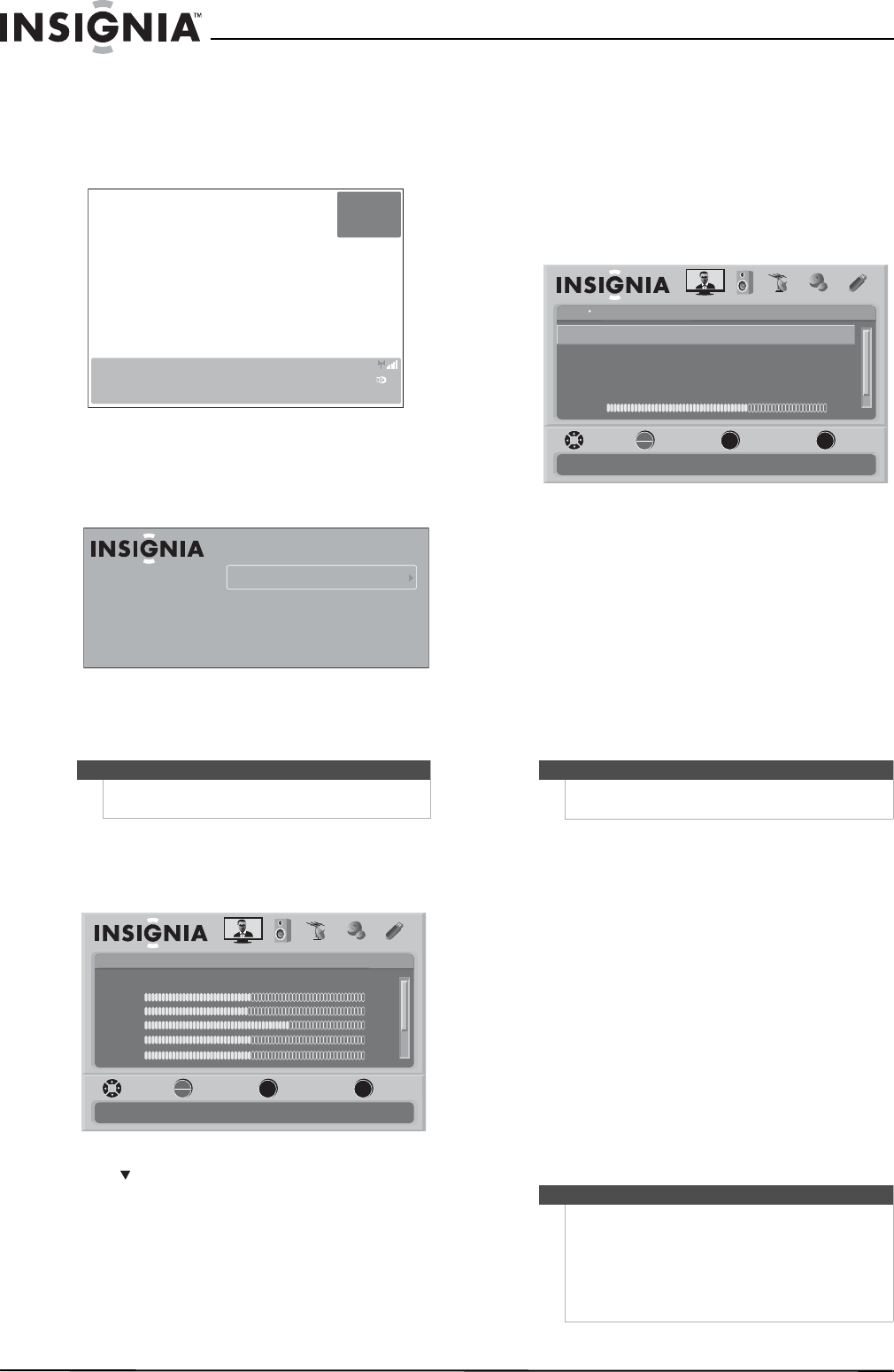
22
NS-32L550A11/NS-37L550A11/NS-42L550A11/NS-46L550A11 32"/37"/42"/46" LCD, 120 Hz
www.insigniaproducts.com
Displaying additional information
• Press INFO. Your TV displays status information,
such as the channel number, channel name (if
available), signal source, program description, and
DTV signal strength.
• Press GUIDE to show the digital program guide,
which may show current channel name, program
name, time, rating, and summaries, depending on
the information provided by the broadcaster.
Adjusting the picture
Adjusting the TV picture
1 Press MENU. The on-screen menu opens with
the Picture menu displayed.
2 Press to highlight an option, then press
OK/ENTER to access the submenu. You can
select:
• Mode—Selects the picture mode. You can
select Vivid, Standard, Energy Savings,
Theater, Sports, or Custom.
• Brightness—Adjusts the brightness of dark
areas of the picture.
• Contrast—Adjusts the white level of the
picture.
• Color—Adjusts the color intensity of the
picture.
• Tint—Adjusts the picture tint.
• Sharpness—Adjusts the sharpness.
• Advanced Video—Opens the Advanced Video
menu where you can adjust additional video
options.
• Aspect Ratio—Selects the aspect ratio.
You can select Normal, Zoom, Wide,
Cinema, or Auto. Auto is only available in
TV mode and when Auto Zoom on the
Channels menu is set to On. When a
computer is connected to the VGA jack or
HDMI jack, only Wide and Normal are
available.
• Overscan—Adjusts the picture’s
reproduction rate. You can select On or
Off. Overscan is set to off when viewing a
computer’s image to show the full image
on your TV.
• Color Temperature—Selects the color
temperature to change the overall color of
the picture. You can select Cool, Normal,
or Warm.
• Noise Reduction—Controls video noise.
You can select Off, Low, Middle, or High.
• Insignia Motion 120 Hz—Eliminates
motion blur to provide clear detail and
smooth motion. You can select:
• Off—Disables Insignia Motion 120 Hz.
• Low—Sets Insignia Motion 120 Hz effect
to minimum (default).
• Medium—Provides smooth and clear
picture motion for normal use.
• High—Eliminates motion blur with clear
detail and smooth motion.
• 24p film mode—Provides smooth and
clear motion from film-based video.
Note
Unless otherwise noted, all tasks in this section are
based on using the remote control.
DTV
WABCnow
No Program Title
09:10PM2009 March 1
NONE Default
No Program Description
Sound On
-3
7
Henry’s World {V-ME}
1/11 11:00AM - 11:30AM Next28-3 KCET-Vm
TV-Rating
Super Hero Henry/The Treasure Hunt
MENU EXIT
OK
ENTER
Picture
Mode
Brightness
Contrast
Color
Tint
PICTURE AUDIO CHANNELS SETTINGS USB
MOVE SELECT PREVIOUS EXIT
Adjust settings to affect picture quality
Energy Savings
50
48
70
0
0ssenprahS
Note
The Overscan option is only available in digital TV,
Component, and HDMI modes.
Note
• If you notice a ghosting type effect (or other
artifact) in some content, artifact, select LOW.
• For certain gaming applications, select Game
mode or turn off the Insignia Motion 120Hz in
the Advanced Video menu.
• If the Game mode is turned On, Insignia
Motion 120Hz will be set to Off automatically.
MENU EXIT
OK
ENTER
Picture
Advanced Video
Aspect Ratio
Overscan
Color Temperature
Noise Reduction
Insignia Motion 120 Hz
PICTURE AUDIO CHANNELS SETTINGS
MOVE SELECT PREVIOUS EXIT
Auto
On
Cool
Middle
20
Low
Backlight
Adjust how the picture fills the screen
USB
NS-32_37_42_46_550A11_10-0465_MAN_V4_English.book Page 22 Friday, April 9, 2010 2:47 PM