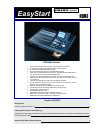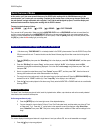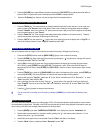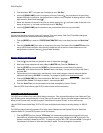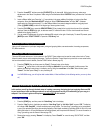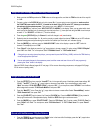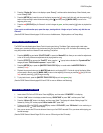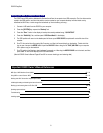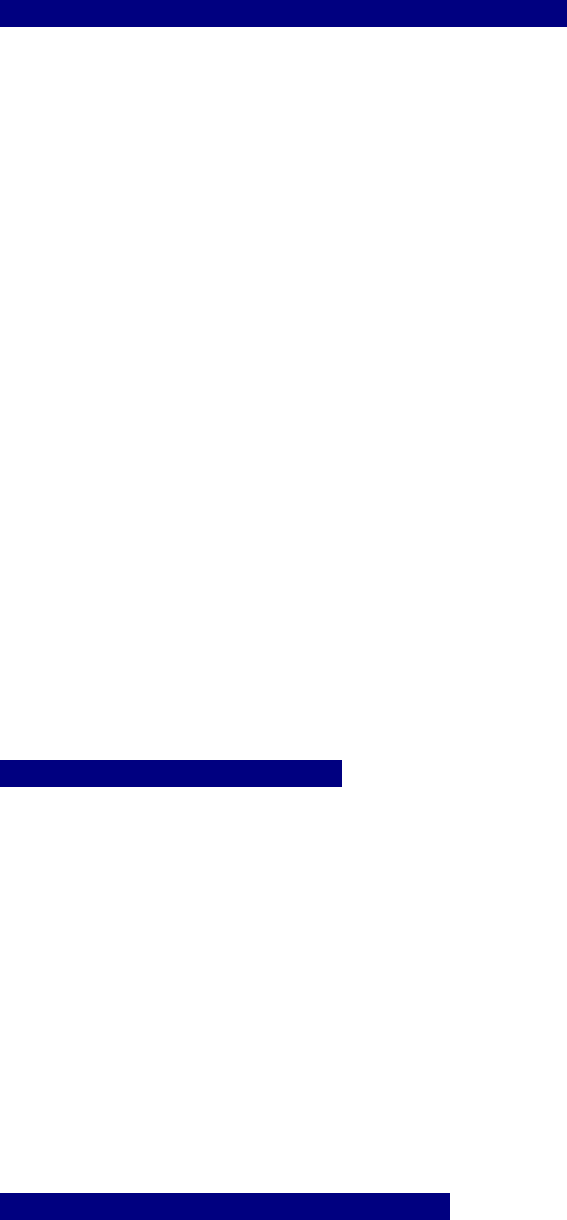
D32XD EasyStart
Assign an input and apply one of the analog compressors:
1. Make sure that the PAD keys above the TRIM knobs are in the up position, and that the TRIM knob is set all the way left
to -12dB.
2. Connect a guitar to the GUITAR IN jack on the front panel. Or.. If you are going to use a microphone, make sure that
the PHANTOM power switch for INPUT 1 (located on the back of the unit) is set to OFF, unless your condensor
microphone requires phantom power. Then connect your mic to INPUT 1 on the top panel.
3. Press the [MIXER] key, and then press “INPUT/OUTPUT CH ASSIGN” in the display. Here, you can select which track
each input will be recorded onto, by pressing the icon that looks like a ¼” phone jack and using the DIAL to set the input
Ä select “1” for “SOURCE” on Channel 1. (This is the default)
4. Press the green [REC/PLAY] key for Channel 1, and it will change to red (record status).
5. Gradually raise the channel fader 1 to -0-, and as you play or speak, adjust the channel TRIM knob so its LED indicator
indicates steady green and yellow during the maximum or loudest input. Avoid red, as it indicates clipping.
6. Press the [MIXER] key, and then press the “ANALOG COMP” button in the display
Ä press the “OFF” button for
channel 1 in the display to turn it “ON”.
7. Press “Recall” in the display
Ä press the “” popup button to choose a preset. For guitar, select “P029 E.G.Rhythm”
press “OK” then “Yes”. For a microphone, select “P030:Male Vocal1” or “P32:Female Vocal1”.
! If the guitar you are using has active pickups, you may need to press the PAD key (-26dB), and turn the TRIM knob up
to set the appropriate input level.
! You can also make changes to the compressor preset, and then name and save it to one of 50 user programs by
pressing the “Store” button in the display.
(See the D32XD Owner’s Manual pages 46-47 and page 115 for more on the analog compressors, and pages 42-45 /page
100 for more on inputting audio)
Assign effects and EQ to the input:
1. Press the [EFFECT] key then press the “InsertEFF” tab. In the upper left corner of the display make these settings “IN”
“CH: 01” “InsEFF1”. Press the “” popup button to choose an insert effect. If you are recording a guitar, select
“Multi” then select “P120: BOUTIQUE CLEAN” and press “OK”. For a microphone, select “SFX&etc” from the Mono
effect catagories then select “P109: Studio Mic&Pre” and press “OK”
2. Press the “MstrEFF1” tab
Ä Press the “” popup button to choose a master effect. Select “Reverb&Delay” Äselect
“P002: Smooth Hall” then press “OK”
3. Press the [CH SELECT] key for channel 1
Ä Press the [CH VIEW] key. Press the SEND INTERNAL [1] key located in
the top right hand corner of the adjustable display. Rotate the SEND knob right to add some reverb.
4. Press the [MIXER] key
Ä press “EQ/ATT/PHASE”. Press the “EQ Library” tab. For guitar, select “P15: E.G. Clean” Ä
press “Recall” then “Yes”. For microphone, select “P25: Male Vocal 1” or “P27: Female Vocal 1” Ä press “Recall”
then “Yes”.
Record with the Metronome / Rhythm Patterns:
1. Press the [TEMPO] key, and then press the “SetUp” tab
Ä in the lower left of the display, press the “” popup button
and select “004: 8bt Rock1”, and then press “OK”.
6