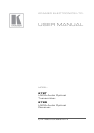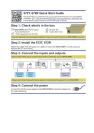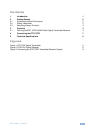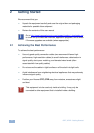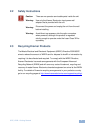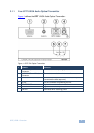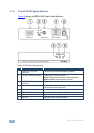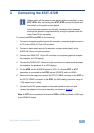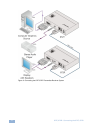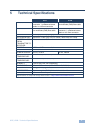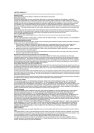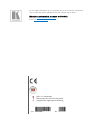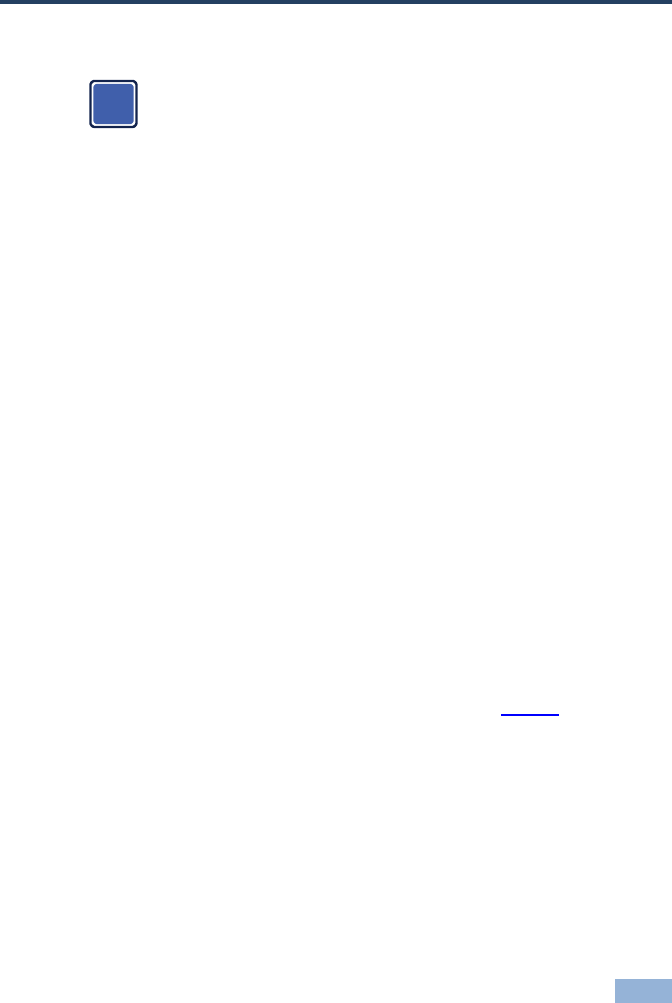
672T, 672R - Connecting the 672T, 672R
7
4 Connecting the 672T, 672R
Always switch off the power to each device before connecting it to your
672T, 672R. After connecting your 672T, 672R, connect its power and
then switch on the power to each device.
Avoid direct eye exposure into the optic connectors when powered,
although this product is regulated strictly enough to operate under the
Laser Class 3R for eye safety
To connect the 672T and 672R, do the following:
1. Connect a computer graphics source (for example, a computer graphics card on
a PC) to the UXGA IN 15-pin HD connector.
2. Connect a stereo audio source (for example, a stereo audio player) to the
AUDIO IN 3.5mm mini jack connector.
3. Connect the UXGA OUT 15-pin HD connector to a computer graphics acceptor
(for example, an LCD display).
4. Connect the AUDIO OUT 3.5mm mini jack connector to a stereo audio acceptor
(for example, the speakers of an LCD display).
5. On the 672R, set the SOURCE switch to VGA. (If a Kramer 670T or 671T
transmitter is connected to the 672R, set the SOURCE switch to HDMI).
6. Remove the dust caps and connect the OPTIC CABLE connector of the 672T to
the OPTIC CABLE connector of the 672R, via OM3 cabling (maximum range of
1700 meters (over 1 mile)).
7. Connect the 5V DC power adapter to the power socket on each unit and
connect the adapter to the mains electricity (not shown in Figure 3).
Note: A 672T can be connected to Kramer’s 670R or 671R to convert a VGA input
to an HDMI/DVI output.
i