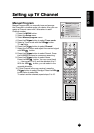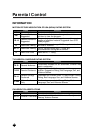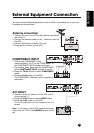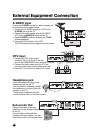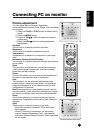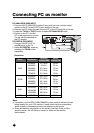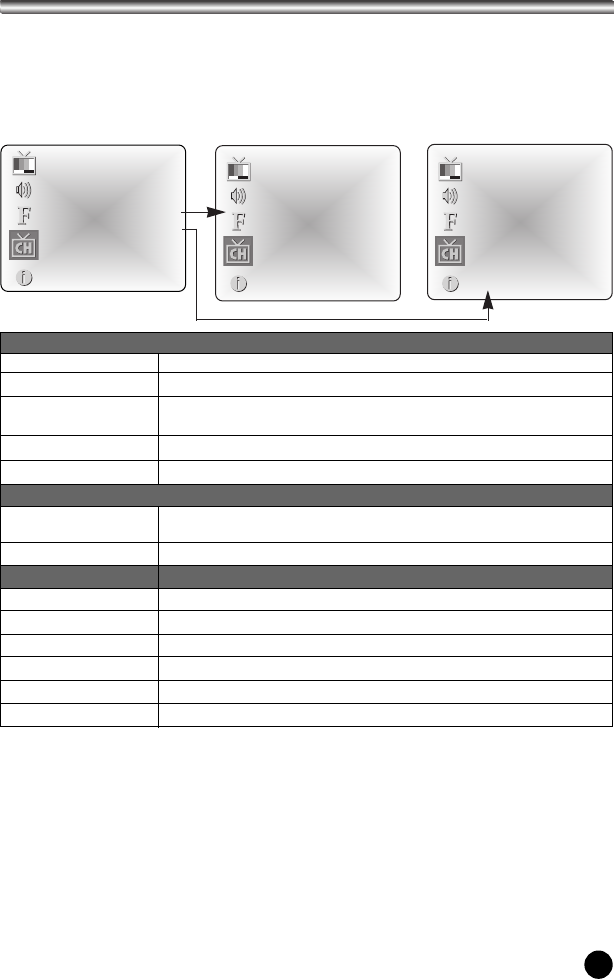
Parental control
Aux. Block Sources Unblocked
MPAA Unblocked
Age Block ▶
content Bik ▶
Set Hours ◀▶ 00Hours
Set Passward ◀▶ ToSet
LockOn/OffMustSetHours
21
Parental Control
1. Press the MENU button.
2. Select the Setup menu
3. Select the Parental Control.
4. Press the CH
xxyy
button to select.
5. Adjust each item with VOL
ÏÏqq
button
a. As shown above, with the Parental Control menu on-screen, use the UP arrow to
highlight an option like Content Block, then press the Right arrow.
b. Use the Up/Left/Right arrows to select and adjust or set the rating for an option.
For Sex Scenes for example, use the “From TV-PG” setting. (See the Mini Glossary,
Ratings Charts on this and the previous page for rating definitions.)
c. After you have selected and adjusted the parental control menu options to your
preferences:
- Set the hours you want Parental Control active.
- Set a 4-number password.
- Set the Lock On/Off option to either on or off.
* When the Parental Control menu is Lock On, PIP picture is scrambled.
Parental Control
Selected Item Setting Change
Aux. Block Source
Unblocked
↔
Blocked
Unblocked
↔
G and Above
↔
PG and Above
↔
PG-13 and
Above
↔
R and Above
↔
NC-17 and Above
↔
X
Unblocked
↔
TV-G and Above
↔
TV-PG and Above
↔
TV-14
and Above
↔
TV-MA
00~99 hours
Unblocked
↔
TV-Y and Above
↔
TV-Y7
On
↔
Off
MPAA
Set Hours
Lock On/Off
General
Dialog
Unblocked
↔
TV-PG and Above
↔
TV-14
Unblocked
↔
TV-PG and Above
↔
TV-14 and Above
↔
TV-MA
Unblocked
↔
TV-PG and Above
↔
TV-14 and Above
↔
TV-MA
Unblocked
↔
TV-PG and Above
↔
TV-14 and Above
↔
TV-MA
Unblocked
↔
TV-Y7
Unblocked
↔
Blocked
Language
Sex Scenes
Violence
F- Violence
No-Rating
Children
Age Block
Content Block
Age Block
General Unblocked
Children Unblocked
Content BLK
General Unblocked
Language Unblocked
Sex scenes Unblocked
Violence Unblocked
F-Violence Unblocked
No-Rating Unblocked