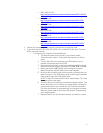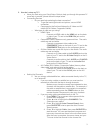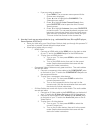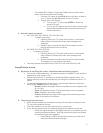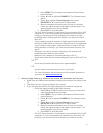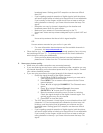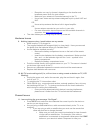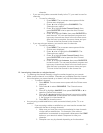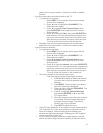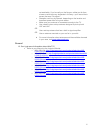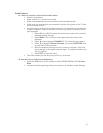o A/V Cables (RCA Cables, Composite Cables) have a yellow video
cable, and red and white audio cables.
1. Connect A/V cables to the AV IN jacks on the back or side of
your TV and to the AV Out jacks on the A/V device.
2. To play from a A/V device:
a. Turn on your TV, then press VIDEO to select the
correct A/V input.
b. Turn on the A/V device, then set it to the correct mode.
See the documentation that came with the device for
further instructions.
4. How do I attach my stand?
NS-L19Q-10A, NS-L19W1Q-10A, NS-L22Q-10A
o To attach your stand:
1. Carefully place your TV screen face-down on a cushioned,
clean surface to protect the screen from damages and
scratches.
2. Carefully align and push the base into the stand until the
locking mechanism locks into place.
NS-L26Q-10A, NS-L32Q-10A
o To attach your stand:
1. Carefully place your TV screen face-down on a cushioned,
clean surface to protect the screen from damages and
scratches.
2. Secure the base to the stand with the four included screws.
The screws go in the bottom of the base.
The stand comes pre-installed on the NS-L37Q-10A and NS-L42Q-10A.
Image/Picture Issues
5. My picture is not filling the screen. I have black bars around my picture.
This is due to the aspect ratio. An increasing amount of digital TV and movies is
presented in wide screen (16:9).
Different sources and TV stations may broadcast different aspect ratios. The
aspect ratio may need to be changed as you change to a different source or TV
station.
To change the appearance of the screen, cycle through these four options by
pressing the ZOOM button on the remote:
o Normal: Selects the aspect ratio that matches to source’s aspect ratio
(4:3 or 16:9)
o Zoom: Enlarges the picture. The top and bottom may be cropped.
o Wide: Displays a full-screen image.
o Cinema: Stretches the image at the edges while maintaining a clear
image in the center of the screen.
6. I have sound but no picture.
Make sure the cables are connected correctly and securely to the jacks on the
TV and on the external devices.
The video cable(s) you are using may be bad, try a new set.
If you are using an antenna, the signal strength of the channel may be low.
o Check the signal strength of the digital channels. It is possible you are
receiving marginal reception. Both the picture and sound may freeze
or break up due to poor reception.
1. Press CH ▲ or CH ▼ to select the channel you want and to
view the selected channel strength.
5