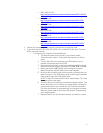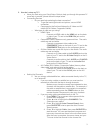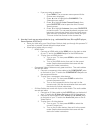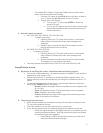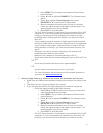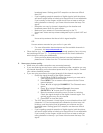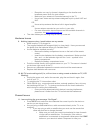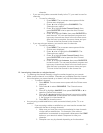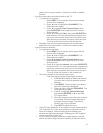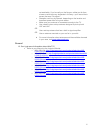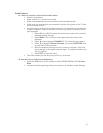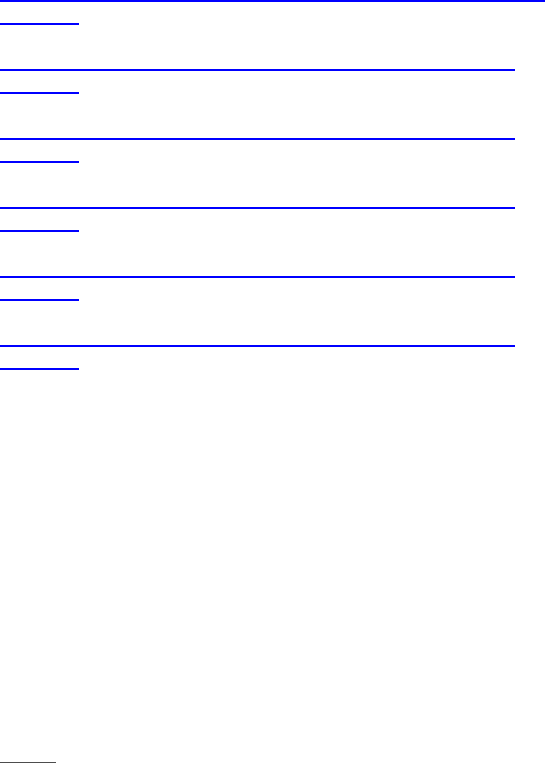
NS-L19W1Q-10A:
http://insigniaproducts.com/produc
ts/televisions/NS-L19W1Q-
10A.html
NS-L22Q-10A:
http://insigniaproducts.com/products/televisions/NS-L22Q-
10A.html
NS-L26Q-10A:
http://insigniaproducts.com/products/televisions/NS-L26Q-
10A.html
NS-L32Q-10A:
http://insigniaproducts.com/products/televisions/NS-L32Q-
10A.html
NS-L37Q-10A:
http://insigniaproducts.com/products/televisions/NS-L37Q-
10A.html
NS-L42Q-10A:
http://insigniaproducts.com/products/televisions/NS-L42Q-
10A.html
Follow your universal remote control’s instructions to enter the code.
If you have the NS-L32Q-10A, NS-L37Q-10A, or NS-L42Q-10A, your TV came
with a universal remote.
o To program your Insignia Universal Remote:
1. The device codes can be found in your manual under
“Manufacturers’ codes”. Write down the code(s) you will be
using.
2. Turn on the device (for example, your DVD player) and, if
needed, load media such as a DVD.
3. Press the device button on the Insignia Universal Remote for
the device that you want to program (TV, DVD, STB, or AUX.)
4. Press and hold the SET button on the Insignia Universal
Remote until the red LED blinks twice, then release.
5. Enter the first five-digit code for the device and brand that you
wish to program. The LED blinks once as each digit is entered.
If the code is valid, the LED blinks twice.
NOTE
: If the LED does not blink twice, repeat steps 3 to 5 and
try entering the code again.
6. Aim the remote at the device and press the Power button. The
device should turn off. If it does not, repeat Steps 4 through 6,
trying each code for your brand until you find one that works.
For more information on programming your Insignia Universal
Remote, please refer to your manual’s section “Programming
your remote control.”
7. Repeat Steps 2 to 6 for the other devices you want to control.
2