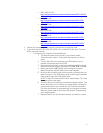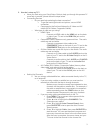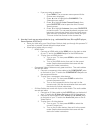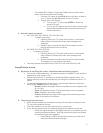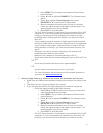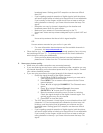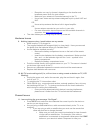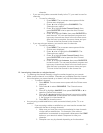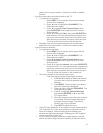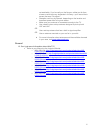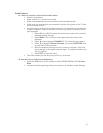If you are using an antenna:
1. Press MENU. The on-screen menu opens with the
Picture menu displayed.
2. Press ◄ or ► to highlight the CHANNELS. The
Channels menu opens.
3. Press ▼ to highlight Auto Channel Search, then
press OK/ENTER or ► to open the Auto Channel
Search screen.
4. Press ▼ to highlight Antenna, then press OK/ENTER
to start the scan. You can see the search progress and
how many channels are found in the on-screen menu.
After the scan is complete, the menu closes and your
TV tunes to the first channel in the channel list.
3. How do I hook up my external device (e.g., cable/satellite box, Blu-ray/DVD player,
Game System, VCR, etc.)?
Have you tried using your Quick Setup Guide to help you through this process? If
more help is needed, please follow the steps below.
What type of cable are you using?
o HDMI Cable
1. Connect an HDMI cable to the HDMI jack on the back or side
of your TV and to the HDMI Out jack on the HDMI device.
2. To play from an HDMI device:
a. Turn on your TV, then press HDMI to select the correct
HDMI input.
b. Turn on the HDMI device, then set it to the correct
mode. See the documentation that came with the
device for further instructions.
o Component Video Cables are red, green and blue. The audio cables
are red and white.
1. Connect a component video cable to the COMPONENT jacks
on the back of your TV and to the COMPONENT Out jacks on
the component device.
2. To play from a component video device:
a. Turn on your TV, then press COMP to select the
correct component input.
b. Turn on the component device, then set it to the
correct mode. See the documentation that came with
the device for further instructions.
o S-Video Cables are round with 4 pins in the middle. The audio cables
are red and white.
1. Connect an S-Video cable to the S-VIDEO jack on the back of
your TV and to the S-Video Out ja
ck on the S-Video device.
2. Connect an audio cable to the L AUDIO and R AUDIO jacks
on the back of your TV and to the Audio Out jacks on the S-
Video Device.
3. To play from a S-video device:
a. Turn on your TV, then press VIDEO to select the
correct S-video input.
b. Turn on the S-video device, then set it to the correct
mode. See the documentation that came with the
device for further instructions.
4