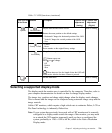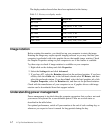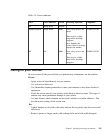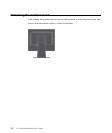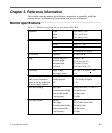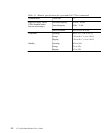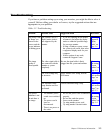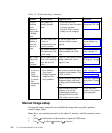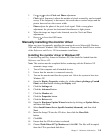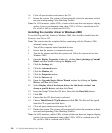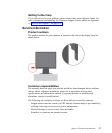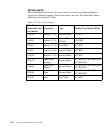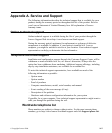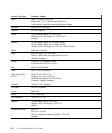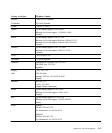Table 3-2. Troubleshooting (continued)
Manual image setup
If automatic image setup does not establish the image that you prefer, perform
manual image setup.
Note: Have your monitor powered on for about 15 minutes, until the monitor warms
up.
1.Press at the bottom of the monitor to open the OSD menu.
2.Use or to select and press to access.
·
·
·
·
·
·
3-4 L171p Flat Panel Monitor User’s Guide
ProblemPossible causeSuggested actionReference
Screen is
blank and
power
indicator is
steady amber
or flashing
green
The monitor is in
Standby/Suspend
mode
Press any key on the
keyboard or move the mouse
to restore operation.
Check the Power Options
settings on your computer.
"Understanding power
management" on Page
2-7
The power
indicator is
green, but
there is no
image.
The video signal cable
is loose or
disconnected from the
system or monitor.
Be sure the video cable is
connected with the system
properly.
"Connecting and turning
on your monitor" on
Page 1-4
The monitor brightness
and contrast are at the
lowest setting.
Adjust the brightness and
contrast setting on the OSD
menu.
"Adjusting your monitor
image" on page 2-3
One or more
of the pixels
appear
discolored
This is a characteristic
of the LCD technology
and is not an LCD
defect.
If there are more than five pixels
missing, contact the Lenovo
Support Center.
Appendix A, "Service
and Support," on page
A-1
Fuzzy lines
in text or a
blurry
image.
Horizontal
or vertical
lines
through the
image.
Image setup has not
been optimized
Your system
Display Properties
setting have not
been optimized.
Adjust the resolution settings on
your system to match the native
resolution for this monitor: 1280
x 1024 at 60 Hz.
"Adjusting your monitor
image" on page 2-3
"Manual image setup"
Perform automatic image setup.
If automatic image setup does
not help, perform manual image
setup.
"Selecting a supported
display mode" on page
2-6
When working in the native
resolution, you may find
additional improvements by
adjusting the Dots Per Inch
(DPI) setting on your system.
See the Advanced
section of your systems
display properties.