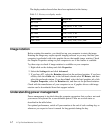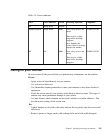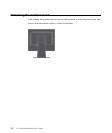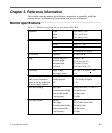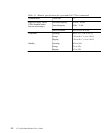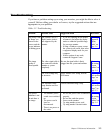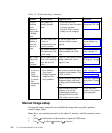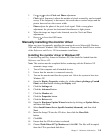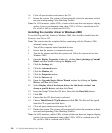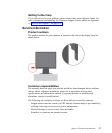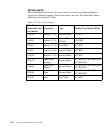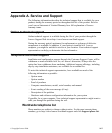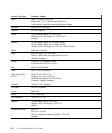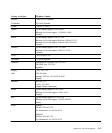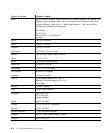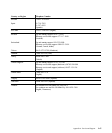16. Close all open windows and remove the CD.
17. Restart the system. The system will automatically select the maximum refresh
rate and corresponding Color Matching Profiles.
Note: On LCD monitors, unlike CRTs, a faster refresh rate does not improve display
quality. Lenovo recommends using either 1280 x 1024 at a refresh rate of 60
Hz, or 640 x 480 at a refresh rate of 60 Hz.
Installing the monitor driver in Windows 2000
To use the Plug and Play feature in Windows 2000, files should be loaded from the
Reference and Driver CD.
Note: This section must be completed before continuing with the Windows 2000
automatic image setup.
1. Turn off the computer and all attached devices.
2. Ensure that the monitor is connected correctly.
3. Turn on the monitor and then the system unit. Allow the system to boot into
Windows 2000.
4. Open the Display Properties window by clicking Start
Settings
Controlol
Panel, and then double-clicking the Display icon.
5. Click the Settings tab.
6. Click the Advanced button.
7. Click the Monitor tab.
8. Click the Properties button.
9. Click the Drivers tab.
10. Open the Upgrade Device Driver Wizard window by clicking on Update
Driver, and then click Next.
11. Select Display a list of the known drivers for this device so that I can
choose a specific driver, and then click Next.
12. Insert the Setup CD into the CD drive, then click the Have Disk button.
13. Click OK.
14. Ensure that the CD drive letter is selected.
15. Choose ThinkVision L171p Monitor and click OK. The files will be copied
from the CD to your hard disk drive.
16. Close all open windows and remove the CD.
17. Restart the system. The system will automatically select the maximum refresh
rate and corresponding Color Matching Profiles.
Note: On LCD monitors, unlike CRTs, a faster refresh rate does not improve display
quality. Lenovo recommends using either 1280 x 1024 at a refresh rate of 60
Hz, or 640 x 480 at a refresh rate of 60 Hz.
3-6 L171p Flat Panel Monitor User’s Guide