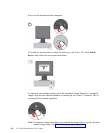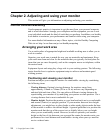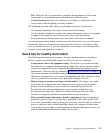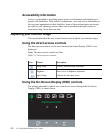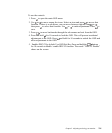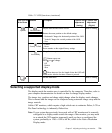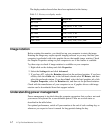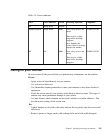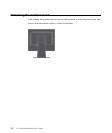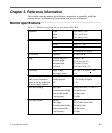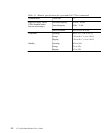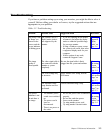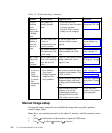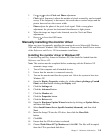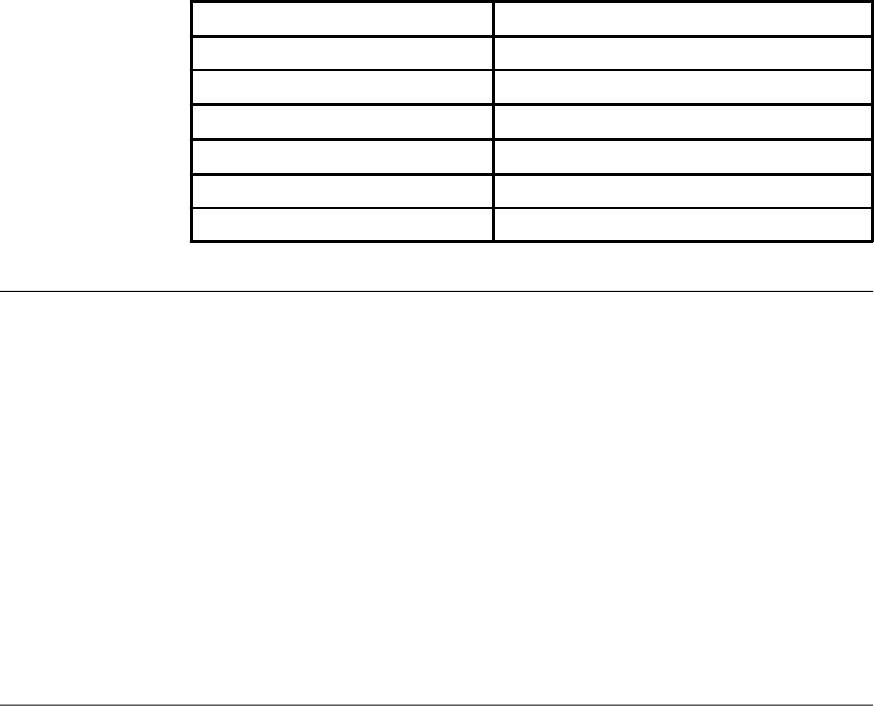
Image rotation
Before rotating the monitor, you should set-up your computer to rotate the image.
Rotating the image may require special imaging software or you may find that your
computer is preloaded with video graphic drivers that enable image rotation. Check
the Graphic Properties setting on your computer to see if this feature is available.
Try these steps to check if image rotation is available on your computer.
1.Right-click on the desktop and click Properties.
2.Select the Settings tab and click Advanced.
3.If you have ATI, select the Rotation tab and set the preferred rotation. If you have
nVidia, click the nVidia tab, in the left-hand column select NVRotate, and then
select the preferred rotation. If you have Intel, select the Intel graphics tab, click
Graphic Properties, select the Rotation tab, and then set the preferred rotation.
Check with the manufacturer of your computer to see if graphic drivers with image
rotation can be downloaded from their support website.
Understanding power management
Power management is invoked when the computer recognizes that you have not used
your mouse or keyboard for a user-definable period. There are several states as
described in the table below.
For optimal performance, switch off your monitor at the end of each working day, or
whenever you expect to leave it unused for long periods during the day.
2-7 L171p Flat Panel Monitor User’s Guide
The display modes shown below have been optimized at the factory.
Table 2-3. Factory set display modes
AddressabilityRefresh rate
640 x 35070 Hz
640 x 48060 Hz, 66 Hz, 72 Hz, 75 Hz
720 x 40070 Hz
800 x 60060 Hz, 72 Hz, 75 Hz
1024 x 76860 Hz, 70 Hz, 75 Hz
1280 x 102460 Hz, 70 Hz, 72Hz, 75 Hz ,76Hz