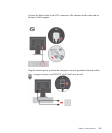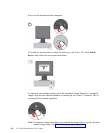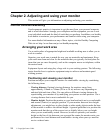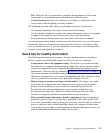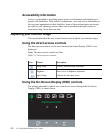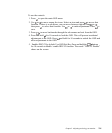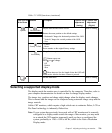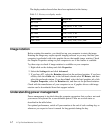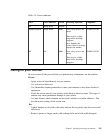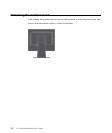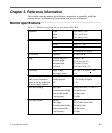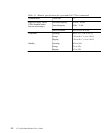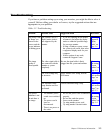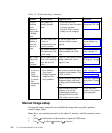Table 2-2. OSD functions (continued)
Chapter 2. Adjusting and using your monitor 2-6
·
·
·
Selecting a supported display mode
The display mode the monitor uses is controlled by the computer. Therefore, refer to
your computer documentation for details on how to change display modes.
The image size, position and shape might change when the display mode changes.
This is normal and the image can be readjusted using automatic image setup and the
image controls.
Unlike CRT monitors, which require a high refresh rate to minimize flicker, LCD or
Flat Panel technology is inherently flicker-free.
Note: If your system has previously been used with a CRT monitor and is currently
configured to a display mode outside the range of this monitor, you may need
to re-attach the CRT monitor temporarily until you have re-configured the
system; preferably to 1280 x 1024 at 60 Hz, which is the Native Resolution
Display mode.
OSD Icon on
Main Menu
Submenu Description Controls and
Adjustments
(Analog)
Controls and
Adjustments
(Digital)
Options Menu Position
Adjusts menu location on the screen. Same as Analog
Default Returns the menu position to the default settings.
Custom Horizontal: Changes the horizontal position of the OSD.
Vertical: Changes the vertical position of the OSD.
Save
Factory Default
Cancel
Reset
Resets monitor to the original factory settings.
Accessibility
Change button repeat rate and menu time-out settings.
Button repeat rate:
Select to change.
Off
Default
Slow
Menu time out: Sets the length of time the OSD will
remain active after the last time a button is pressed.
Exit
Exit the main menu Same as Analog
or
·
·
·
·
·
·
·
·